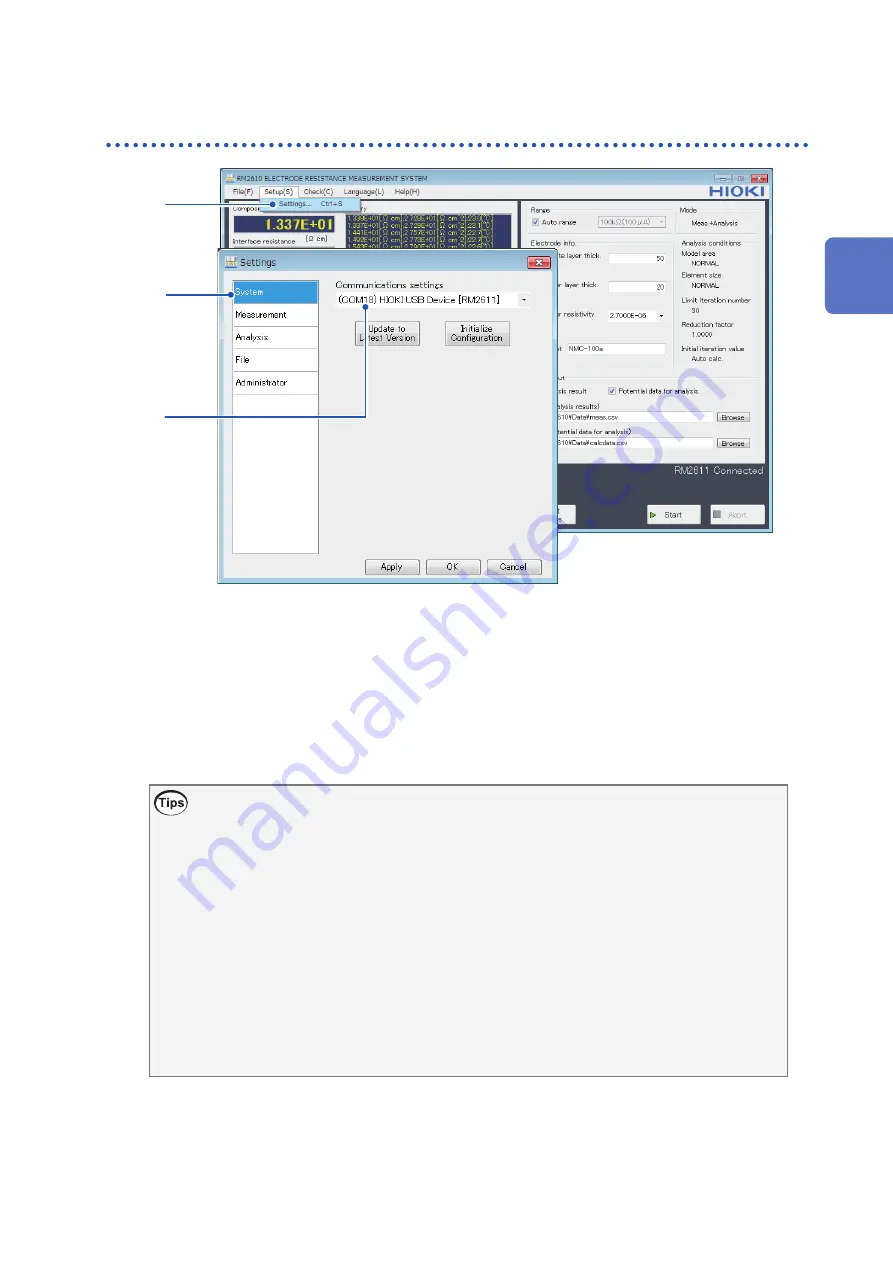
31
Launching the RM2612 Resistance Calculation Software
Verify the connection between the RM2611 Electrode Resistance Meter
and the PC
1
2
3
1
Choose
[Settings]
.
2
Choose
[System]
.
3
Verify that
[Communications settings
] shows “
(COMxx) HIOKI USB Device [2611
].”
If the
[Communications settings]
field is blank, the RM2611 Electrode Resistance Meter is
not properly connected. Check the following items.
If you are unable to establish a connection
•
Have you turned on the RM2611 Electrode Resistance Meter? (p. 29)
If the RM2611 Electrode Resistance Meter has not been turned on, nothing will be displayed in
the
[Communications settings]
field.
•Have you connected the RM2611 Electrode Resistance Meter to the PC with a USB cable?
If the instrument has not been connected to the PC with a USB cable, nothing will be displayed
in the
[Communications settings]
field.
•
Have you installed the dedicated Hioki USB driver? (p. 19)
If the USB driver has not been installed, nothing will be displayed in the
[Communications
settings]
field.
To update the contents of the
[Communications settings]
field, close and reopen the
[Settings]
dialog box.
2
Preparing for Measurement
Summary of Contents for RM2610
Page 2: ......
Page 12: ...8 Operating Precautions...
Page 22: ...18 USB License Key and Screens RM2612 Resistance Calculation Software...
Page 54: ...50 Checking Measurement Results...
Page 72: ...68 Setting Administrator Mode...
Page 110: ...106 Under what circumstances do contact errors occur...
Page 128: ...124 Dimensional Drawings 10 2 Dimensional Drawings RM2611 Electrode Resistance Meter Unit mm...
Page 130: ...126 Dimensional Drawings RM9005 Connection Cable Unit mm...
Page 134: ...130 Index...
Page 135: ......
Page 136: ......
Page 137: ......
Page 138: ......






























