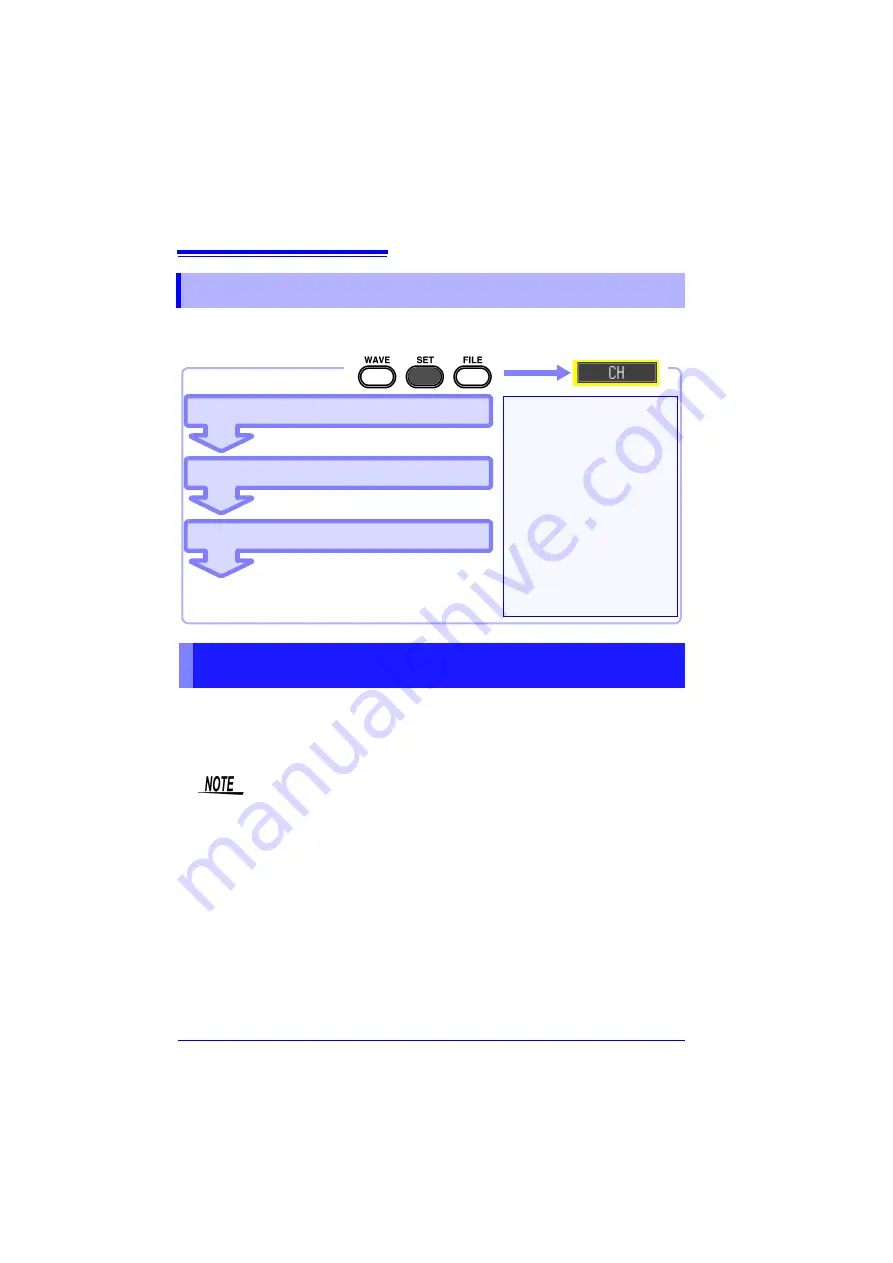
4.5 Setting the Input Conditions
86
Configure the input channel settings on the [
CH
] screen. You can configure various
settings while viewing the monitor display on the Setting screen.
This section describes the minimum required settings for measurement.
The input channel mode (instantaneous value/effective value recording) and mea-
surement range need to be set before measurement. Change the settings of other
setting items as necessary.
4.5 Setting the Input Conditions
Set the input channel
Set the input mode
Configure the other settings as necessary.
Configure the settings as
necessary
Set the low-pass filter (p. 88)
Set the input coupling meth-
od (p. 88)
Set the display range (p. 91)
Set the display graph (p. 94)
Perform scaling (p. 97)
Use the trigger function
Perform numerical calcula-
tion (p. 177)
Set the measurement range
Setting the Input Channel (Instantaneous Value/Effective Value &
Measurement Range)
• The frequency range for effective values that can be measured with
the instrument is 30 Hz to 10 kHz. An effective value of a frequency
that is out of this range cannot be measured correctly.
• When effective value measurement is performed, the response time
becomes long if the input voltage is 10% f.s. or less. We recommend
configuring the setting so that the input voltage becomes 10% f.s. or
more.
• The input signal is displayed as follows when it exceeds the possible
measurement range of the set measurement range.
Measurement waveform: The data that exceeds the possible mea-
surement range is displayed in white when the screen background is
black, and in black when the screen background is white.
Measurement values: The data that exceeds the possible measure-
ment range is indicated as "OVER."
Summary of Contents for MR8880-20
Page 2: ......
Page 12: ...Procedure 2 ...
Page 40: ...1 3 Screen Configuration and Display 30 ...
Page 76: ...3 4 Measurement Using Setting Wizard PRESETS key 66 ...
Page 174: ...6 4 Data Management 164 ...
Page 186: ...7 7 Performing a Printer Check 176 ...
Page 196: ...8 4 Numerical Value Calculation Expressions 186 ...
Page 216: ...10 4 Making System Settings 206 ...
Page 222: ...11 3 Communication Using Commands 212 4Click Next to start install ing Installing Click ...
Page 226: ...11 3 Communication Using Commands 216 ...
Page 254: ...13 6 Setting Wizard Function PRESETS 244 ...
Page 292: ...Appendix 10 Installing Waveform Viewer A30 ...
Page 297: ......
Page 298: ......
Page 299: ......
Page 300: ......






























