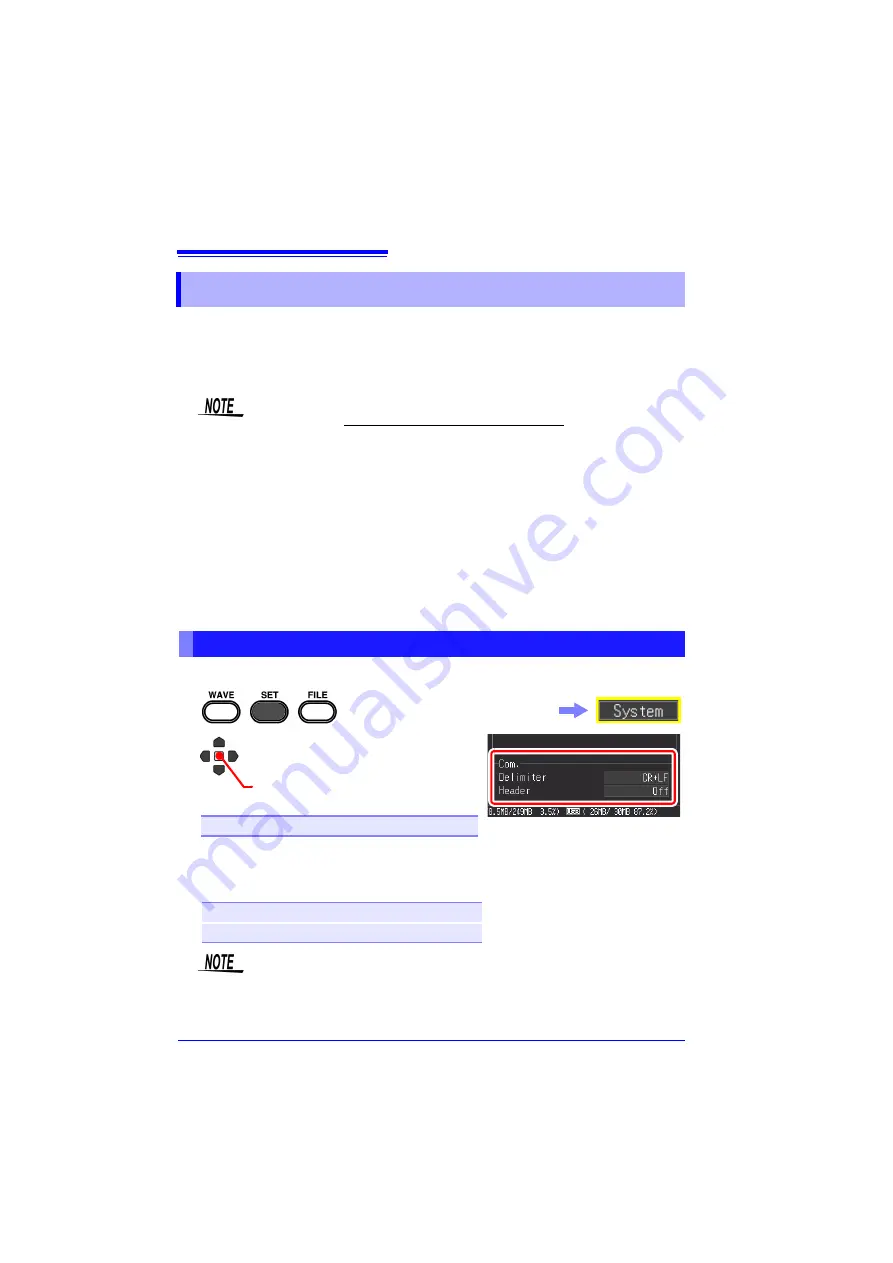
11.3 Communication Using Commands
210
If you use the supplied USB cable to connect the instrument to the computer, you
can perform command communication using communication commands. The first
time you perform communication between the instrument and computer, install the
USB driver (p. 211).
This instruction manual only describes the instrument settings. For details on com-
munication commands, refer to the Communication Commands Instruction Manual
(HTML format) on the supplied CD.
How to view the Communication Commands Instruction Manual
1. Insert the supplied CD into the CD drive of the computer.
2. Click index.htm in the MR8880 directory.
Set the control by command communication and header.
11.3 Communication Using Commands
• If you connect the USB cable while both the instrument and the com-
puter are off, be sure to turn on the computer first.
If you turn them on in the wrong order, communication between the
instrument and computer will not be possible.
• This instrument cannot be powered by the bus of a PC or USB hub.
When using the instrument, connect the AC adapter or install batter-
ies.
Setting Communication
1
2
Apply
Select from the setting options of
[Delimiter]
.
Setting options (
∗
. default setting)
LF, CR+LF
∗
3
Set whether or not to add a header to the
command response from
[Header]
.
Setting options (
∗
. default setting)
On
Adds a header.
Off
∗
Does not add a header.
Select the
[System]
screen.
Communication using a communication command cannot be per-
formed while you are operating Setting Wizard (p. 63).
Summary of Contents for MR8880-20
Page 2: ......
Page 12: ...Procedure 2 ...
Page 40: ...1 3 Screen Configuration and Display 30 ...
Page 76: ...3 4 Measurement Using Setting Wizard PRESETS key 66 ...
Page 174: ...6 4 Data Management 164 ...
Page 186: ...7 7 Performing a Printer Check 176 ...
Page 196: ...8 4 Numerical Value Calculation Expressions 186 ...
Page 216: ...10 4 Making System Settings 206 ...
Page 222: ...11 3 Communication Using Commands 212 4Click Next to start install ing Installing Click ...
Page 226: ...11 3 Communication Using Commands 216 ...
Page 254: ...13 6 Setting Wizard Function PRESETS 244 ...
Page 292: ...Appendix 10 Installing Waveform Viewer A30 ...
Page 297: ......
Page 298: ......
Page 299: ......
Page 300: ......






























