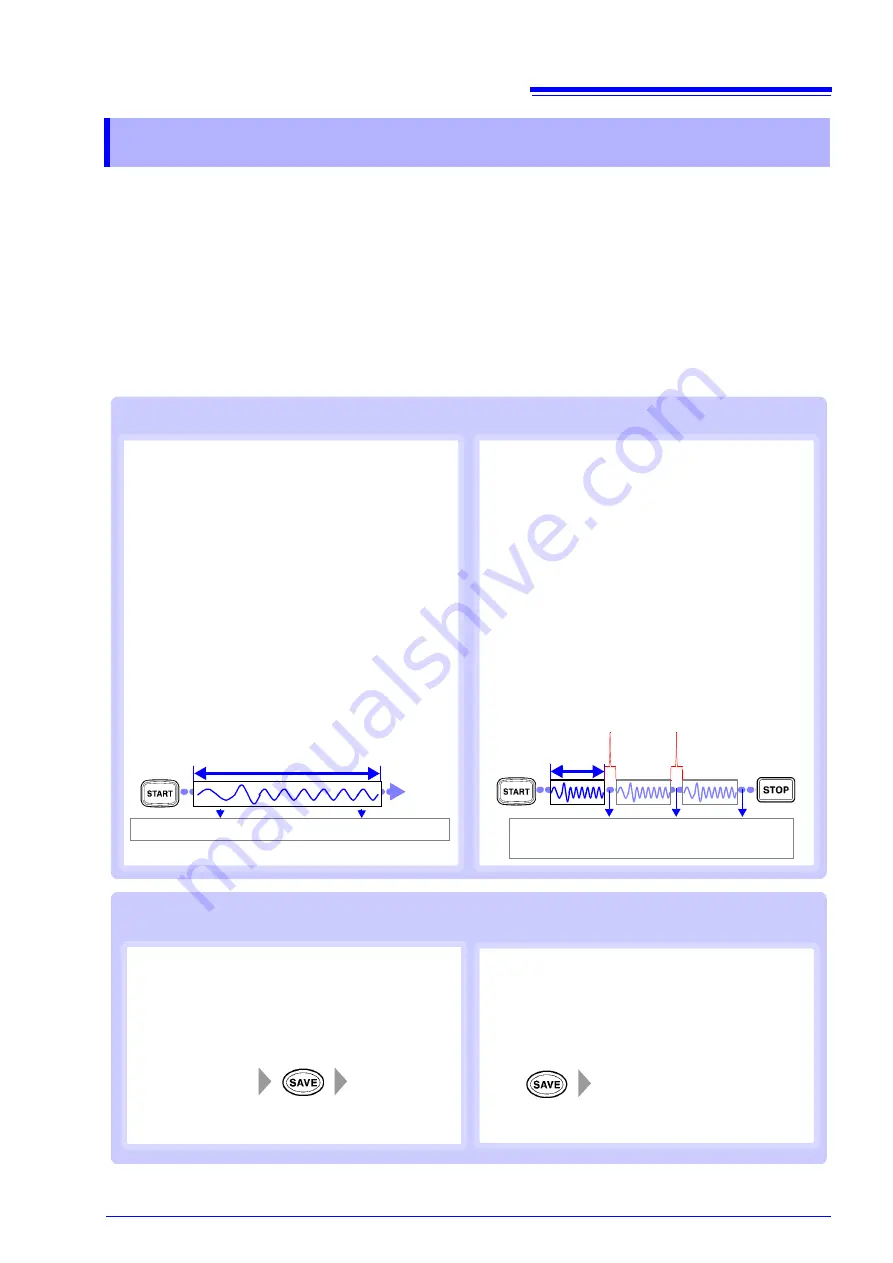
Screen Organization and Operational Overview
7
Before starting measurement, it is necessary to configure measurement conditions, input channels,
triggers, and other settings. To save data automatically after starting measurement, it is necessary to
configure data save settings before measurement.
Measurement and save methods
There are two methods for saving data, as explained below: you can save data automatically after
starting measurement, or you can save data manually (with the
SAVE
key) after measurement is com-
plete. This manual describes how to save waveforms automatically while performing measurement
using the MR8901 Analog Unit. For other more detailed information, see the instruction manual.
2. Configuring Settings before Measurement
Performing measurement while saving data automatically
Real-time save
•
The recording interval, recording time, and other
recording conditions are set before starting mea-
surement. (Unlike when using auto save, you will
not be able to select high-speed sampling.)
•
Data is recorded directly to the SD memory card
while measurement is performed.
•
Since data is recorded directly to the SD memory
card, it is possible to record data in excess of the
internal memory capacity.
Auto save
•
The sampling speed (or time axis), recording
length, and other recording conditions are set
before starting measurement. Measurement can
be performed using high-speed sampling.
•
Data equivalent to the set recording length is
acquired in the instrument’s internal memory and
then saved to the storage destination. Data can
be saved to an SD memory card or USB flash
drive or sent by e-mail or FTP.
•
Since data is saved to the instrument’s internal
memory, it is not possible to record data in excess
of the internal memory capacity.
Recording length
(division)
Data is saved after being acquired to the
internal memory.
Dead time: Data is not recorded if the trigger is ap-
plied during this interval.
Recording time
Data is recorded directly to the SD memory card.
End
Saving data by pressing the
SAVE
key at any time after measurement
Set data to be
saved.
Save data.
Quick save
The data to be saved is set in advance. Then you can
save that data immediately at any time by pressing
the
SAVE
key.
Selection save
The data to be saved is set after you press the
SAVE
key. Then the data is saved.
Set the data to be saved and save
the data.
Summary of Contents for MR8875
Page 1: ...MEMORY HiCORDER Measurement Guide MR8875 March 2014 Revised edition 2 MR8875A983 02 14 03H...
Page 2: ......
Page 24: ...Reference 22 MEMO...
Page 25: ...Reference 23 MEMO...
Page 26: ...Reference 24...
Page 27: ......
Page 28: ......
























