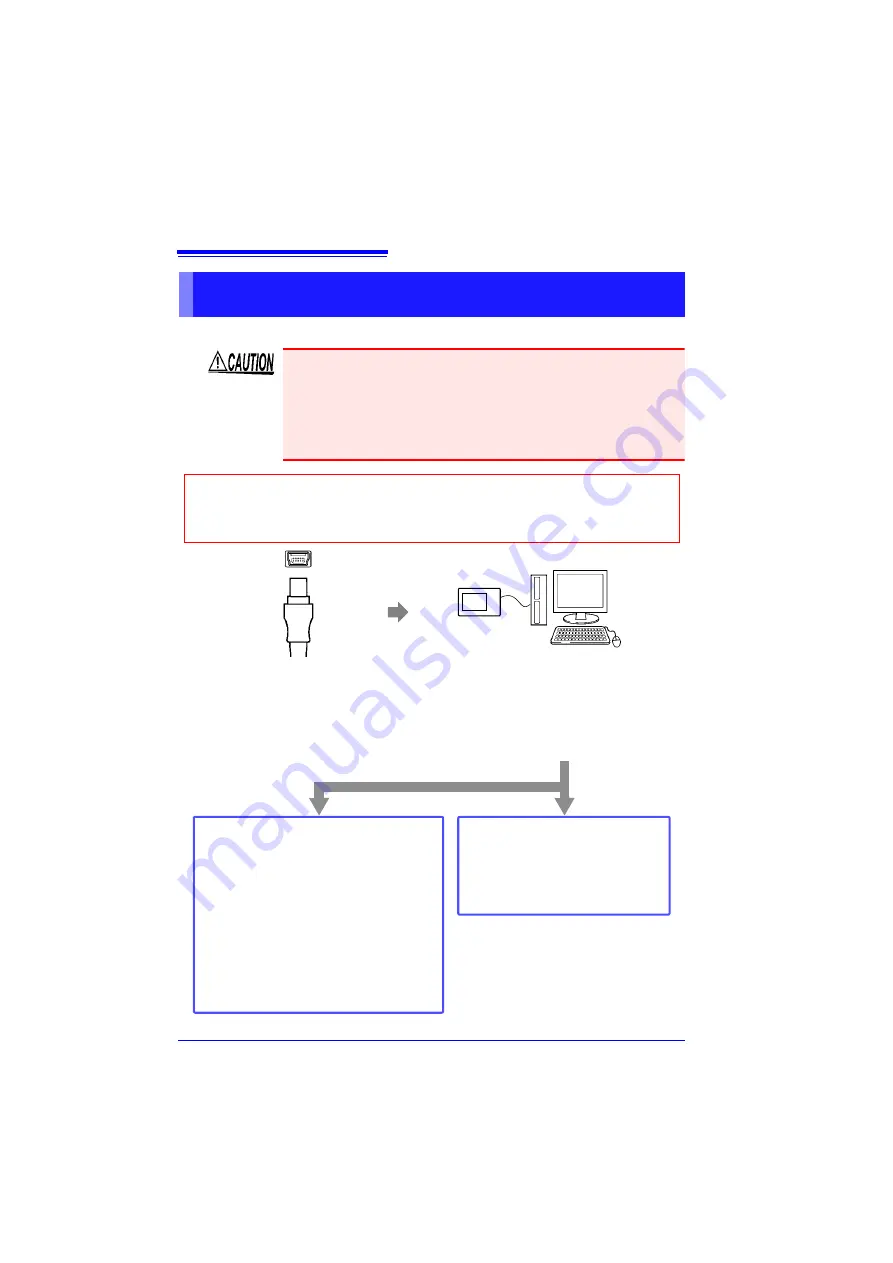
Appendix 9 Using the Application Program
A
26
Install the USB driver before you use the instrument with a USB connection. (p. A23)
Connecting the Memory HiLogger to the Computer with a USB
Cable
• Do not pull out the USB cable during data transfer. Doing so
would prevent proper data transfer.
• The Memory HiLogger and computer should be connected to the
same earth ground. If grounded separately, potential difference
between the ground points can cause malfunctions or damage
when connecting the USB cable.
Orient the USB cable plug
properly, and insert it into
the receptacle.
1
Connect the AC adapter to the
instrument and turn on the power.
2
Connecting with the HiLogger
the first time
For Windows2000/Vista/7/8
The HiLogger will be recognized automat-
ically and the device will be ready to use.
For WindowsXP
A
“Found New Hardware Wizard”
dialog
box will appear and the new hardware de-
tection wizard will begin (next page ).
The HiLogger is already
recognized
Start the Logger Utility (p. A29)
Connect the other end of the cable
to a USB port on the computer.
3
Set the USB mode on the [System] screen to [USB Communication] before con-
necting the USB cable to the instrument. Connecting the USB cable without en-
abling USB Communication mode will prevent the instrument from being able to
communicate with the Logger Utility.
Summary of Contents for LR8431
Page 2: ......
Page 20: ...Operating Precautions 12...
Page 44: ...2 5 Zero Adjustment 36...
Page 74: ...3 7 Viewing All Channel Settings in a List 66...
Page 88: ...4 5 About Recording Operation 80...
Page 120: ...6 6 Transferring Data to a Computer USB Drive Mode 112...
Page 126: ...7 2 Numerical Value Calculation Expressions 118...
Page 136: ...8 3 Making System Settings 128...
Page 144: ...9 5 Synchronous Measurements with Multiple Instruments 136...
Page 154: ...Chapter 10 Specifications 146...
Page 198: ...Appendix 11 Pulse Input Circuit Diagram A40...
Page 202: ...Index Index 4...
Page 203: ......






























