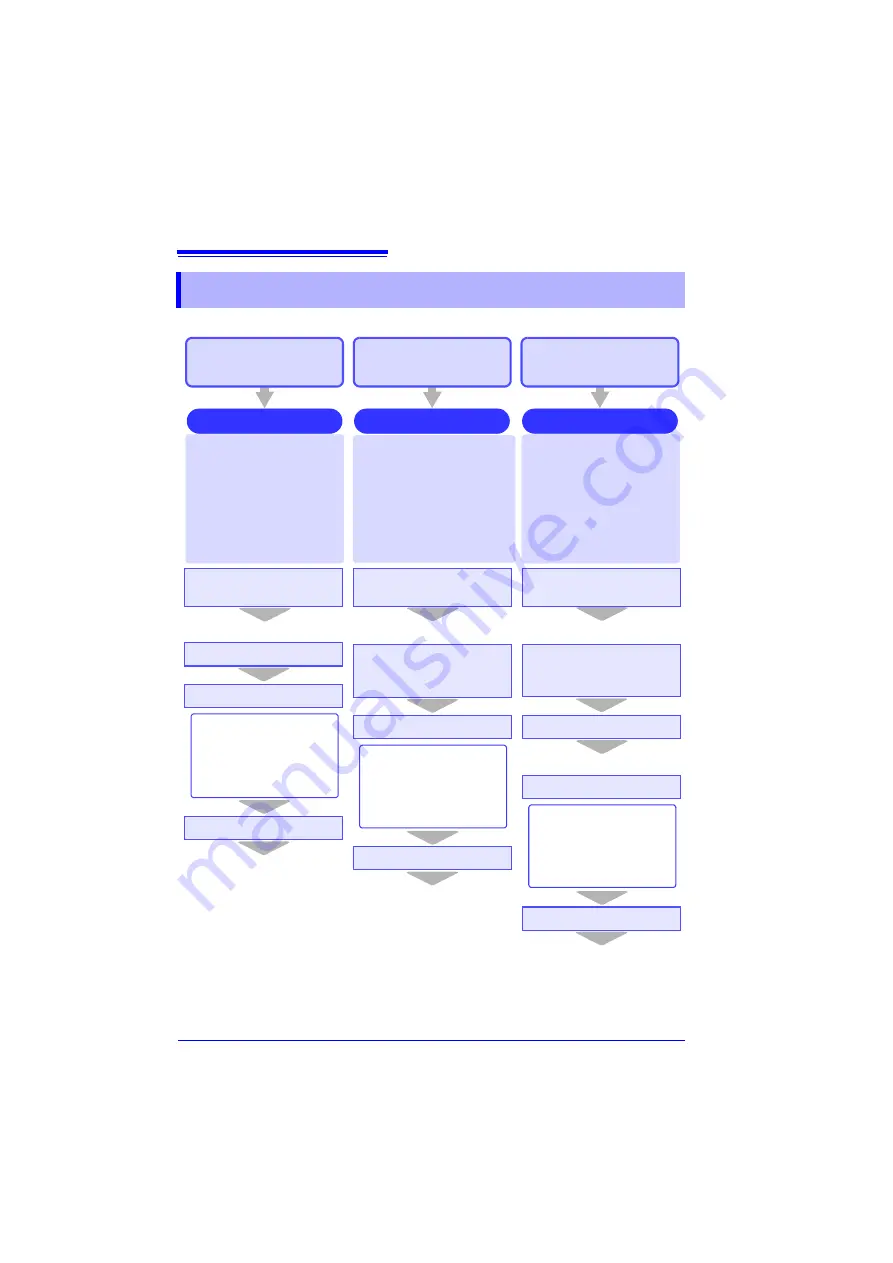
6.3 Saving Data
96
Basically, three methods are available for saving.
The LR8431-20 and 8430-20 use compatible waveform data, display image,
and settings data formats that can be read by both instruments.
6.3 Saving Data
Before saving, select the
items to be saved on the
[System] screen. These are
saved immediately when you
press the
SAVE
key. This is
convenient for saving certain
types of data, or when you
want to save immediately
while monitoring (p.98)
(Default setting)
Press the
SAVE
key to se-
lect and save the selected
contents.
No settings are needed be-
fore saving this way (p.98).
Measurement data is si-
multaneously saved during
measurement. Calculation
results are saved only after
measurement is finished.
Select the save contents
before measuring (p.97)
Auto Save
Quick Save
Select & Save
Insert a CF card/
USB flash drive.
Set the Auto Save (p.46)
Select what to save.
Measurement
Saving proceeds
automatically
[Setting] Screen
The following can be
saved simultaneously:
• Waveform Data
• Numerical Calculation
Results
Insert a CF card/
USB flash drive.
Set the function of the
SAVE
key to
[Quick
Save]
Select what to save.
Press the
SAVE
key
.
Save
[System] Screen
• Waveform Data
• Screen Image
• Setting Data
• Numerical Calculation
Results
Insert a CF card/
USB flash drive.
Set the function of the
SAVE
key to
[Select &
Save]
.
Press the
SAVE
key.
Select what to save
Press the
ENTER
key.
Save
[System] Screen
Save Dialog
• Waveform Data
• Screen Image
• Setting Data
• Numerical Calculation
Results
: To save a waveform partially, specify a period by using
A/B cursors. (Saving a waveform section is not available
with Auto Save) To save a screen image, display the de-
sired screen before saving.
To save automatically
while measuring
To save immediately
upon pressing the
SAVE
key
To save selected
contents
Summary of Contents for LR8431
Page 2: ......
Page 20: ...Operating Precautions 12...
Page 44: ...2 5 Zero Adjustment 36...
Page 74: ...3 7 Viewing All Channel Settings in a List 66...
Page 88: ...4 5 About Recording Operation 80...
Page 120: ...6 6 Transferring Data to a Computer USB Drive Mode 112...
Page 126: ...7 2 Numerical Value Calculation Expressions 118...
Page 136: ...8 3 Making System Settings 128...
Page 144: ...9 5 Synchronous Measurements with Multiple Instruments 136...
Page 154: ...Chapter 10 Specifications 146...
Page 198: ...Appendix 11 Pulse Input Circuit Diagram A40...
Page 202: ...Index Index 4...
Page 203: ......






























