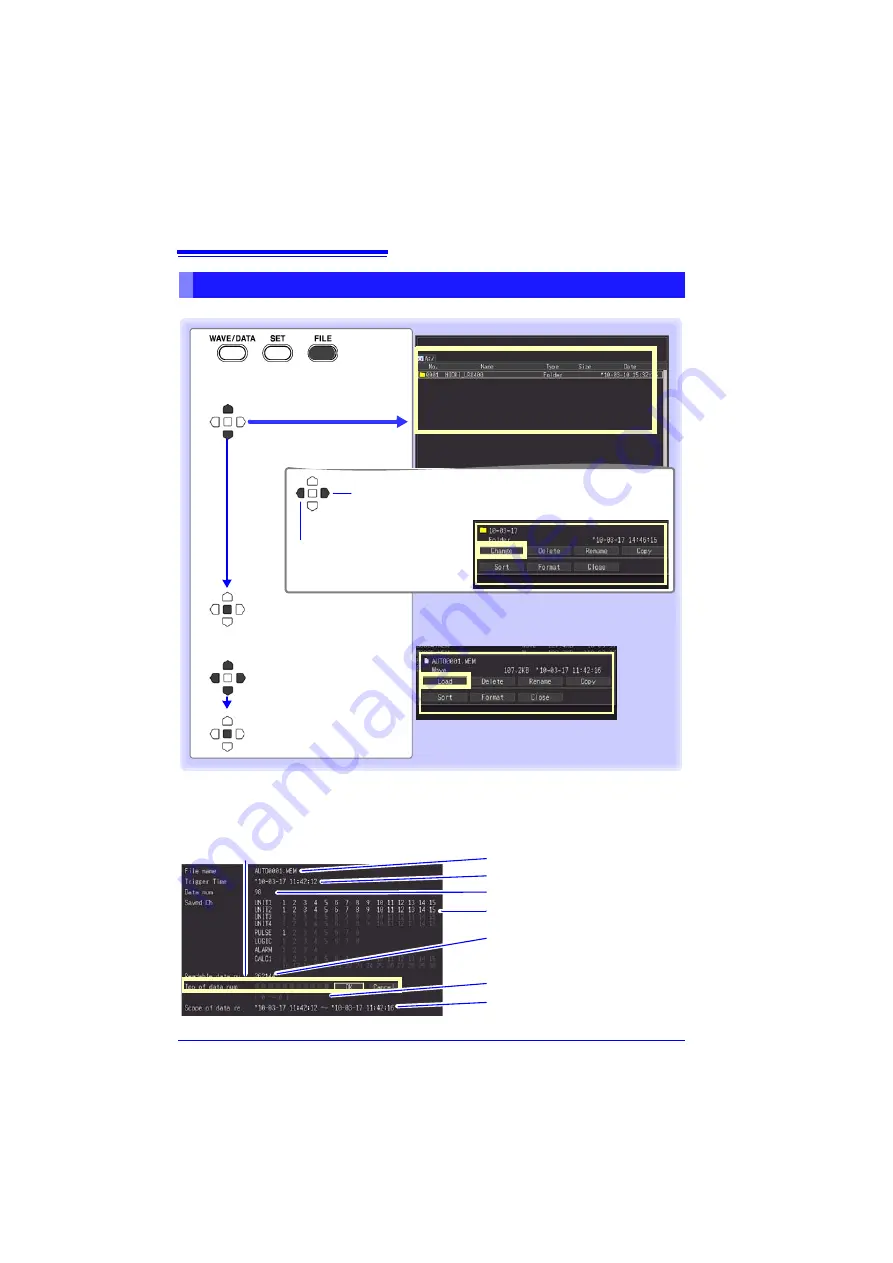
6.3 Loading Data on the HiLogger
136
Saved binary waveform data and screen images can be reloaded in the HiLogger.
Loading Waveform Data and Screen Images
Select the File Screen.
The contents of the removable
strage are displayed.
1
Apply
The control dialog box appears.
Select a file to load
2
Select
[Load]
.
Apply
3
Displays the parent
folder.
Displays the child folder.
(Viewing folder con-
tents)
After selecting a folder by pressing
EN-
TER
, select
[Change]
in the displayed
control dialog box.
When loading waveforms)
When the amount of data in a file to be loaded exceeds the internal memory capacity, you
can specify a data point (number) at which to start loading (
[ Top of data num ]
in fig. below).
The loadable data size shows the
[Readable data num]
(maximum number of data points)
that can be loaded. This setting is not needed if the data to be loaded will fit in internal mem-
ory. Select
[OK]
to load the data.
Waveform data file name
Waveform data start trigger time
Number of data points in the file
Channels saved in waveform data to be
loaded (Analog, Pulse, and Alarm)
Maximum number of data points that can
be loaded (to internal memory)
Settable range of offset to first data point
Times of first and last data points to be
loaded
Summary of Contents for LR8400-20
Page 1: ......
Page 2: ......
Page 4: ......
Page 26: ...Operating Precautions 14...
Page 96: ...3 9 Viewing and Editing with the All Channel Settings List 84...
Page 112: ...4 3 Marking Waveforms and Searching Marks Search Function 100...
Page 156: ...6 5 Transferring Data to a PC USB Drive Mode 144...
Page 238: ...10 8 About Communications Commands 226...
Page 256: ...11 3 LR8501 Universal Unit Specifications 244...
Page 262: ...12 3 Disposing of the HiLogger 250...
Page 296: ...Index Index 4...
Page 297: ......
Page 298: ......
Page 299: ......
Page 300: ......






























