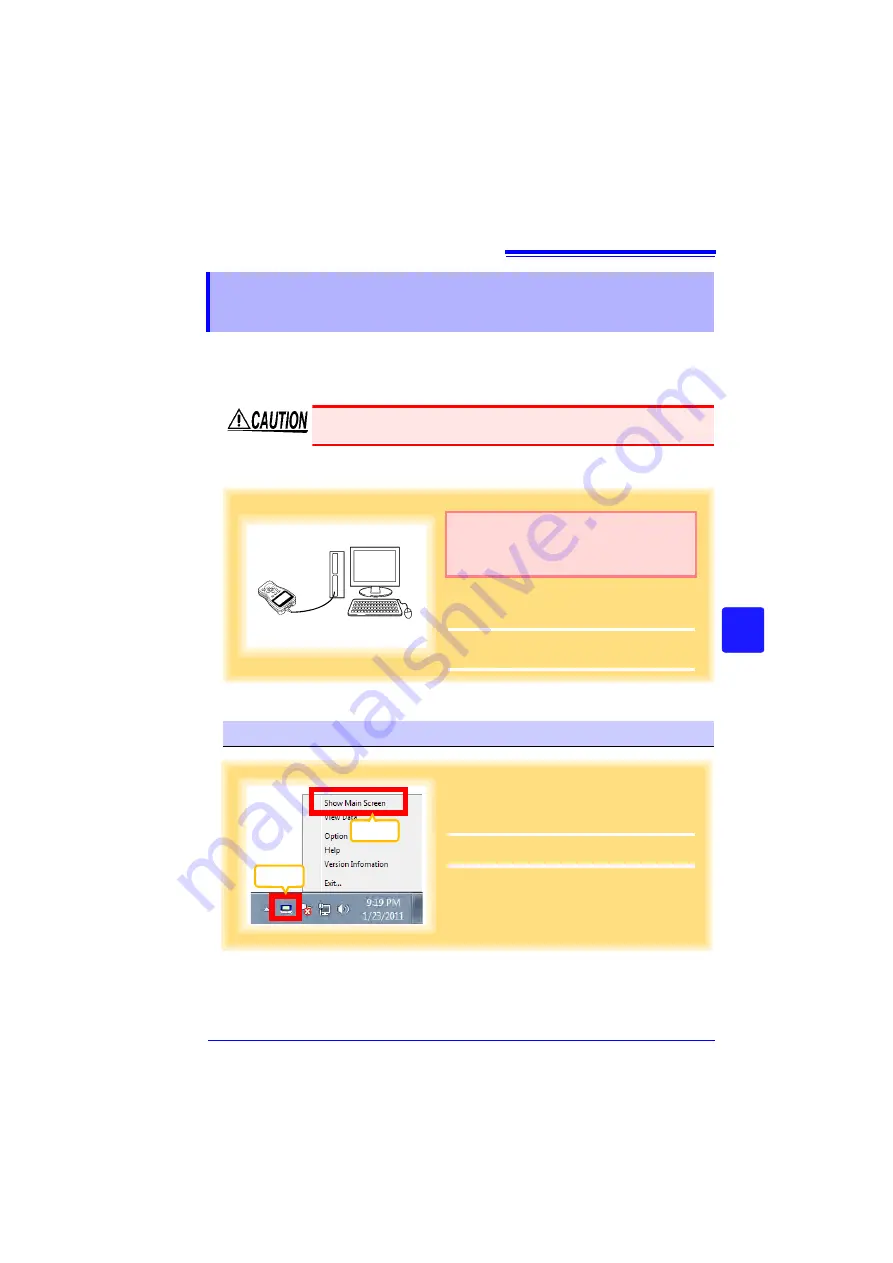
7.2 Setting the Collector from the LR5000 Utility Program
71
3
7
Cha
p
ter 7
Using t
h
e LR500
0 Utili
ty Program
You can use the LR5000 Utility Program installed on the computer to make the col-
lector settings (logger settings in the collector memory or SD memory card).
See:
For how to make logger settings, refer to the Instruction manual supplied with the logger.
Required Items: LR5092-20 Data Collector, Logger, USB cable, Computer
7.2
Setting the Collector from the LR5000 Utility
Program
To avoid damage to the instrument, do not short-circuit the USB termi-
nal and do not input voltage to the USB terminal.
Plug the USB cable into the USB port on the
collector, and into a USB port on the computer.
The main display appears automatically (by
default).
Be sure to install the LR5000 Utility Program
on the computer before connecting the col-
lector.
See:
Installation Procedure:"7.1" (p.65)
Collector Settings
1
If the main screen does not appear, click
the icon in the task tray (notification area),
and then click
[Show Main Screen]
.
The main screen appears.
1
Click
Click
Summary of Contents for LR5092
Page 2: ......
Page 14: ...Preparation for Use to Data Analysis 8...
Page 36: ...3 6 Starting and Stopping Recording on Logger 30...
Page 44: ...4 1 Collecting Recorded Data of Logger 38...
Page 140: ...9 4 Disposing of the Logger 134...
Page 144: ...Index Index iv...
Page 145: ...HIOKI E E CORPORATION...
Page 146: ......
Page 147: ......
Page 148: ......






























