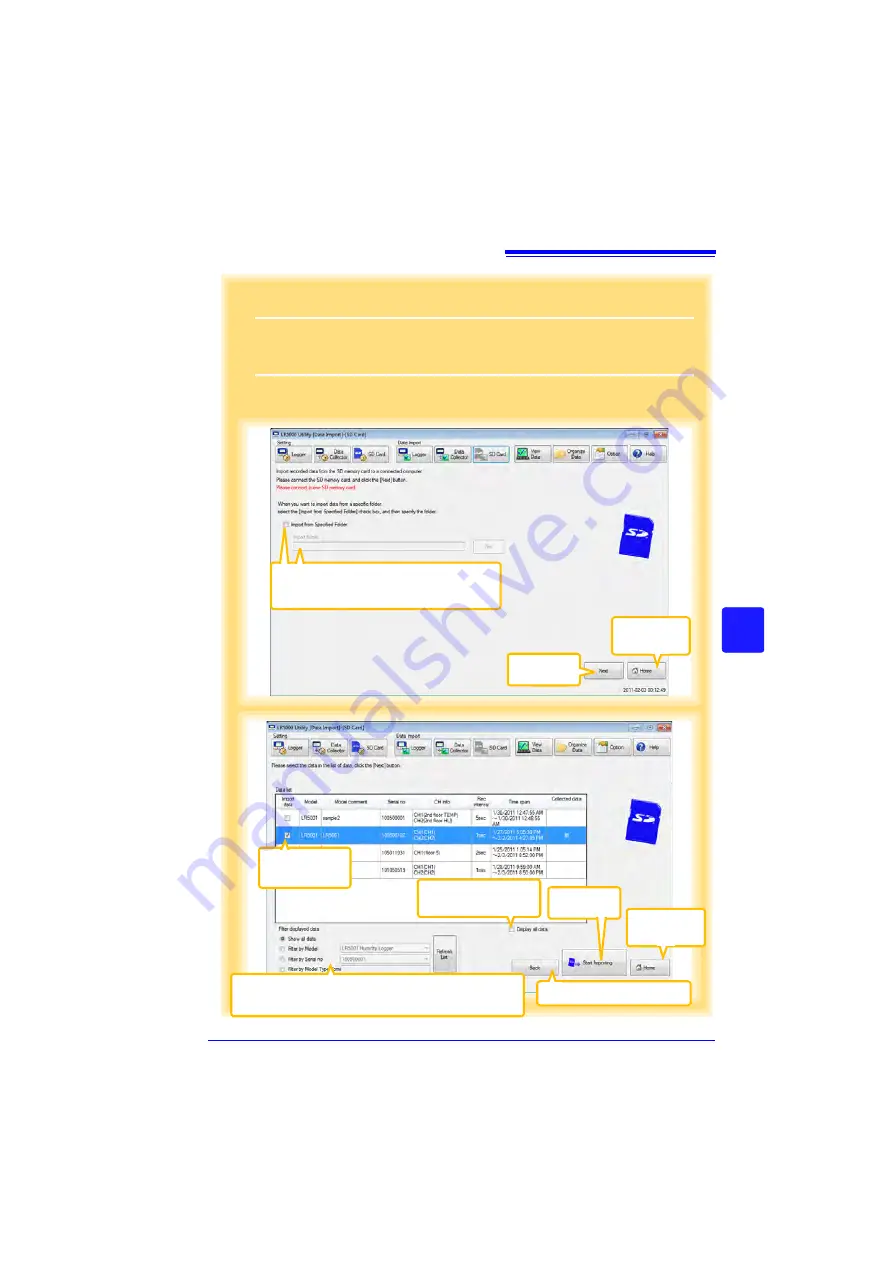
7.6 Importing Recorded Data from SD Memory Card to Computer and Displaying Graph
97
3
7
Cha
p
ter 7
Using t
h
e LR500
0 Utili
ty Program
3
Click the
[Next]
button.
4
Select the check boxes of the data you want to import to the computer, and then
click the
[Start Import]
button (or
[Next]
button*).
* If
[Always specify folder and file before importing]
on the Options screen is
enabled (p.119).
If you click the
[Start Importing]
button, data importing starts (p.95)
If you click the
[Next]
button, the Collection Method Selection screen appears. (p.98)
Returns to the
main screen.
Click
3
When you want to import data from a specific
folder, select the
[Import from Specified Fold-
er]
check box, and then specify the folder.
Select check
boxes.
4
Click
4
Returns to the
main screen.
You can filter which items appear in the data list.
Select the desired filtering criteria, and then click the
[Refresh List]
button.
Disable this to only dis-
play uncollected data.
Returns to the previous screen.
Summary of Contents for LR5092
Page 2: ......
Page 14: ...Preparation for Use to Data Analysis 8...
Page 36: ...3 6 Starting and Stopping Recording on Logger 30...
Page 44: ...4 1 Collecting Recorded Data of Logger 38...
Page 140: ...9 4 Disposing of the Logger 134...
Page 144: ...Index Index iv...
Page 145: ...HIOKI E E CORPORATION...
Page 146: ......
Page 147: ......
Page 148: ......






























