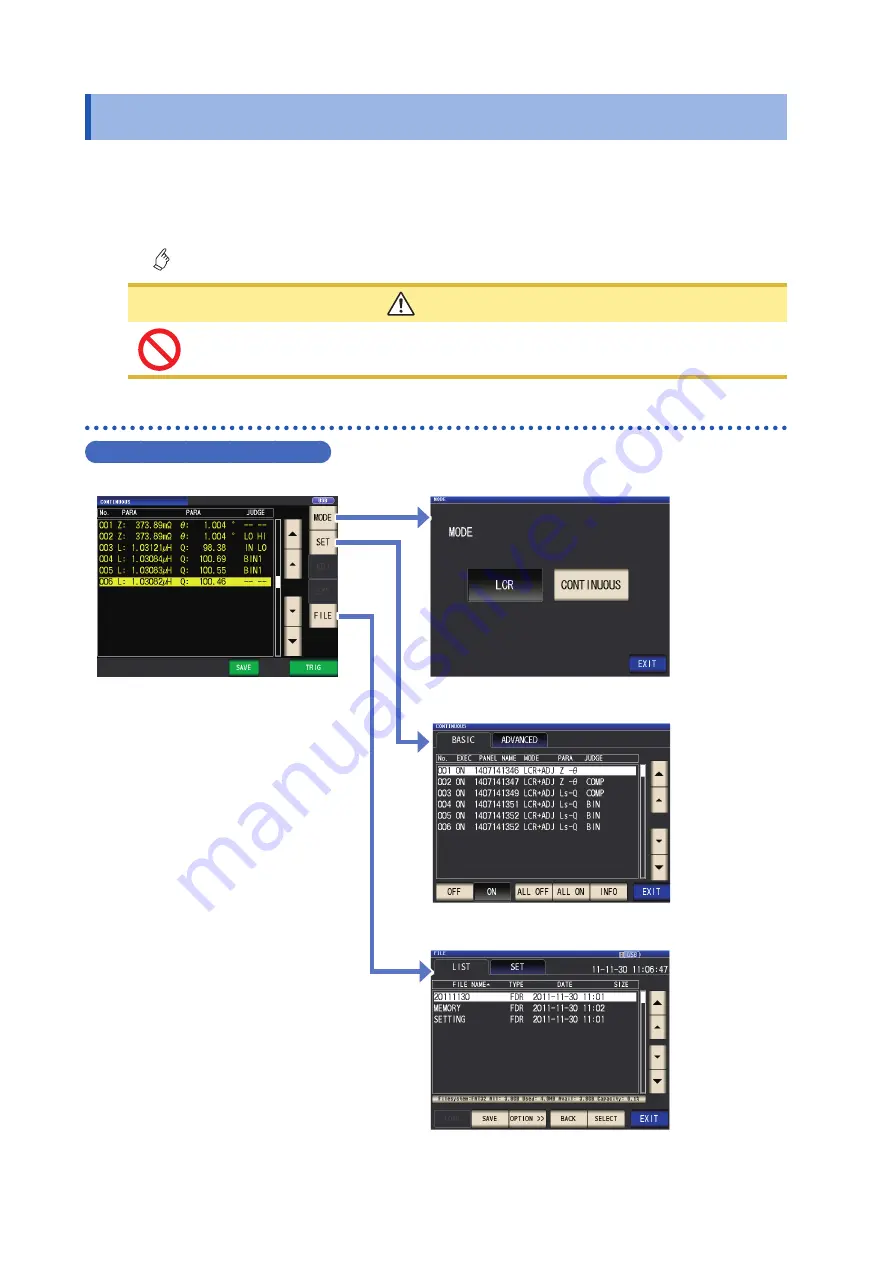
20
Screen Layout and Operation
1.3 Screen Layout and Operation
This instrument allows you to use a touch panel to set and change all measurement conditions.
Gently touch a key on the screen to select the item or numerical value set for that key.
A selected key turns black.
This manual refers to the act of lightly placing your finger on the screen as “touching” it, and a fin
-
ger mark is used on the screen to represent this action.
CAUTION
Do not use excessive force on the touch panel, and do not use sharp objects that could
damage the touch screen.
Screen transition diagram
Continuous measurement mode
Measurement screen
SET
screen
MODE
screen
FILE
screen
Return to the Measurement screen with the
EXIT
key.
This screen is used to view continuous
This screen is
used to select
the measurement
mode (p. 24).
This screen is
used to config
-
ure continuous
measurement
This screen is
used to check and
manipulate files
on the USB flash
drive (p. 29).
Summary of Contents for IM3536
Page 20: ...16 Operating Precautions ...
Page 34: ...30 Screen Layout and Operation ...
Page 140: ...136 Testing the System Self diagnosis ...
Page 224: ...220 About Measurement Times and Measurement Speed ...
Page 240: ...236 Discarding the Instrument ...
















































