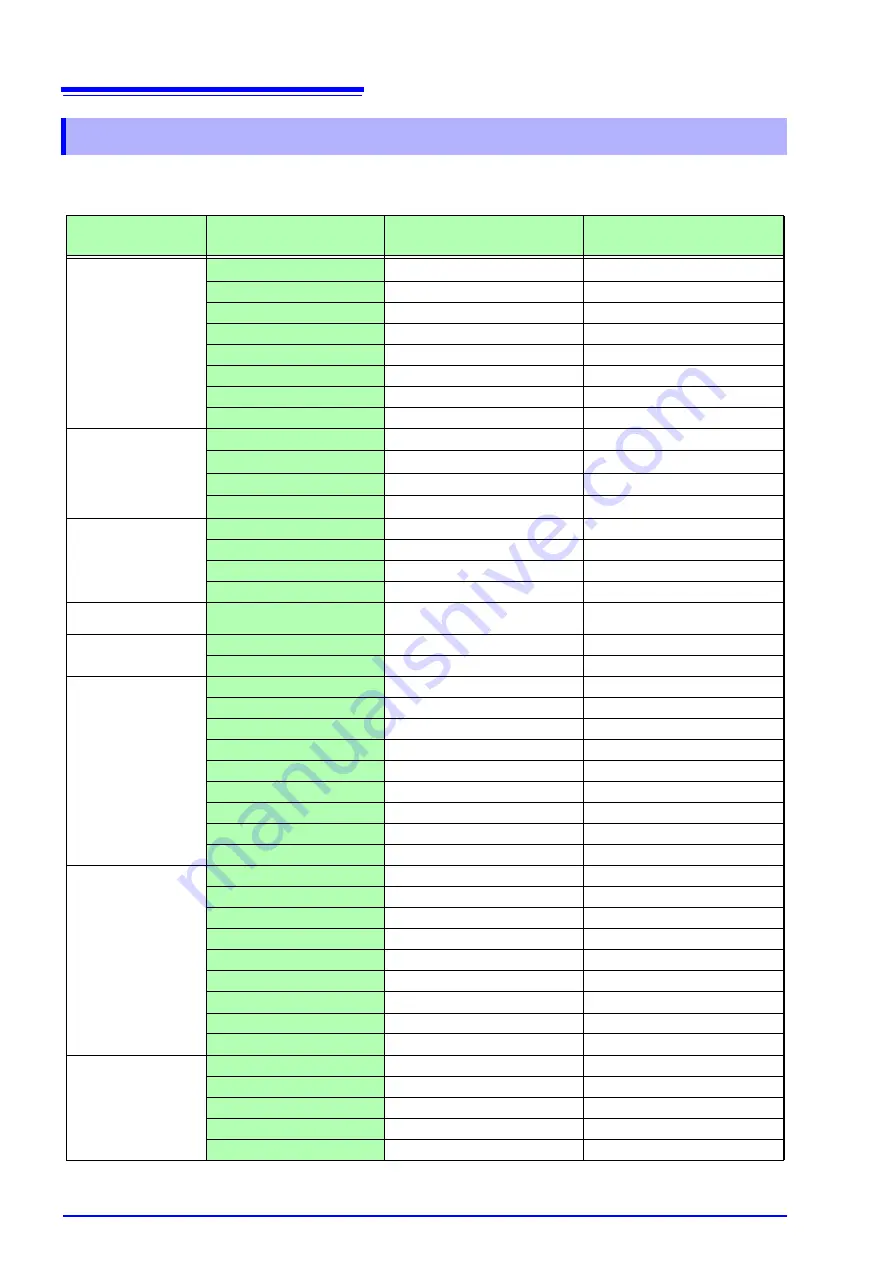
Appendix 2 Reference
A
44
Appendix 2.8 Keyboard Assignment Table
Category
Operating Key or Operation
Keyboard Operation: Method 1
Keyboard Operation: Method 2
Menu
DISP
Ctrl + Alt + D
Alt + F1
SET
Ctrl + Alt + S
Alt + F2
SET
(Hold)
Ctrl + Alt + S (Hold)
FILE
Ctrl + Alt + F
Alt + F3
SUB MENU
Ctrl + Alt +
Alt + F4
SUB MENU
Ctrl + Alt +
Alt + F5
SHEET/PAGE
Ctrl + Alt +
Alt + F6
SHEET/PAGE
Ctrl + Alt +
Alt + F7
Cursor Keys
Up
Left
Down
Right
Operation
ESC
Esc
ENTER
Enter
SELECT
(space)
HELP/CONV
Ctrl + Alt + H
Save
SAVE
Ctrl + Alt + V
Alt + F11
Printer
Ctrl + Alt + Q
FEED
Ctrl + Alt + W
Function Keys
F1
F1
F2
F2
F3
F3
F4
F4
F5
F5
F6
F6
F7
F7
F8
F8
FN
Ctrl + Alt + F11
Alt + F12
Channels
UNIT
Ctrl + Alt + U
UNIT
Shift + Ctrl + Alt + U
CH
Ctrl + Alt + C
CH
Shift + Ctrl + Alt + C
RANGE
Ctrl + Alt + R
RANGE
Shift + Ctrl + Alt + R
POSN
Ctrl + Alt + P
POSN
Shift + Ctrl + Alt + P
CH ON/Off
Ctrl + Alt + O
Timebase
TIME/DIV
Ctrl + Alt + T
TIME/DIV
Shift + Ctrl + Alt + T
Magnify
Ctrl + Alt + G
Compress
Shift + Ctrl + Alt + G
Zoom
Ctrl + Alt + Z
Summary of Contents for 8860-50
Page 2: ......
Page 12: ...Contents x...
Page 18: ...Reading this Manual 6...
Page 24: ...1 3 Interconnection and Block Diagrams 12...
Page 180: ...6 12 Making Trigger Settings on the Waveform Screen 168...
Page 246: ...8 15 Inserting and Searching for Event Marks on a Waveform 234...
Page 356: ...12 7 Print Examples 344 A B Waveform_________________________________________________...
Page 406: ...14 2 External I O 394...
Page 489: ......
Page 490: ......






























