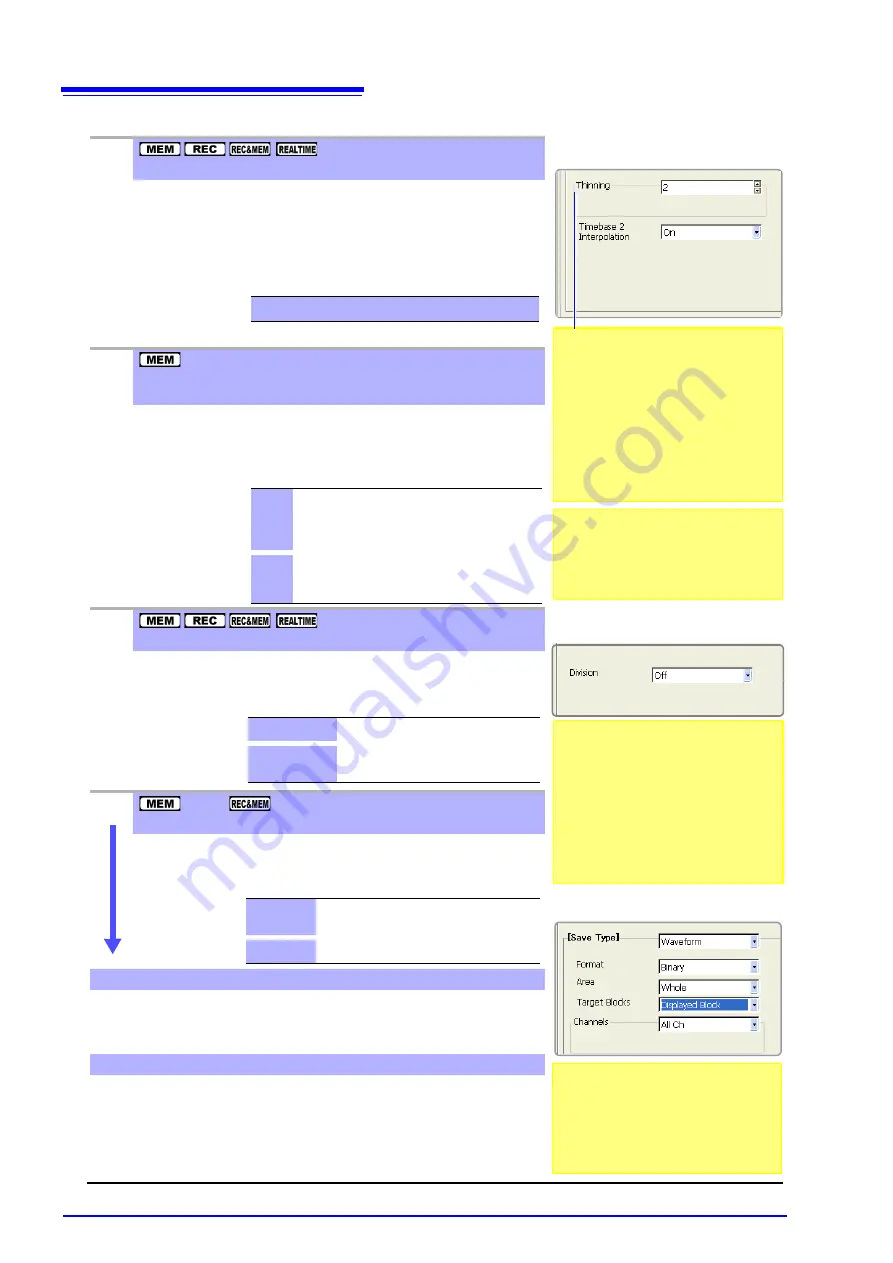
11.3 Saving Data
286
6
7
Operating Key
Procedure
6
When [Text] is selected as the save format
Set the data thinning number.
CURSOR
Move the cursor to the
[Thinning]
item.
F1 to F8
For no data thinning, select
[Off]
.
For data thinning, set the thinning number (out of
how many data items to leave one data item re-
maining).
See
7
When using Timebase 2 and [Text] is selected as the
save format
Select whether to interpolate data.
CURSOR
Move the cursor to the
[Timebase 2 Interpolation]
item.
F1 to F8
Select either choice.
8
When [Binary] is the selected save type (Format)
Select whether to save divided files
CURSOR
Move the cursor to the
[Division].
F1 to F8
Select either choice.
9
When using the Memory Division function
Select the blocks to save
CURSOR
Move the cursor to the
[Target Blocks].
F1 to F8
Select either choice.
For [Quick Save]:
Press the SAVE key.
The waveform data is saved to the specified storage media upon pressing
the key.
For [Selection Save]:
Select the [OK] button.
The waveform data is saved to the specified storage media upon selecting
the button.
See
"11.6.1 Example of Saving Data" (p. 298), "11.6.2 Reading Wave-
form Data on a PC" (p. 302)
Off, 2 to 1000
On
Use the same data as the previous data for in-
terpolation.
"Example 3 of Saving Waveform Data as
Text" (p. 300)
Off
No interpolation is performed.
"Example 2 of Saving Waveform Data as
Text" (p. 299)
Off
Files are not divided when saved.
2,500 to
1,000,000 div
Select the file size for Divided Save.
Displayed
Block
Saves only the selected display blocks.
All Blocks
Saves all used blocks as a batch.
When the save format is [Text]
Thinning Data
A large amount of space is required for
saving files in text format. Data thinning
enables a reduction in file size.
• When [2] is set, every second data item
is saved. The number of data items is
reduced to a 1/2.
• When [10] is set, every tenth data item
is saved. The number of data items is
reduced to a 1/10. (p. 221)
Creating Graphs from Text Data on a
PC
When you want to use Excel to create a
graph from Timebase 1 and 2 data, set
[Timebase 2 Interpolation]
to [On].
Format: [Binary]
8
About divided file saving
Large quantities of waveform data can be
divided and saved as multiple files.
Saving divided data creates one or more
waveform files and an index (IDX) file.
Then by loading the IDX file, the data in
the waveform file(s) is loaded as a batch.
See: "11.4.3 Loading Waveform Data"
When using the Memory Division function
Selecting the blocks to save
When [All Blocks] is selected for the Tar-
get Blocks, divided save is not available.
See: "To save selected memory blocks
from a recorded waveform" (p. 274)
9
Summary of Contents for 8860-50
Page 2: ......
Page 12: ...Contents x...
Page 18: ...Reading this Manual 6...
Page 24: ...1 3 Interconnection and Block Diagrams 12...
Page 180: ...6 12 Making Trigger Settings on the Waveform Screen 168...
Page 246: ...8 15 Inserting and Searching for Event Marks on a Waveform 234...
Page 356: ...12 7 Print Examples 344 A B Waveform_________________________________________________...
Page 406: ...14 2 External I O 394...
Page 489: ......
Page 490: ......






























