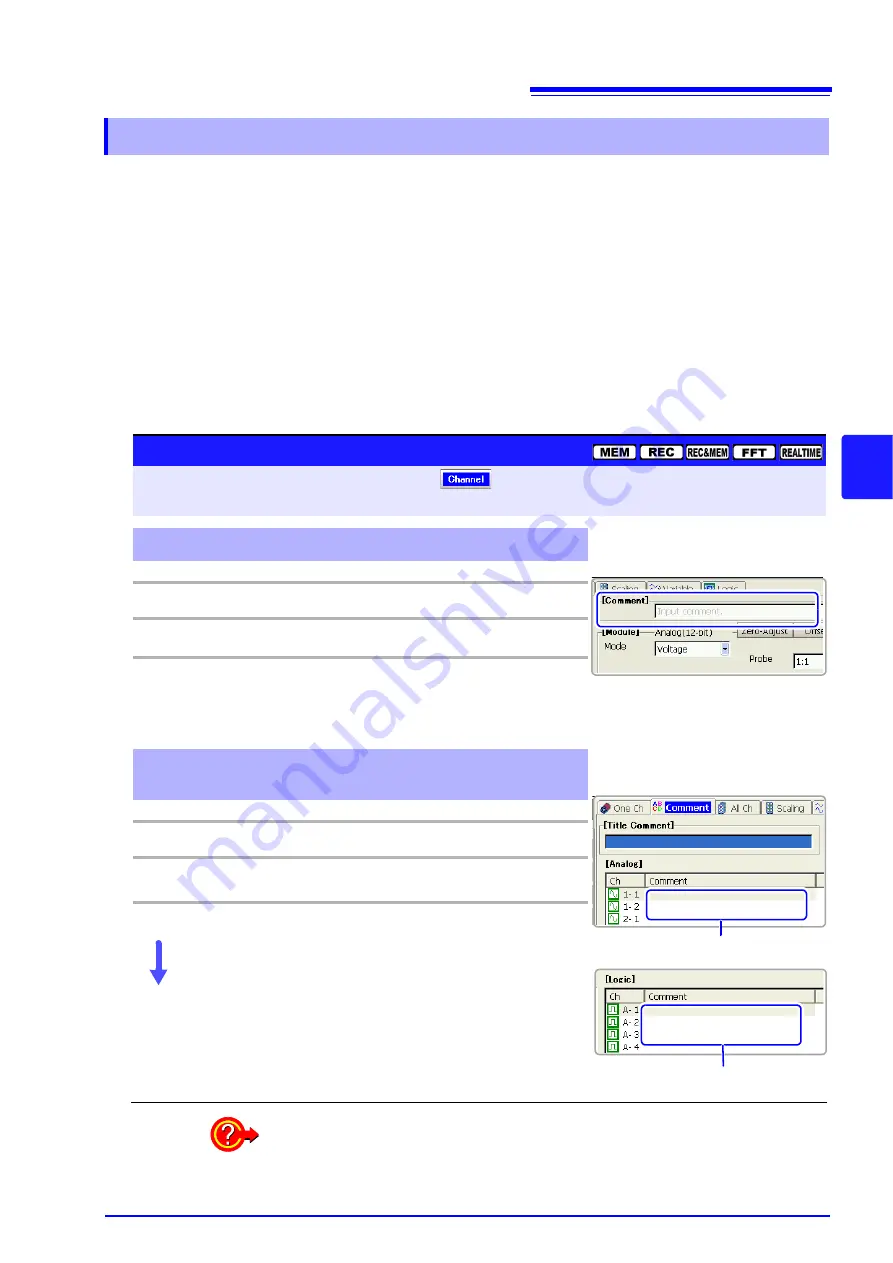
5.2 Adding Comments
119
5
Chapte
r 5
Input Chan
nel Setting
s
Comments added for each channel can be displayed on-screen. Comments can
also be printed on recording paper.
Allowed number of characters: up to 40
Make settings on either the
[One Ch]
page or the [Comment] page.
To display comments on the Waveform screen:
Enable comment display from the Environment (Env) Settings screen (Default setting: Off).
See
"13.1.2 Displaying or Hiding Comments" (p. 351)
To print comments with measurement data:
Set on the Print Settings screen.
See
"12.6.5 Printing Comments and Setting Data" (p. 337)
5.2.2
Adding Channel Comments
Channel Comments
To open the screen: Press the
SET
key
Select
with the
SUB MENU
keys
Channel Settings screen
See
Screen Layout (p. 33)
To set on the [One Ch] page (only analog channel comments)
Operating Key
Procedure
1
SHEET/PAGE
Select the
[One Ch]
page.
2
CURSOR
Move the cursor to the
[Comment]
item.
3
F1 to F8
Enter comment text.
See
"Entering Text and Comments" (p. 66)
"Comment Entry Example" (p. 120)
To enable on the [Comment] page (both analog and logic chan-
nel comments)
Operating Key
Procedure
1
SHEET/PAGE
Select the
[Comment]
page.
2
CURSOR
Move the cursor to the
[Comment]
entry column
for [Analog] or [Logic] channels.
3
F1
Enter comment text.
See
"Entering Text and Comments" (p. 66)
"Comment Entry Example" (p. 120)
Comment entry column for logic chan-
nels
Displaying comments on the Waveform screen
Set the
[Display Comments]
setting
[On]
on the Env Settings screen.
Comment entry column for analog
channels
Copy a comment from one channel to another?
Comments can be copied on the
[Comment]
page.
See
Summary of Contents for 8860-50
Page 2: ......
Page 12: ...Contents x...
Page 18: ...Reading this Manual 6...
Page 24: ...1 3 Interconnection and Block Diagrams 12...
Page 180: ...6 12 Making Trigger Settings on the Waveform Screen 168...
Page 246: ...8 15 Inserting and Searching for Event Marks on a Waveform 234...
Page 356: ...12 7 Print Examples 344 A B Waveform_________________________________________________...
Page 406: ...14 2 External I O 394...
Page 489: ......
Page 490: ......






























