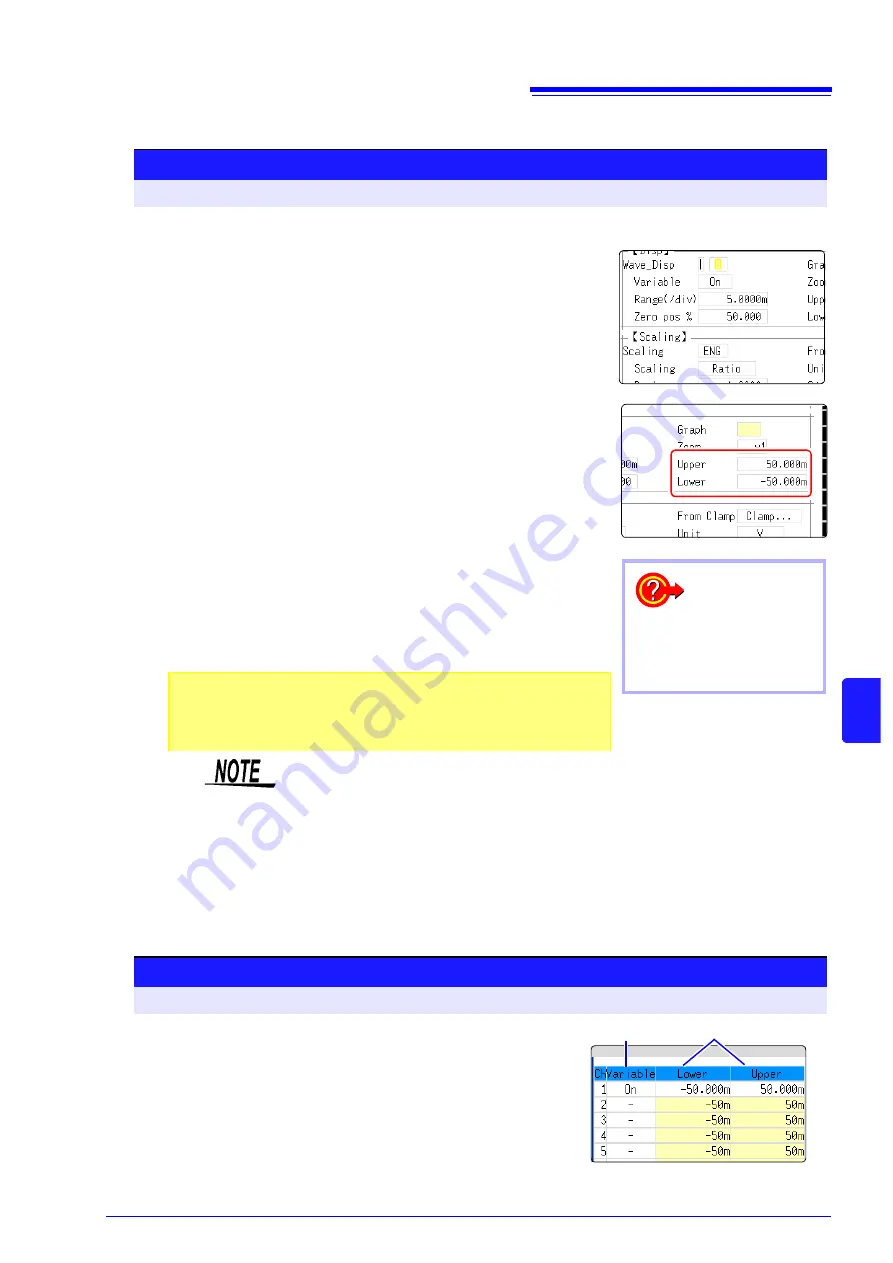
8.6 Variable Function (Setting the Waveform Display Freely)
135
8
Chapt
er 8
Ut
ilit
y Funct
ions
Make the Valiable Function Setting per channel _____________________
Displaying All Channels for Making the Variable Function Setting ______
Procedure
To open the screen: Press the
CHAN
key
→
[Each Ch]
sheet
1
2
3
1
Enable the Variable function.
Move the cursor to the
[Variable]
, and select
[On]
.
2
Set the display range per division
Move the cursor to the
[Range(div)]
, and enter numerical value.
(Measurement units depend on the measurement mode of the input module.)
(When this is changed, the upper/lower limit values for the display also change ac-
cordingly.)
3
Set the waveform zero position to display on the vertical
axis (vertical axis).
Move the cursor to the
[Zero pos%]
, and enter numerical %
value.
(When this is changed, the upper/lower limit values for the display also change ac-
cordingly.)
4
(When setting upper and lower values)
Move the cursor to the
[Upper]
and
[Lower]
, and specify the values.
(When this is changed, the display range and zero position values also change ac-
cordingly.)
4
To reset the settings
Select
[Reset]
to return the set-
tings to the default values.
•
When upper and lower values are set, waveforms can be displayed at full
span on the screen.
•
Depending on the scaling setting, the upper and lower display values may be less
than 1. In such cases, set
[Variable]
to
[On]
and then select
[Auto Set]
. Easy-
to-read upper and lower limit values are set based on the currently set values.
• For information on numeric input, see "8.1.3 Alphanumeric Input" (
• The
[Unit List]
sheet accessed from the Channel screen also lets you turn the
Variable function On or Off individually for each channel.
• By using the Scaling and Variable functions together, the full span of a sen-
sor's output can be displayed. (
• When Scaling is enabled, values are displayed in scaling units. When these
settings are changed, the numerical values indicating the display range on the
level monitor are changed accordingly.
Procedure
To open the screen: Press the
DISP
key
→
Waveform screen
→
Press the
CH.SET
key
→
Display range window
1
Enable the Variable function.
Move the cursor to the
[Variable]
, and select
[On]
.
2
Set the upper and lower limits.
Move the cursor to the
[Upper]
and
[Lower]
, and enter
numerical value.
1
2
Summary of Contents for 8847
Page 1: ...MEMORY HiCORDER Instruction Manual 8847 December 2010 Revised edition 4 8847A981 04 10 12H ...
Page 2: ......
Page 18: ...Operating Precautions 8 ...
Page 26: ...1 4 Basic Key Operations 16 ...
Page 74: ...4 4 Waveform Observation 64 ...
Page 98: ...5 5 Managing Files 88 ...
Page 110: ...6 6 Miscellaneous Printing Functions 100 ...
Page 126: ...7 8 Seeing Block Waveforms 116 ...
Page 160: ...8 10 Making Detailed Settings for Input Modules 150 ...
Page 198: ...10 6 Numerical Calculation Type and Description 188 ...
Page 296: ...15 7 Controlling the Instrument with Command Communications LAN USB 286 ...
Page 304: ...16 2 External I O 294 ...
Page 362: ...Appendix 5 FFT Definitions A28 ...
Page 368: ...Index Index 6 ...
Page 369: ......
Page 370: ......
Page 371: ......






























