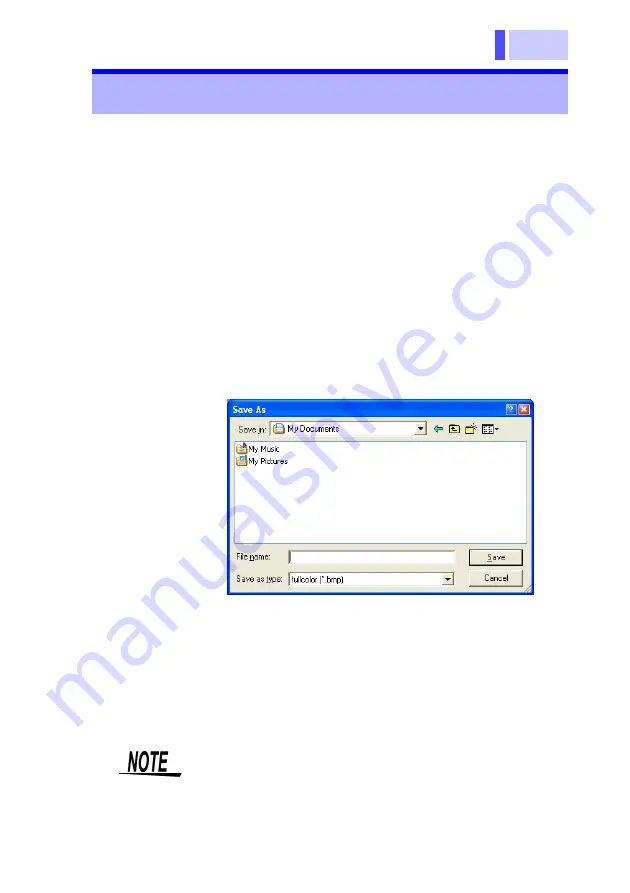
85
Chapter 4 Analysis of Recorded Data
The waveform windows and information windows
can be saved in bit maps.
1.
Activate (display on top of the others) the wave-
form window to be saved.
2.
Select [
Edit
] - [
Save Image
] - [
Graph and Info.
] or
[
Graph only
] from the menu bar.
•
Graph and Info.
Saves the images of a waveform window and
information window.
•
Graph Only
Saves the image of a waveform window.
The "Save As" window will appear.
3.
Specify the saving location, file name, and type of
file, then left-click the mouse button on [
Save
].
The desired type of file can be selected from the
following:
• Full-color bit map
• Monochromatic bit map
• Gray scale bit map
4.6 Saving Images of Waveform Windows
If any part of an image is hidden, it may not be
saved normally. The same applies to copying to
the Clipboard.
Summary of Contents for 3144-20
Page 4: ...Contents iv ...
Page 14: ...Operating Precautions 10 ...
Page 28: ...Chapter 1 Overview 24 ...
Page 46: ...Chapter 2 Measurement Preparations 42 ...
Page 96: ...Chapter 4 Analysis of Recorded Data 92 ...
Page 117: ......
Page 118: ......






























