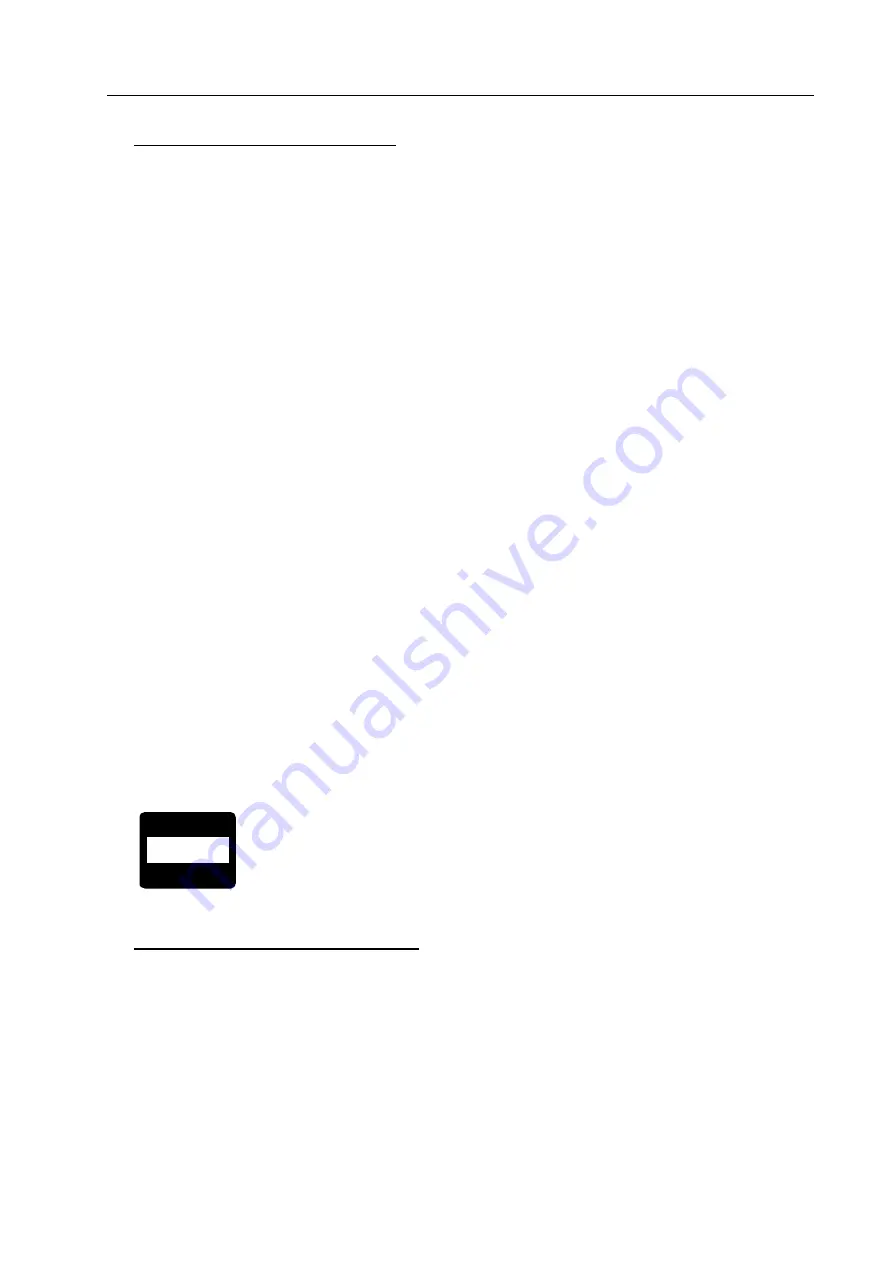
LifeStyle HD
12
② Switching the PC/CCTV
After connecting a PC with LifeStyle HD, you can switch between the
screen of PC and CCTV.
(1) In CCTV screen, press the
Switching PC/CCTV button
. It changes
to the screen of PC.
(2) In PC screen, press the Switching PC/CCTV button again, it
changes to the screen of LifeStyle HD.
(Note)
When you press the Switching PC/CCTV button while the PC is
off, [
NO SIGNAL
] will be displayed on the screen. When [
NO SIGNAL
]
shows up while the PC is on, reboot the PC.
6) Using the Markers
The Marker helps you to focus on the part that you are reading by
narrowing the display area of window markers or by underling under the
sentence that you are reading. In that way, it can improve your reading
ability.
To execute the marker, press the
Marker
button
which is
located at the far-left-bottom side of the front controller.
①
Changing the Marker type
Pressing the
Marker
button
, the Horizontal Line Maker will be displayed
on the screen.
There are 4 kinds of markers.




























