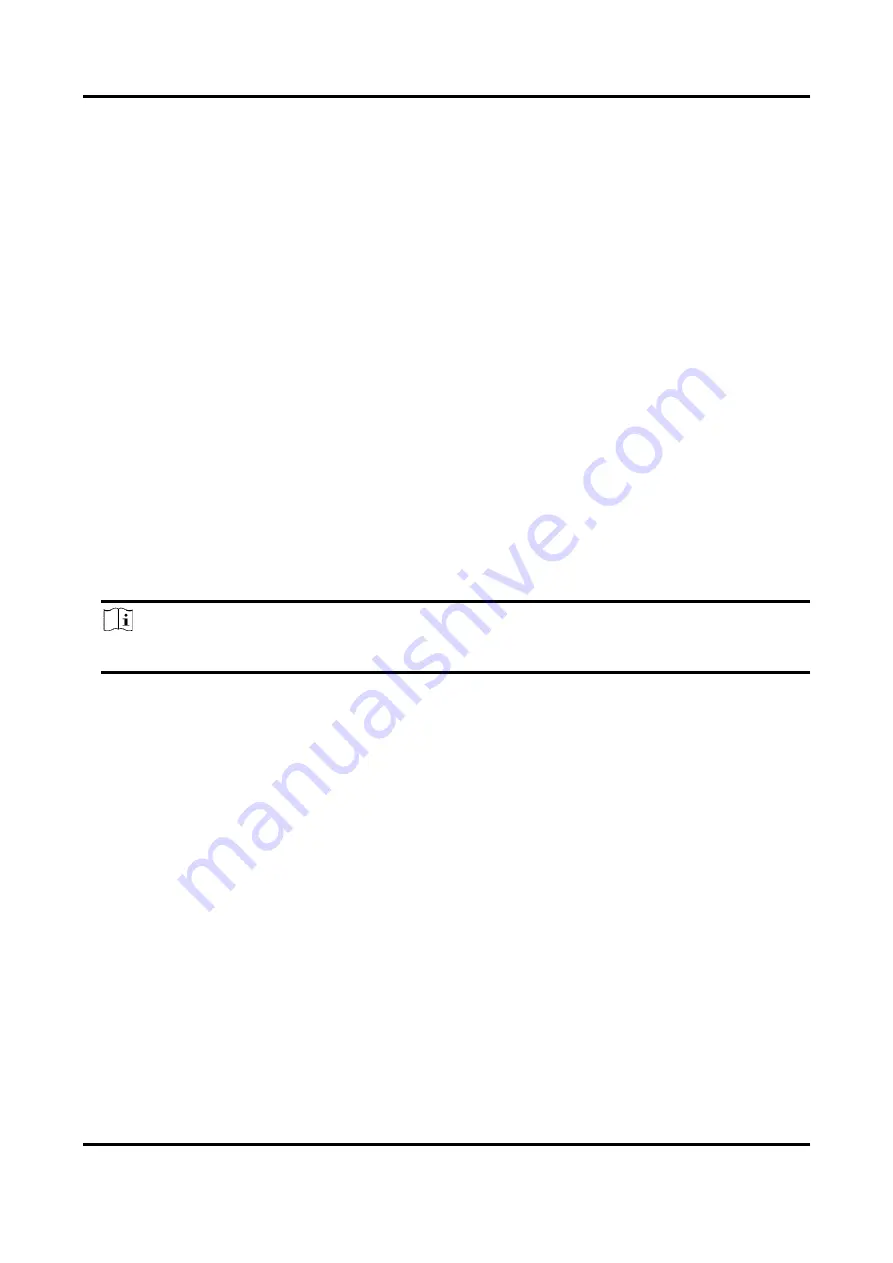
Digital Video Recorder User Manual
62
6.4.4 Configure Alarm Linkage Action
Configure Alarm Pop-up Window
When an alarm is triggered, the local monitor displays in full screen the video image from the
alarming channel configured for full screen monitoring. And when the alarm is triggered
simultaneously in several channels, you must configure the auto-switch dwell time.
Steps
1. Go to Configuration → System → Live View → General.
2. Set the event output and dwell time.
Alarm Pop-up Output
Select the output to show event video.
Alarm Pop-up Delay
Set the time in seconds to show alarm event image. If alarms are triggered simultaneously in
several channels, their full-screen images will be switched at an interval of 10 seconds
(default dwell time).
3. Click Linkage Action of the alarm detection.
4. Select Alarm Pop-up Window alarm linkage action.
5. Select the channel(s) in Trigger Channel settings you want to make full screen monitoring.
Note
Auto-switch will terminate once the alarm stops and back to the live view interface.
Configure Buzzer Alarm
The audio warning enables the video recorder to trigger an audible beep when an alarm is
detected.
Steps
1. Go to Configuration → System → Live View → General.
2. Turn on Audio, and set Volume.
3. Go to Linkage Action interface of the alarm detection.
4. Select Buzzer Alarm linkage action.
Notify Surveillance Center
The video recorder can send an exception or alarm signal to the remote alarm host when an event
occurs. The alarm host refers to the computer installed with client software (e.g., iVMS-4200,






























