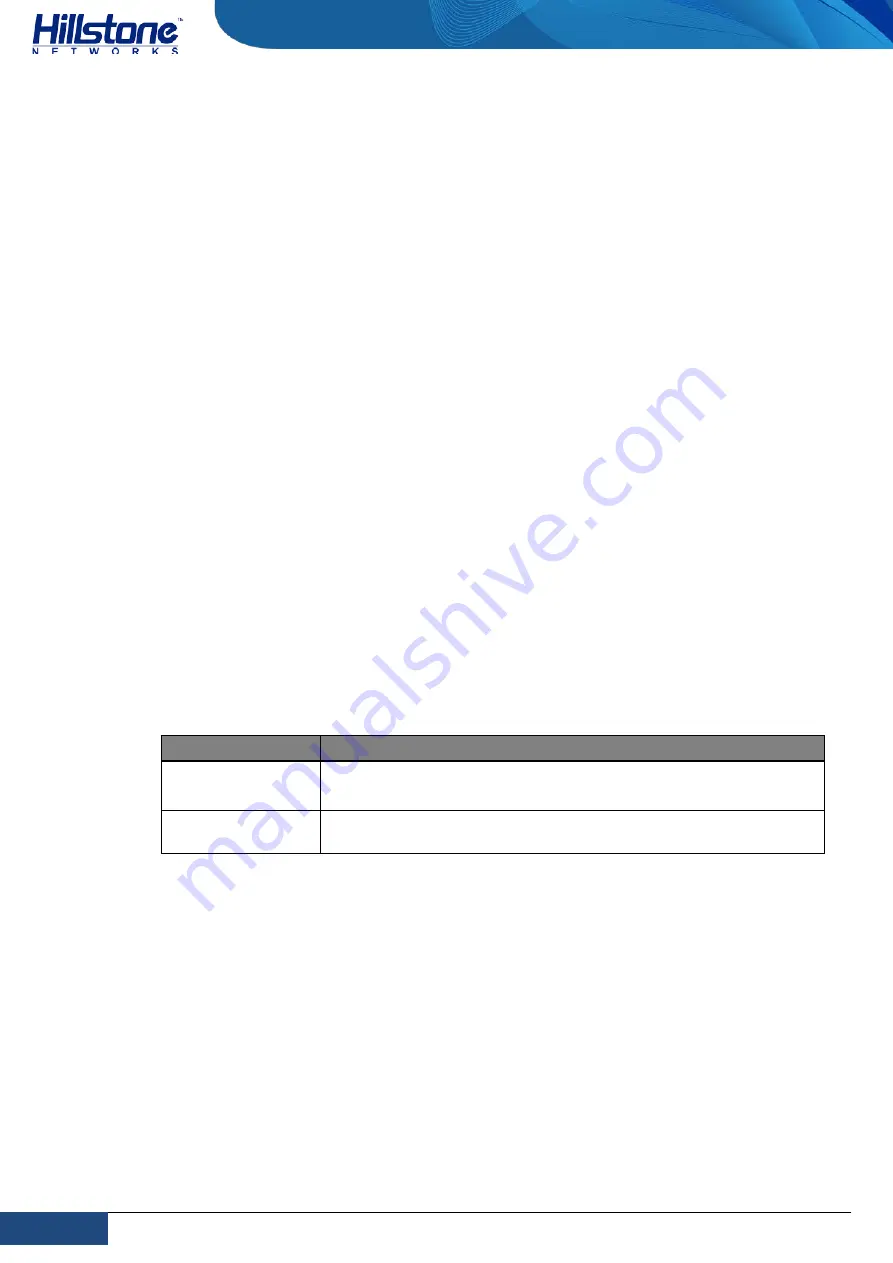
21
Chapter 2 Installation Preparation
|
Hillstone
Hillstone SG-6000 X-Series Hardware Reference Guide
Chapter 2 Installation Preparation
Overview
To prevent personnel injury and equipment damage, please carefully read all the
requirements and cautions in this chapter before the installation.
This chapter includes the following sections:
♦
Site preparation
♦
Cabinet requirements
♦
Rack requirements
♦
Unpacking the appliance
Site Preparation
Hillstone SG-6000-X7180 must be installed in indoor place. You should follow the
instructions in this section to ensure that your site is properly prepared for the device
installation.
Temperature/Humidity Specifications
Table 2-1 specifies the environmental temperature and relative humidity required for
the device.
Table 2-1: Temperature/Humidity Specifications
Description
Value
Temperature
Normal operation ensured in temperature range of 0
℃
to 40
℃
;
Non-operating storage temperature in package: -40
℃
to 70
℃
.
Relative humidity
Normal operation ensured in relative humidity range of 10% to
90%, non-condensing.
Cleanness Requirements
The installation site should not have explosive, electric conductive, magnetic
conductive or corrosive dusts.













































