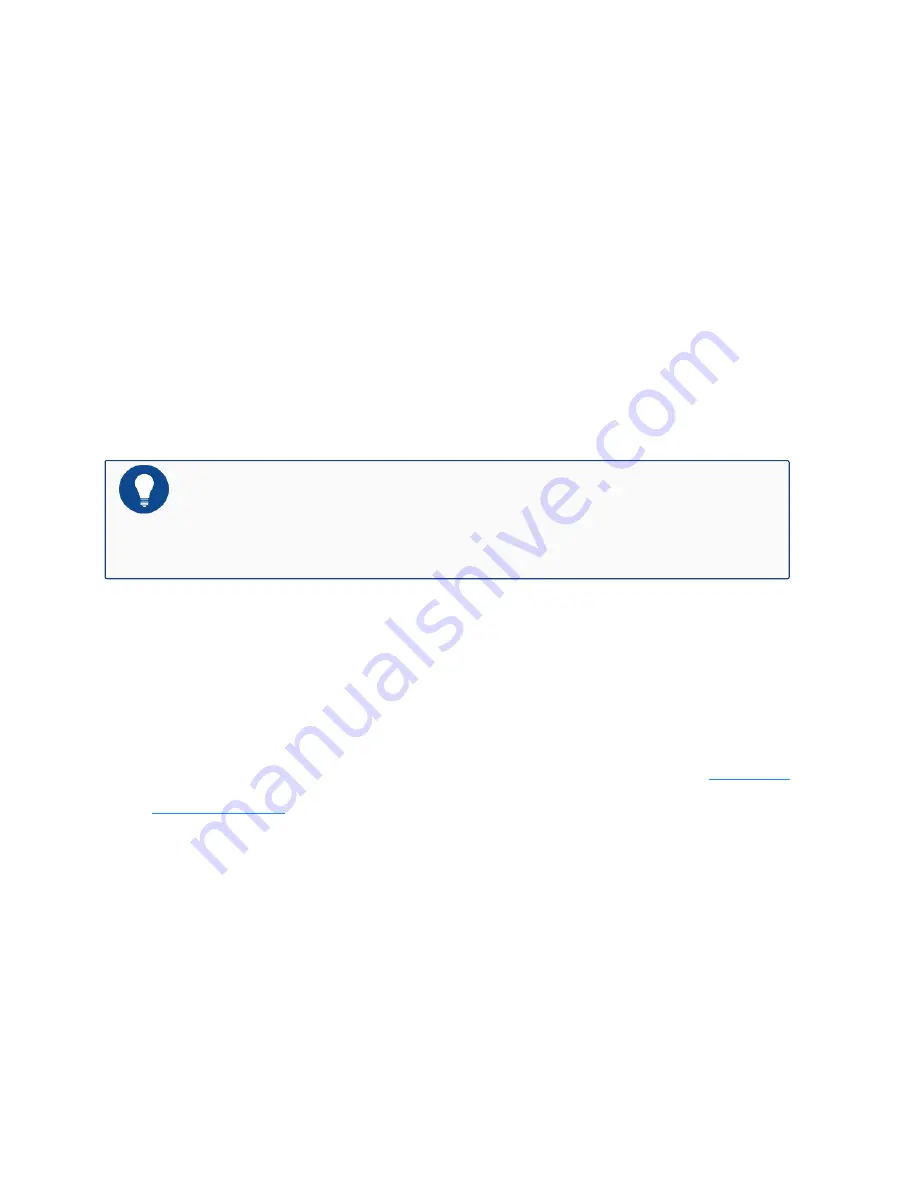
5. Use a DC cable to connect the “RTN” terminal of the appliance to the “+” terminal of
the power source; use another DC cable to connect the “-48Vdc” terminal to the “-”
terminal of the power source.
6. Verify the connection is correct, and insert the plug of DC cable to the power module until
the head of the plug is completely inserted.
7. To connect more DC power cables, repeat steps 1 to 6.
Connecting the DC Power Cable of SG-6000-X8180
To power the appliance with DC power source, use DC power cables to connect the appliance
and the external DC power source. Hillstone does not provide DC power cables.
Notes: Before performing the procedure, ensure that the cable is not connected
with any power source and make sure the cables will not be powered on during the
process.
To connect the DC power cable to the appliance, take the following steps:
1. Make sure the DC power cable will not be powered during the connection process.
2. Ensure that the power source voltage is in accordance with required voltage specified in Sys-
tem Parameters.
3. Ensure that the DC power module has been properly installed according to the
4. Twist the two screws on the connector where the DC power cable is connected to the
power module to a loose state.
5. Insert the connector of the DC power cord into the connector of the power module.
6. Tighten the two screws on the connector.
7. To connect more DC power cables, repeat steps 1 to 6.
Chapter 3 Installation
120
Summary of Contents for SG-6000 X Series
Page 1: ...Hillstone SG 6000 X Series Hardware Reference Guide TechDocs docs hillstonenet com...
Page 11: ...Troubleshooting the Configuration System 156 Appendix Supported Versions of Devices 158 TOC 9...
Page 40: ...SSM 100 SSM 80 is shown as below SSM 20 is shown as below 28 Chapter 1 Product Profile...
Page 45: ...IOM 16SFP 100 is shown as below IOM 4XFP 100 is shown as below Chapter 1 Product Profile 33...
Page 48: ...SIOM P100 300 is shown as below SIOM P100 260 is shown as below 36 Chapter 1 Product Profile...
Page 80: ...Chapter 2 Installation Preparations 68...
Page 83: ...71 Chapter 2 Installation Preparations...
Page 84: ...Chapter 2 Installation Preparations 72...







































