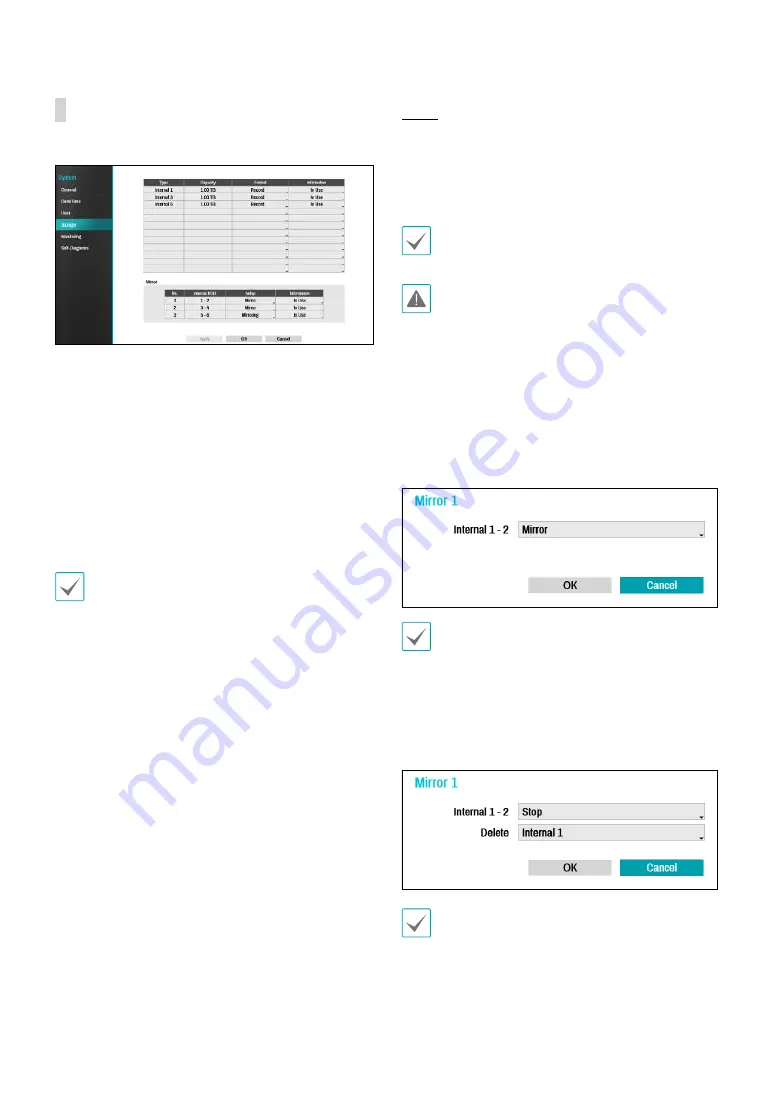
Part 3 - Configuration
41
Storage
Use this option to configure storage settings.
•
Type
: Indicates the type of the installed disk.
•
Capacity
: Indicates the disk's capacity.
•
Format
: If the disk has been formatted, indicates
either
Record
or
Not Using
. If you have connected an
unformatted storage device, the Use As value will be
indicated as
Not Formatted
.
•
Information
: Indicates if the disk is being used for
recording purposes. Disks that were used in different
systems will show up as
Other
. Select
Information
to check the saved data's time information or select
Delete
to erase the data.
•
Select
Format
to prepare the disk as a storage for
data recording.
•
Disks formatted with Use As set to
Not Using
will
not be used for data recording.
•
This NVR supports SATA2 HDDs.
Mirror
The NVR suppports function that records the same
data on the two disks at the same time. You can set up
mirroring by selecting
Storage
in the System menu and
then selecting
Setup
in the Mirror. Up to three Mirrors
are supported.
This function only works if the two internal hard disks
have the same capacity and model.
•
If you change the setup related to Mirror, you must
reboot the system.
•
Mirror can be stopped due to a disk problem.
Separated disk can be used to reboot the system.
•
Internal HDD
: Indicates the available disks for
mirroring.
•
Setup
: Configure detailed settings releated to Mirror.
–
Mirror
: Click
OK
to start mirroring. Once you start
mirroring (writing data on the two disks at the
same time between two disks), all existing data on
the two disks will be deleted.
Once you start mirroring, all existing data on the two
disks will be erased. Please be careful not to designate
the wrong disk by mistake.
–
Stop
: Once mirroring starts, you can stop it by
selecting
Stop
option and then designating disks
to delete. Once mirroring is stopped, all existing
data on the disk will be erased.
When mirroirng is stopped, the deleted disk will be set
to
NOT Used
. If you want to use the disk for recording,
you must reformat it.















































