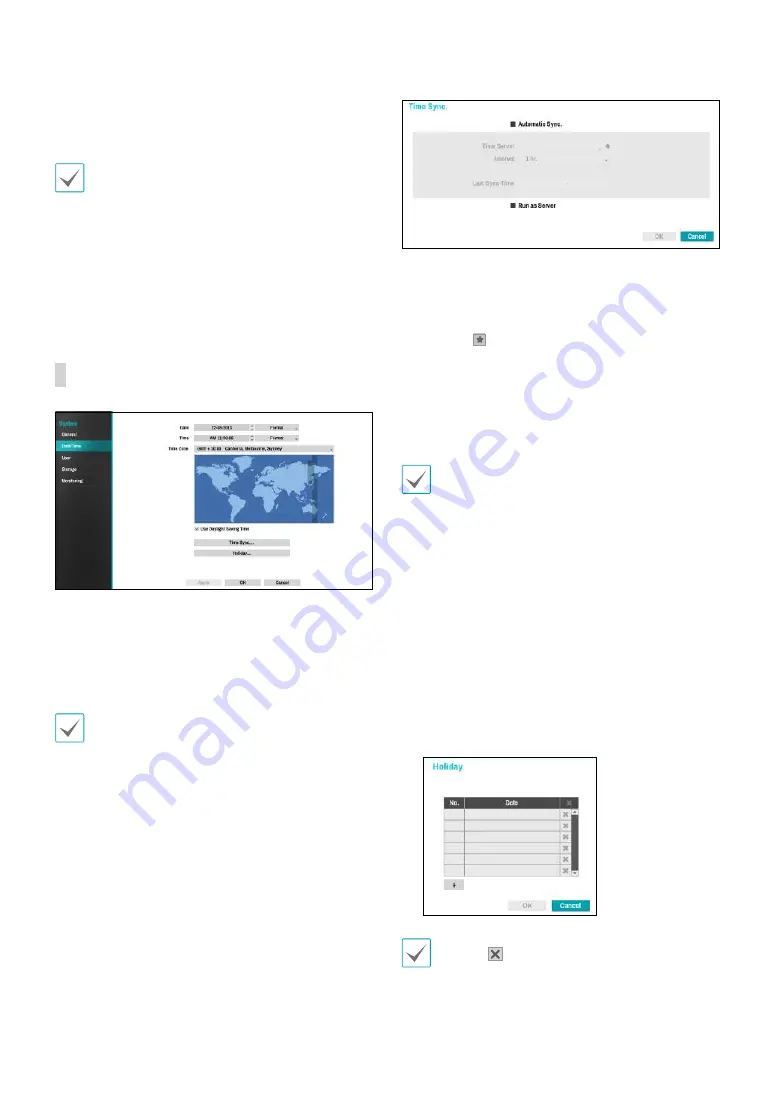
Part 3 - Configuration
38
•
Clear All Data
: Erases all recording data. Selecting
Clear All Data
displays a confirmation window. Select
Clear
to proceed.
•
Before you perform
Clear All Data
, make sure you
are not accidentally deleting important data. Erased
data cannot be recovered.
•
Clear All Data
does not affect the system log.
Instead, the
Clear All Data
event will be added to
the log.
•
System Shutdown
: Shuts down the system. When
prompted, select
System Shutdown
Date/Time
•
Date
: Used to change the system's date setting.
•
Time
: Used to change the system's time setting.
•
Date Format
/
Time Format
: Used to change the
system's date and time formats.
•
Time Zone
: Used to designate the system's time zone.
Refer to the map displayed on the screen and change
the time zone using the mouse or the arrow buttons.
•
Use Daylight Saving Time
: Enables DST correction.
•
Time Sync.
: Select a time server for the system to
synchronize with.
1
Select
Automatic Sync
.
2
Enter the
Time Server
's IP address or domain name
or select and then choose a server from the list of
registered time servers.
3
Specify the server synchronization
Interval
.
4
Select
OK
to apply and exit.
•
If you have configured the DNS Server setting under
Network - WAN
, you can enter the time server's
domain name instead of its IP address.
•
Selecting
Run as Server
sets the current NVR as a
time server for other NVRs within the system.
•
Holiday
: Designate holidays. On specified holidays,
recording takes place according to the holiday
recording schedule specified under Record Schedule.
1
Select the
+
button at the bottom of the window.
2
Select a date.
3
Select
OK
to apply and exit.
Select the icon to delete the existing holiday date.
















































