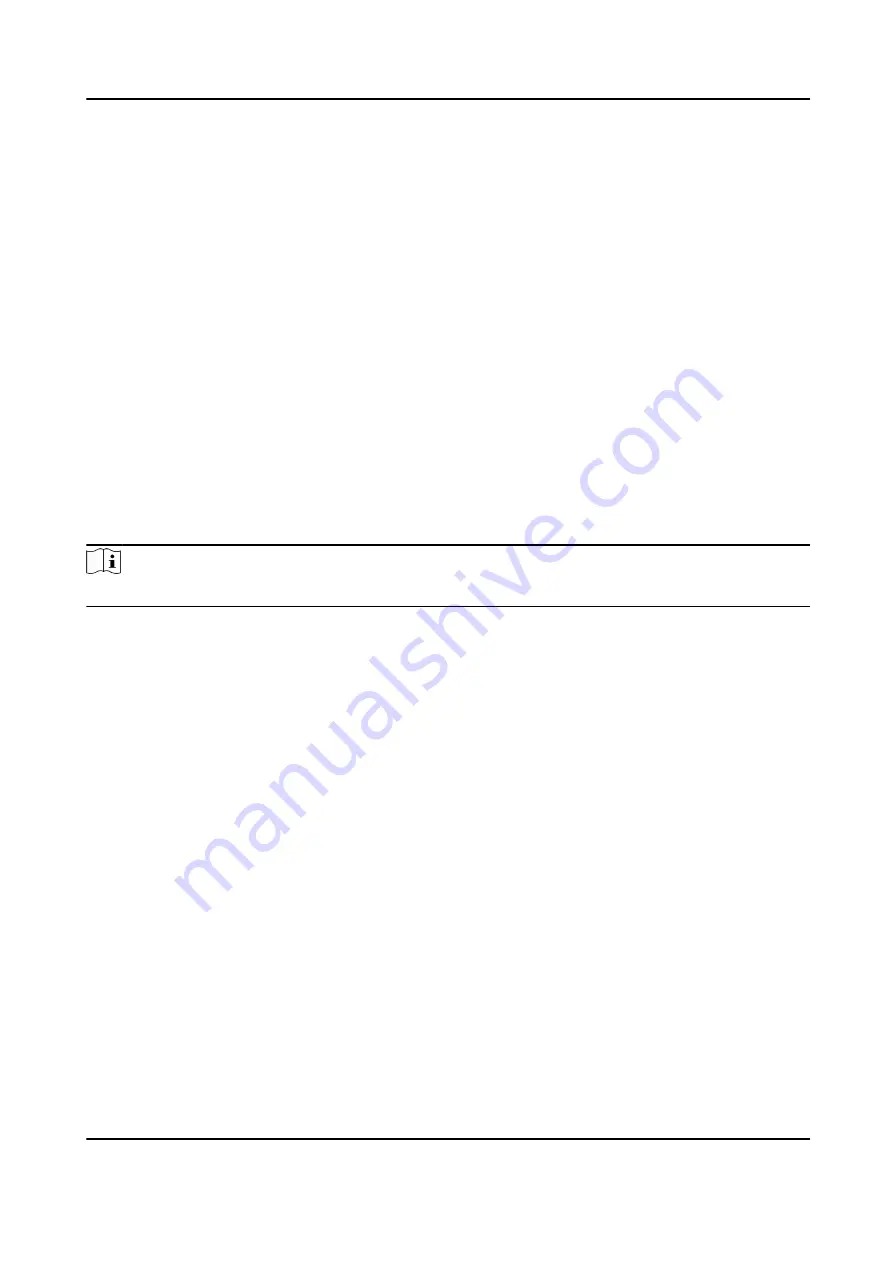
8.6.19 Device Debugging
You can set device debugging parameters.
Steps
1. Click Maintenance and Security → Maintenance → Device Debugging .
2. You can set the following parameters.
Enable SSH
To raise network security, disable SSH service. The configuration is only used to debug the
device for the professionals.
Capture Network Packet
You can set the Capture Packet Duration, Capture Packet Size, and click Start Capture to
capture.
8.6.20 Certificate Management
It helps to manage the server/client certificates and CA certificate.
Note
The function is only supported by certain device models.
Create and Install Self-signed Certificate
Steps
1. Go to Maintenance and Security → Security → Certificate Management .
2. In the Certificate Files area, select a Certificate Type from the drop-down list.
3. Click Create.
4. Input certificate information.
5. Click OK to save and install the certificate.
The created certificate is displayed in the Certificate Details area.
The certificate will be saved automatically.
6. Download the certificate and save it to an asking file in the local computer.
7. Send the asking file to a certification authority for signature.
8. Import the signed certificate.
1) Select a certificate type in the Import Passwords area, and select a certificate from the local,
and click Install.
2) Select a certificate type in the Import Communication Certificate area, and select a certificate
from the local, and click Install.
Video Intercom Villa Door Station User Manual
67


















