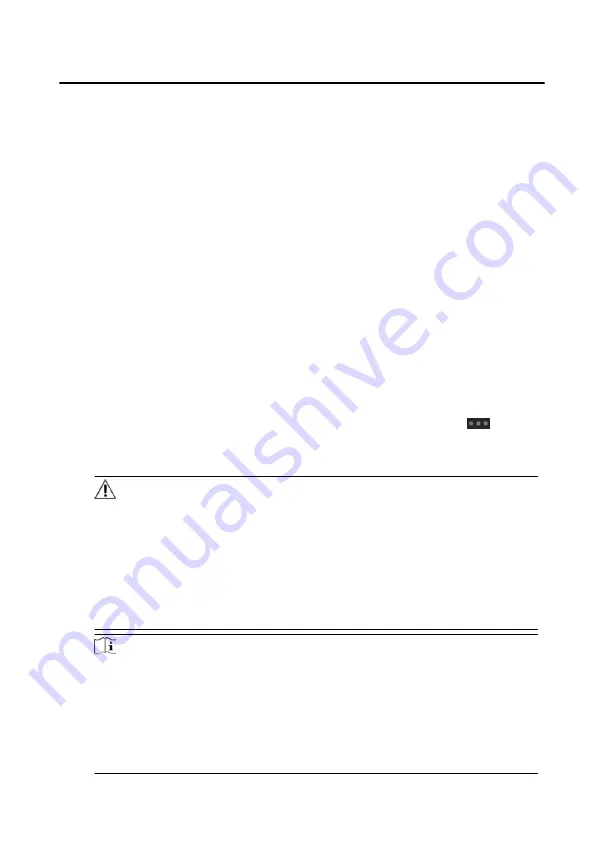
Information Type
You can set the information type as all, advertising Information, property
information, alarm information or notice information according to your
needs.
Time
Set the start time and end time of a time period to search the logs.
3. Click Save.
4. Optional: You can reset the settings or export the notice after the search.
Reset the Settings
Click Reset to reset all the configured search
conditions.
Export Search
Results
Click Export to export the notices to your PC.
7.8.3 Upload Arming Information
Steps
1. On the upper-right corner of menu page of the client software, click
→ Tool
→ Device Arming Control to enter the settings page.
2. Slide the slider to set the arming state of the device.
Caution
• When the device is added to the client software, the client software will
automatically establish an arming connection, and the device is
automatically in the arming state.
• Only support 1-channel arming connection. If the device is added to client
software A and the automatic arming is successful, the arming connection
cannot be established if you add device to client software B at this time. The
alarm information will only be uploaded to client software A.
Note
• After the arming setting, when an alarm occurs, the alarm information can
be automatically uploaded to the client software.
• After the arming setting, you can view alarm records in the alarm events
page.
• When adding device to the client software, the device will automatically
enter arming state by default.
Face Recognition Door Station with 8-inch Screen User Manual
68
























