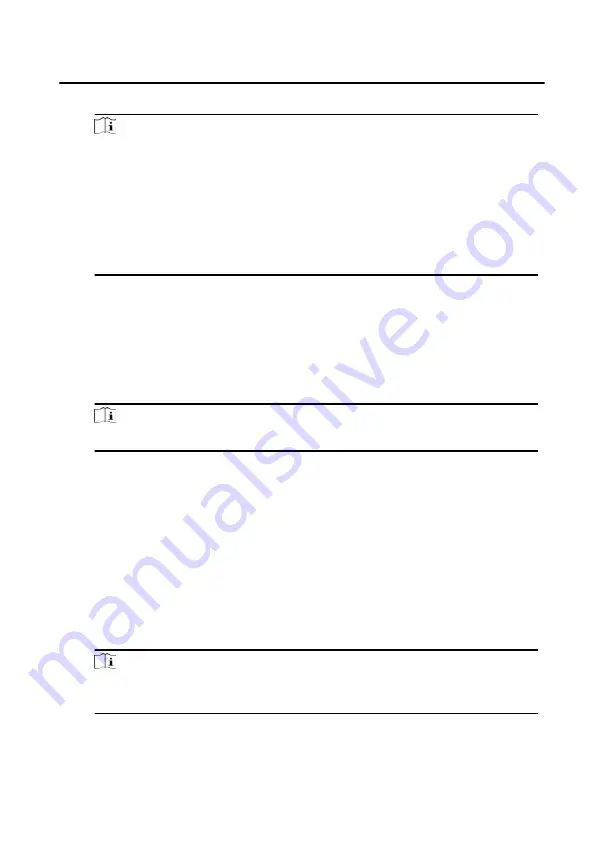
4. Click Close to complete the import.
Note
• Click Download Template for Importing Person to download the template.
• The import template contains the following information: person name,
gender, department code, certificate type, certificate number, phone
number and address.
• The number of persons can not exceed 5000 in a single import.
• If the imported person No. already exists in the client database, the system
will automatically replace the original person information.
Export Person Information
Steps
1. On the person management page, click Export.
2. Select Person Information or Face Picture.
Note
Check the checkboxes to select the person information to export.
3. Click Export, select the saving path of the exported file and click Save.
All person information will be exported to specified location.
7.7.4 Get Person Information
Steps
1. In the person management page, click Get Person Information.
2. Select device(s) to get person information.
3. Click Get, the person information will be imported to the client software.
Note
The device added using COM or ISUP connection mode does not support get
person information function.
7.7.5 Issue Card in Batch
Face Recognition Door Station with 8-inch Screen User Manual
64




























