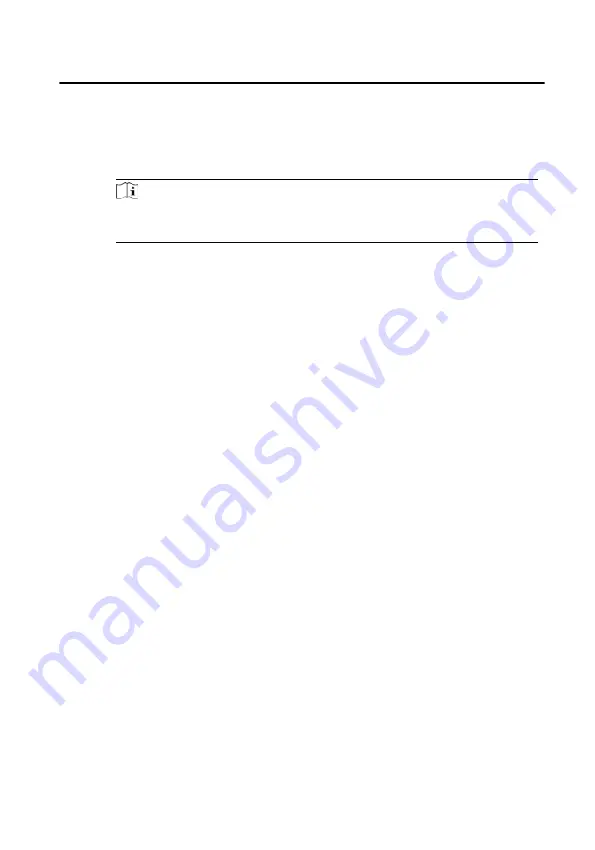
1) Click Credential → Fingerprint.
2) Select Collection Mode and Collection Recorder.
3) Click Start to Scan to add the fingerprint.
4) Click Add to save the fingerprint.
Note
Only some models of the devices support fingerprint function, please refer
to the specific product.
6. Click Access Control and check the access control permissions that need to be
configured.
7. Linked Device
1) Click Resident Information, and select the device to be bound.
2) Set the floor No. and room No.
8. Click Save to enable the settings.
7.7.2 Modify and Delete Person
Steps
1. Select the person and click Edit to open the editing person dialog.
2. Modify the person information in the pop-up window and click OK to save the
settings.
3. Select the person in the organization, and click Delete to delete the person.
4. Select the person in the organization, click Change Organization, search or select
the organization to be moved to, and click OK to complete the organization
change.
7.7.3 Import and Export Person Information
Import Person Information
Steps
1. On the person management page, click Import.
2. In the pop-up dialog box, click ..., and select the CVS file to import.
3. Click OK, and the system will display the imported results.
Face Recognition Door Station with 8-inch Screen User Manual
63





























