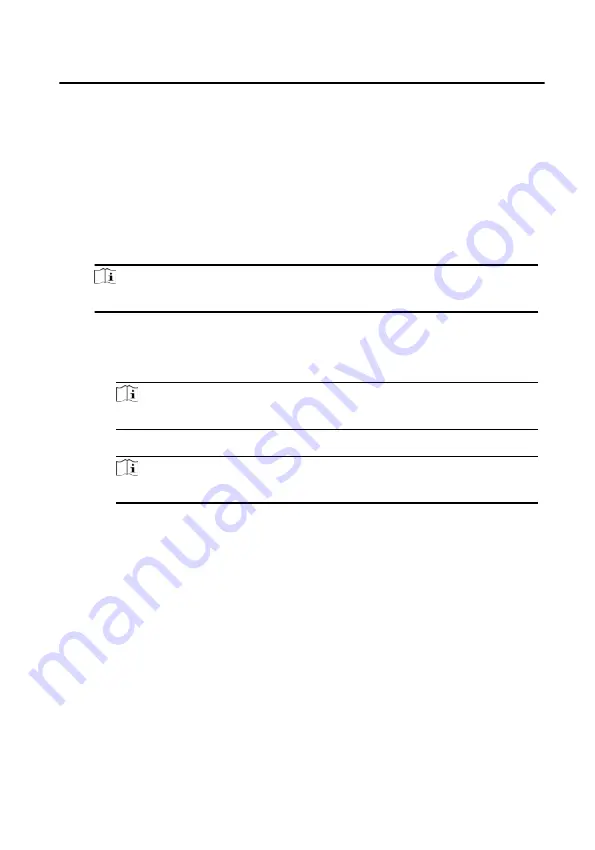
You can add, edit, import, and export person information.
7.7.1 Add Person
Steps
1. On the main page of the client, click Person Management to enter the person
information configuration page.
2. Select an organization in the organization list and click Add on the person panel
to pop up the adding person dialog.
Note
The Person No. will be generated automatically, and it is editable.
3. Set the person basic information.
1) Enter basic information: name, gender, tel, effective period and E-mail
address.
Note
Up to 15 characters are allowed for person name.
2) Click Add face to upload the photo.
Note
The picture should be in *.jpg format.
Upload
Click Upload, select the person picture from the local PC to
upload it to the client.
Take Photo
Click Take Photo, and slide to enable device verification.
After the face collector is initialized successfully, you can
take a photo to obtain a face picture.
Remote
Collection
Click Remote Collection, select the collection device, click
the photo to get the photo, and click OK to complete the
collection.
4. Issue the card for the person.
1) Click Credential → Card.
2) Click + to pop up the Add Card dialog, select Normal Card as Card Type, and
enter the Card No.
3) Click Read and the card(s) will be issued to the person.
5. Add fingerprint permissions for the person.
Face Recognition Door Station with 8-inch Screen User Manual
62






























