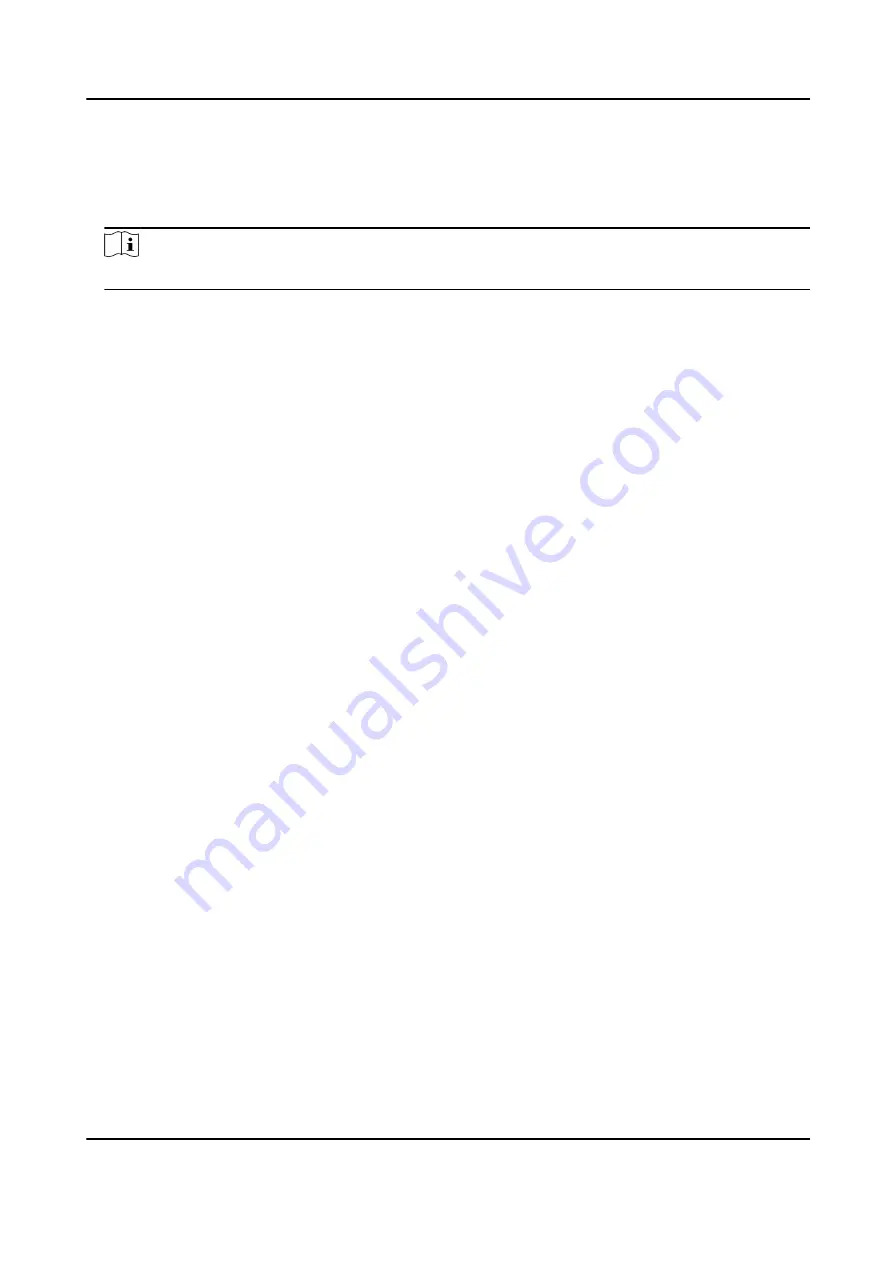
Steps
1. Go to Configuration → Device Configuration → Advanced Settings → Vehicle Capture and
Recognition Service .
2. Check the service(s) according to your needs.
Note
The supported services vary with different models. The actual device prevails.
Not Capture No Plate Vehicle
The vehicles without license plates will not be captured.
Not Capture Wrong-Way Driving Vehicle
The wrong-way driving vehicles will not be captured.
Filter Checkpoint Capture of Same Vehicle
It is used to debug the device with the same vehicle. When the same vehicle is triggered
many times during a short period in the scene, the checkpoint pictures of the vehicle will not
be captured.
Enable Non-Motor Vehicle Flow Statistics
Check it to count the non-motor vehicle flow.
Upload Statistics Data Every Integral Minute
Check it, and the device will upload the statistics data every integral minute according to the
set statistics interval in data collection mode. For example, if you set the statistics interval as
2 minutes, then the device will upload the statistics data at 8:00:00, 8:02:00, 8:04:00, etc.
3. Click Save.
12.9.3 Set Image Format
You can enable smartJPEG which can save the storage space without influencing the resolution.
Steps
1. Go to Configuration → Device Configuration → Advanced Settings → Image Service .
2. Check smartJPEG.
3. Click Save.
12.10 Export Parameters
You can export the parameters of one device, and import them to another device to set the two
devices with the same parameters.
Steps
1. Go to Configuration → Device Configuration → System Maintenance → Export Parameters .
2. Click Export Parameters.
All-Rounder Bi-Spectrum Incident Detection Traffic Camera User Manual
61


















