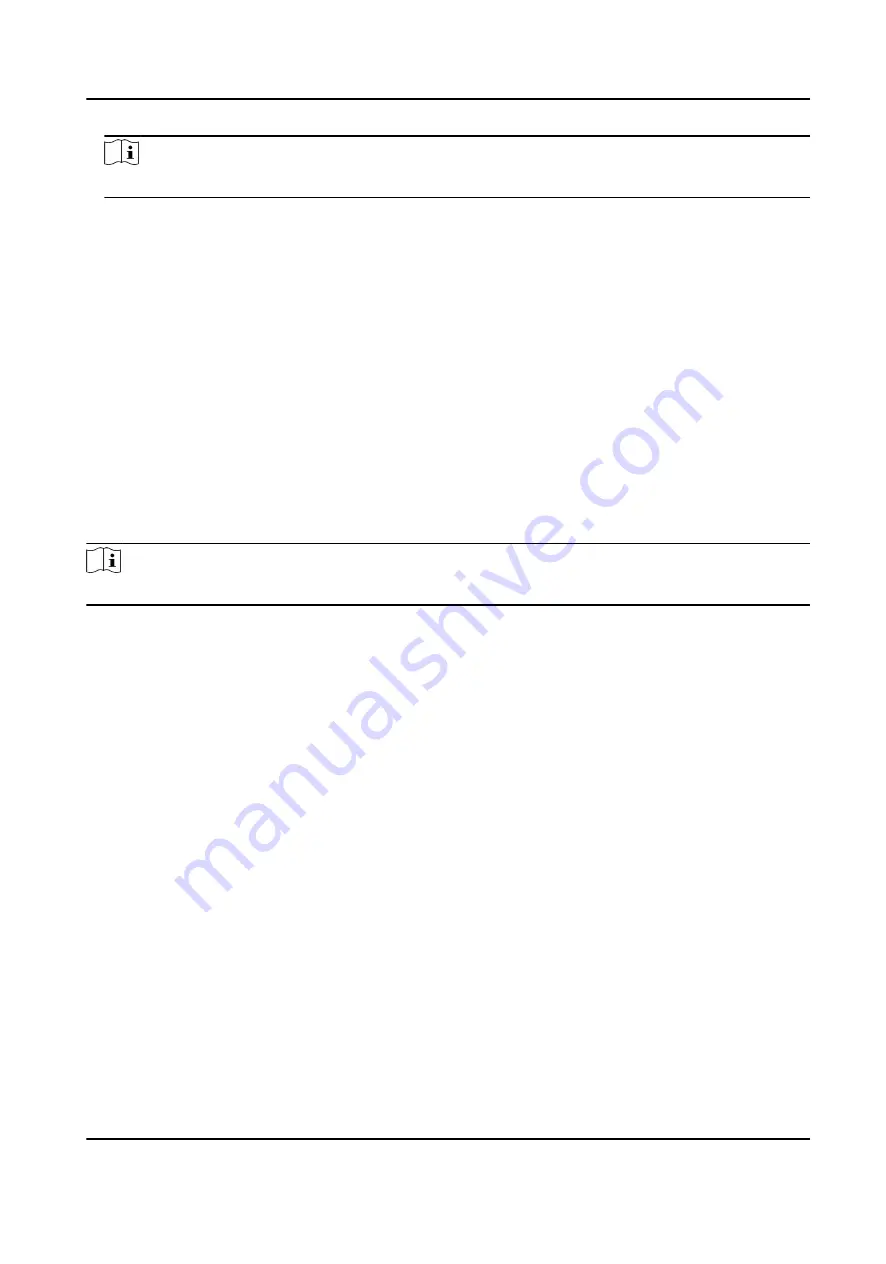
Note
The time synchronization modes vary with different models. The actual device prevails.
4. Click Save.
12.8 Set DST
If the region where the device is located adopts Daylight Saving Time (DST), you can set this
function.
Steps
1. Go to Configuration → Device Configuration → System → DST .
2. Check Enable DST.
3. Set Start Time, End Time, and DST Bias.
4. Click Save.
12.9 Debug
Note
The debug configurations below are only provided to debug the device by the professionals.
12.9.1 Enable Information Overlay
You can overlay the algorithm POS information and positioning frames on the captured pictures or
playback images.
Steps
1. Go to Configuration → Device Configuration → Advanced Settings → System Service .
2. Check the debug information according to your needs.
Enable Algorithm POS Information Debug
The algorithm POS information will be overlaid on the playback image when you play back
the video with the dedicated tool.
Enable Positioning Frame Debug
The positioning frames of vehicle bodies and license plates will be overlaid on the captured
pictures.
3. Click Save.
12.9.2 Vehicle Capture and Recognition Service
Set the vehicle capture and recognition service to debug the device.
All-Rounder Bi-Spectrum Incident Detection Traffic Camera User Manual
60



















