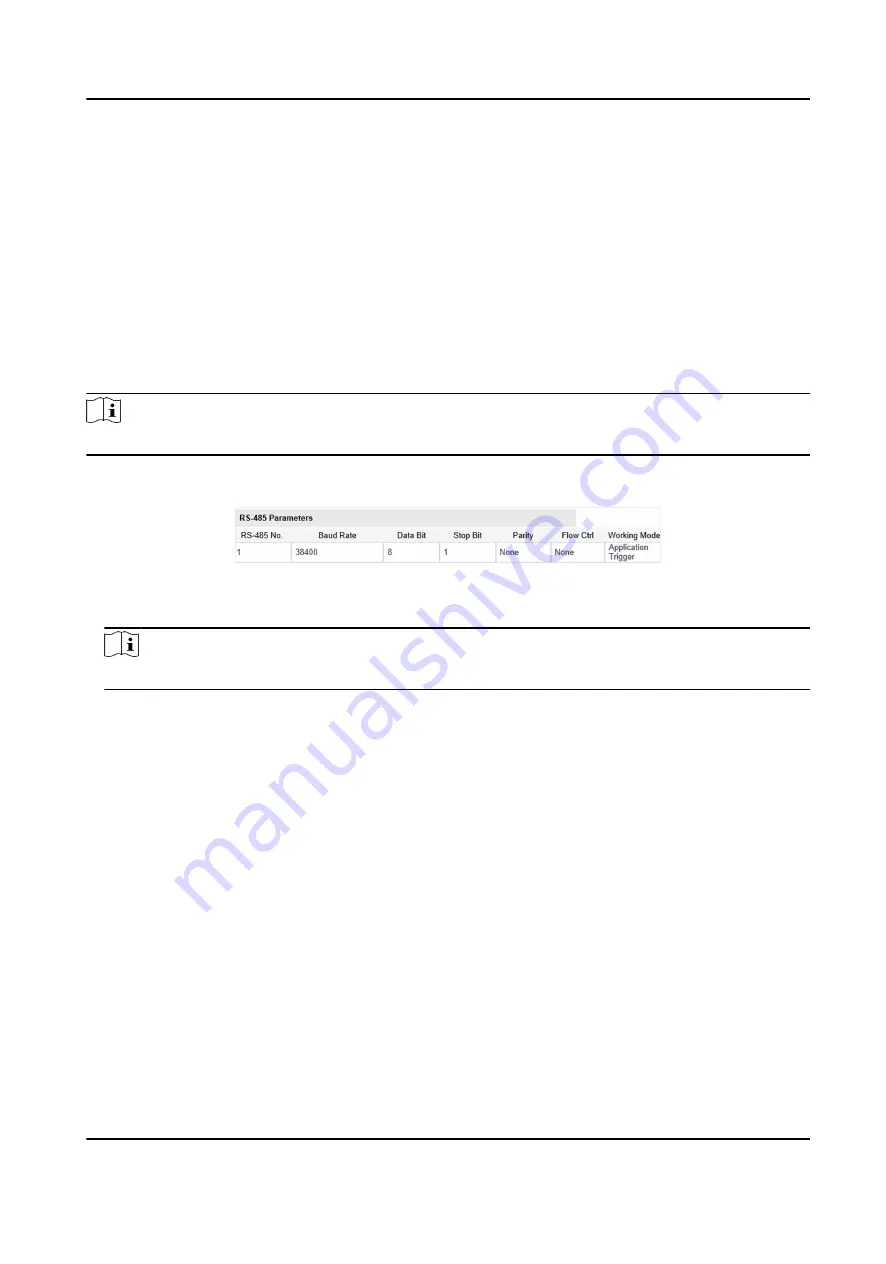
Chapter 9 Serial Port Configuration
9.1 Set RS-485
Set RS-485 parameters if the device needs to be connected to other peripheral devices controlled
by RS-485 serial port.
Before You Start
The corresponding device has been connected via the RS-485 serial port.
Steps
Note
The supported parameters may vary with different models. The actual device prevails.
1. Go to Configuration → Device Configuration → System → Serial Port Parameters .
Figure 9-1 Set RS-485
2. Set Baud Rate, Data Bit, Stop Bit, Parity, and Flow Ctrl.
Note
The parameters should be same with those of the connected device.
3. Select Working Mode as Application Trigger.
Application Trigger
When a signal trigger device (such as radar) gets connected to the device via the RS-485 serial
port, select this mode for receiving trigger signals.
4. Click Save.
9.2 Set RS-232
Set RS-232 parameters if you need to debug the device via RS-232 serial port.
Before You Start
The debugging device has been connected via the RS-232 serial port.
Steps
1. Go to Configuration → Device Configuration → System → Serial Port Parameters .
2. Click Advanced Settings.
All-Rounder Bi-Spectrum Incident Detection Traffic Camera User Manual
51




























