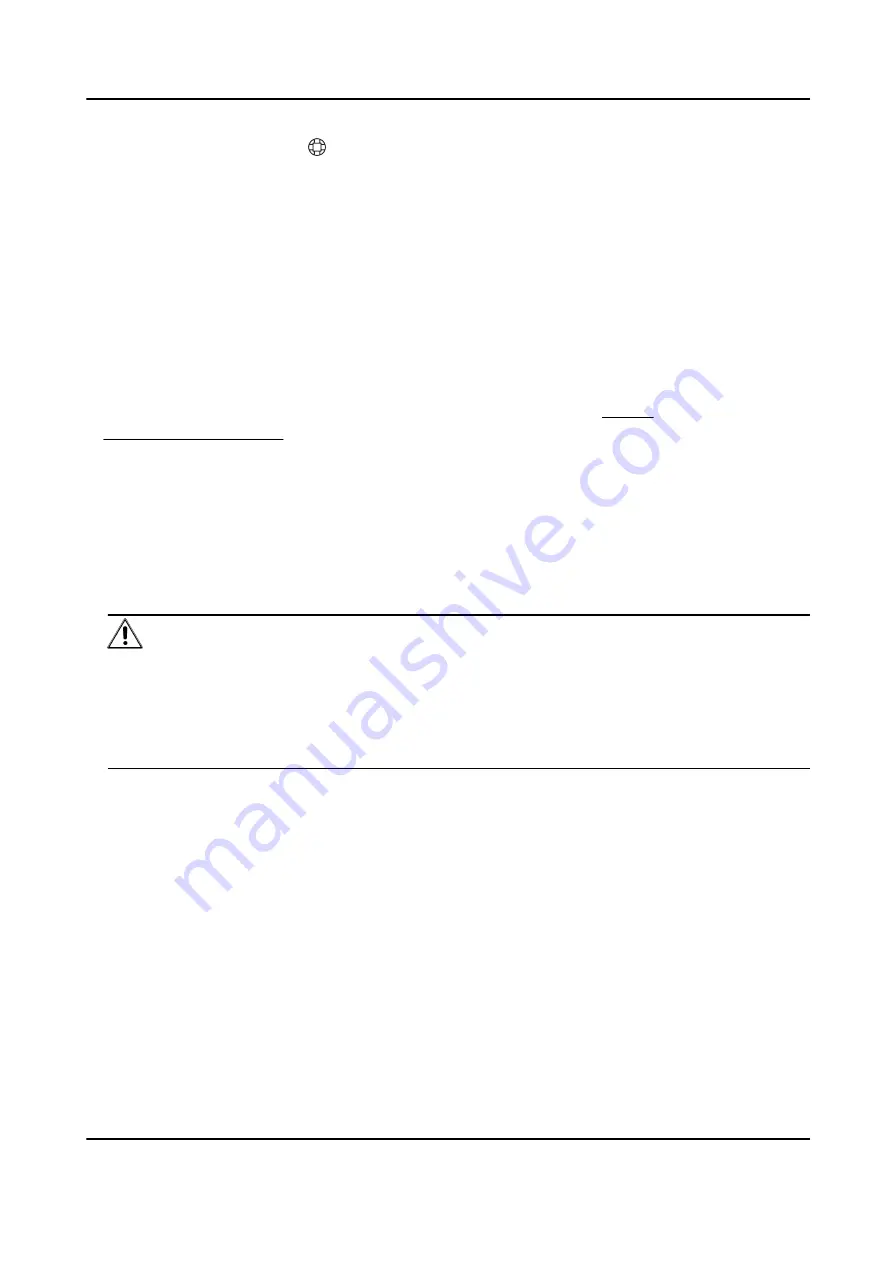
1) Select a device and click on the online device list.
2) Change the device IP address to the same subnet with your computer and set port number
as 80.
3) Enter the admin password of the device and click OK to complete modification.
10. Optional: Check the device on the online device list and click Add to add the device to the
device list.
3.3 Activate via SADP
SADP is a tool to detect, activate and modify the IP address of the device over the LAN.
Before You Start
• Get the SADP software from the supplied disk or the official website http://
www.hikvision.com/en/ , and install the SADP according to the prompts.
• The device and the PC that runs the SADP tool should be within the same subnet.
The following steps show how to activate a device and modify its IP address. For batch activation
and IP addresses modification, refer to User Manual of SADP for details.
Steps
1. Run the SADP software and search the online devices.
2. Find and select your device in online device list.
3. Input new password (admin password) and confirm the password.
Caution
STRONG PASSWORD RECOMMENDED-We highly recommend you create a strong password of
your own choosing (using a minimum of 8 characters, including upper case letters, lower case
letters, numbers, and special characters) in order to increase the security of your product. And
we recommend you reset your password regularly, especially in the high security system,
resetting the password monthly or weekly can better protect your product.
4. Click Activate to start activation.
Hybrid Security Control Panel User Manual
7
Summary of Contents for DS-PHA20-M
Page 1: ...Hybrid Security Control Panel User Manual...
Page 127: ...UD19878B...






























