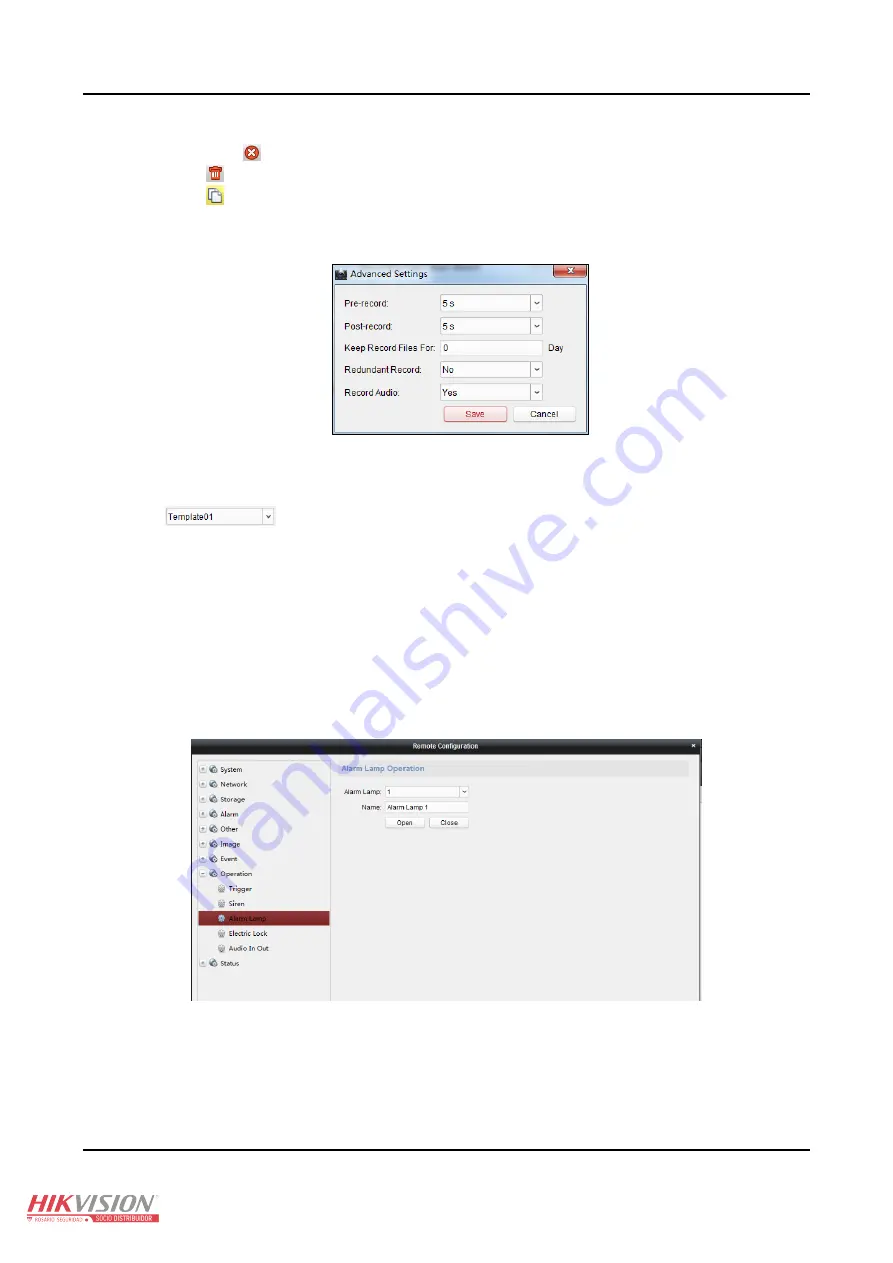
Panic Alarm Station
User Manual
40
7.
Optionally, you can select the schedule time bar,
And then click the icon
to delete the selected time bar,
Or click the icon
to delete all the time bars,
Or click the icon
to copy the time bar settings to the other dates.
8.
Click
Save
to save the template, or click cancel to exit the interface.
9.
Click
Advanced Settings
button to set the pre-record time, post record time, video expired time, redundant record and audio
recording.
10.
Click
Copy to
to copy all these settings to other Zones.
11.
Click
Save
to save the settings.
Capture Schedule Settings
1.
Check the checkbox of
Capture Settings
to enable the device local capturing.
2.
Click the
icon to set the capture schedule. For details, refer to
Steps 5, 6, 7 in Record Schedule Settings.
3.
Click
Copy to
to copy all these settings to other Zones.
4.
Click
Save
to save the settings.
Operation
4.2.7
You can configure the trigger, siren, alarm lamp, electric lock, and audio in/out in this section.
Click
Remote Configuration > Operation
to enter the interface.
Trigger
: you can select to turn on/off the selected trigger.
Siren:
you can enable/disable the specified siren.
Alarm Lamp:
You can enable/disable the alarm lamp.
Electric Lock
: You can enable/disable the electric lock.
Audio In/Out:
You can adjust the input volume and output volume.
Status
4.2.8
Click
Remote Configuration > Status
to view status of the partition, zone, trigger, siren ,and storage battery.




















