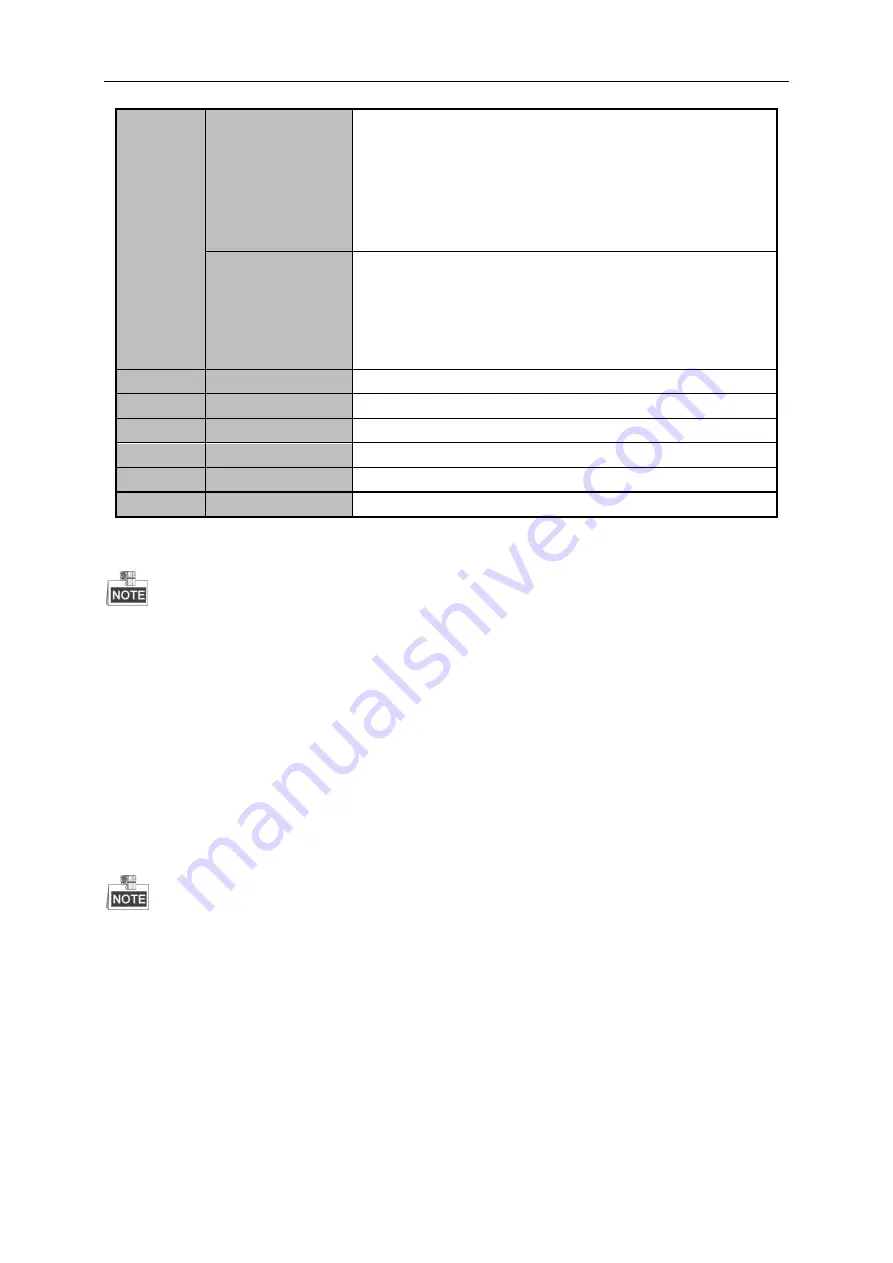
Mobile Digital Video Recorder User Manual
14
12
DIRECTION Buttons
Up, Down, Left, Right
1.
The DIRECTION buttons are used to navigate between different fields
and items in menus.
2.
In the playback interface, they are used for fast forward, slow forward,
rewind.
3.
In Live View mode, these buttons can be used to switch channel(s).
ENTER
1.
The ENTER button is used to confirm selection in any of the menu
modes.
2.
It can also be used to
tick
checkbox.
3.
In Playback mode, it can be used to play or pause the video.
4.
In Auto-switch mode, it can be used to stop /start auto switch.
13
PTZ
Reserved
14
ESC
Back to the previous menu.
15
RESERVED
Reserved for future use.
16
F1
In video search interface, it can be used to select all record files.
17
PTZ Control Buttons
Buttons to adjust the iris, focus and zoom of a PTZ camera.
18
F2
Reserved
Remote Control Troubleshooting:
Make sure you have installed batteries properly in the remote control. And you have to aim the remote control at the IR
receiver in the front panel.
If there is no response after you press any button on the remote, follow the procedure below to troubleshoot.
Steps:
1.
Go to Menu > Settings > General > More Settings by operating the mouse.
2.
Check and remember device ID#. The default ID# is 255. This ID# is valid for all the IR remote controls.
3.
Press the DEV key on the remote control.
4.
Enter the device ID# in step 2.
5.
Press the ENTER button on the remote.
If the Status indicator on the front panel turns blue, the remote control is operating properly. If the Status indicator does not
turn blue and there is still no response from the remote, please check the following:
When the device ID# is 255, the Status indicator is off when device is controlled by an IR remote control.
1.
Batteries are installed correctly and the polarities of the batteries are not reversed.
2.
Batteries are fresh and not out of charge.
3.
IR receiver is not obstructed.
If the remote still can’t function properly, please change a remote and try again, or contact the device provider.
1.4
Starting Up and Shutting Down the Device
Two working modes are available for the mobile DVR. The connection of power cables and control interfaces varies from
Summary of Contents for DS-MP7504
Page 1: ...Mobile Digital Video Recorder User Manual UD 6L0204D1113A01...
Page 41: ...Mobile Digital Video Recorder User Manual 40 Figure 5 6 Wi Fi Status Interface...
Page 43: ...Mobile Digital Video Recorder User Manual 42 Figure 6 2 Push Mode Platform...
Page 67: ...User Manual of Mobile Digital Video Recorder 66...






























