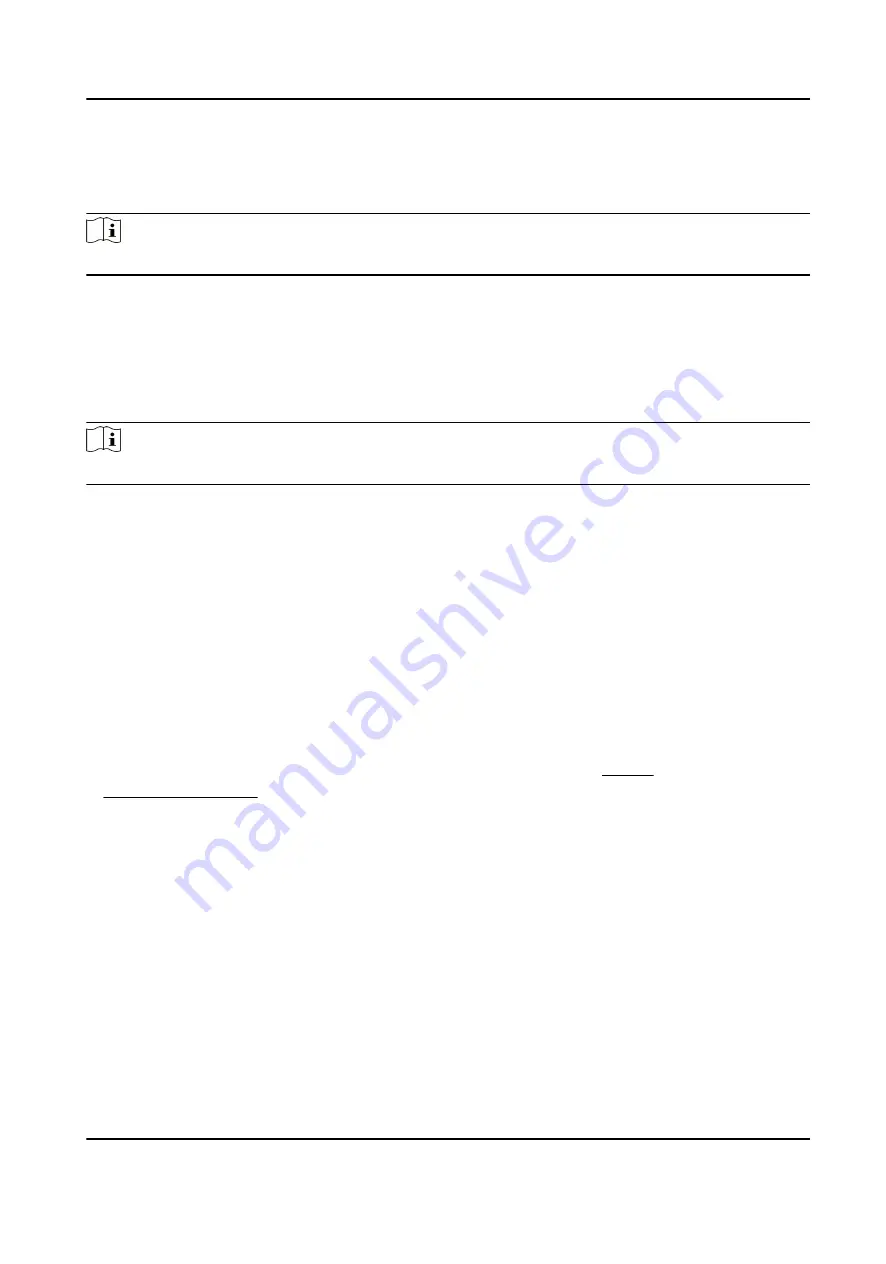
Chapter 2 Activation and Login
Note
The web operations in this chapter are only applicable to the face detection camera.
2.1 Activation
For the first-time access, you need to activate the device by setting an admin password. No
operation is allowed before activation. The device supports multiple activation methods, such as
activation via local menu, SADP software, web browser, and client software.
Note
Refer to the user manual of client software for the activation via client software.
2.1.1 Default Information
Device default IP address and user name are as follows.
• Default IP address: 192.168.48.19
• Default user name: admin.
2.1.2 Activate via SADP
SADP is a tool to detect, activate, and modify the IP address of the devices over the LAN.
Before You Start
• Get the SADP software from the supplied disk or the official website http://
www.hikvision.com/ , and install it according to the prompts.
• The device and the computer that runs the SADP tool should belong to the same network
segment.
The following steps show how to activate one device and modify its IP address. For batch activation
and IP address modification, refer to User Manual of SADP for details.
Steps
1. Run the SADP software and search the online devices.
2. Find and select your device in online device list.
3. Enter a new password (admin password) and confirm the password.
Smart Onboard Temperature Screening Terminal User Manual
2




















