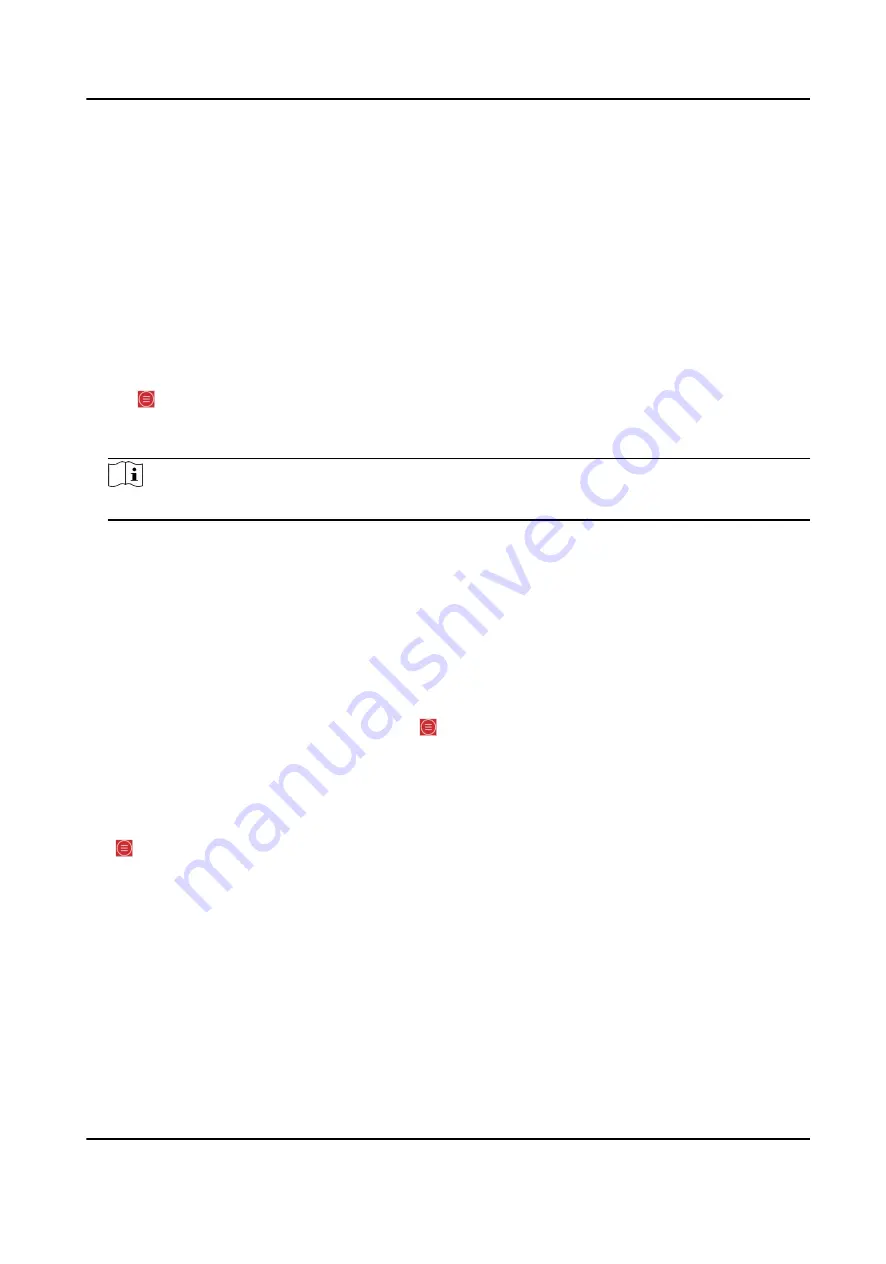
Chapter 5 Operation via Client
5.1 Add Face Detection Camera via Client
Add the face detection camera to the client to start temperature screening and face detection.
Before You Start
The IP address of the terminal has been set.
Steps
1. Tap 4500b on the main menu.
2. Tap → Devices .
3. Select the existed device.
4. Enter Address, User Name, and Password of the face detection camera.
Note
If the IP address of the face detection camera has been changed, enter the edited IP address.
5. Tap Start Live View.
Result
If live view succeeded, the camera is added, and you can start temperature screening and face
detection. If live view failed, check the entered IP address and password.
5.2 Live View
After the face detection camera is added, tap → Live View to start temperature screening and
face detection.
5.3 Set Parameters
Tap → Configuration to set the device parameters and view the client information.
Voice Broadcast
Enable the function, and the device will broadcast voice prompt during the temperature
screening.
Code Scanning Supplement Light
Enable the function, and the supplement light will light on automatically when it inducts the QR
code to make it convenient to scan the QR code.
Select Mode
Thermography Mode
Smart Onboard Temperature Screening Terminal User Manual
11


















