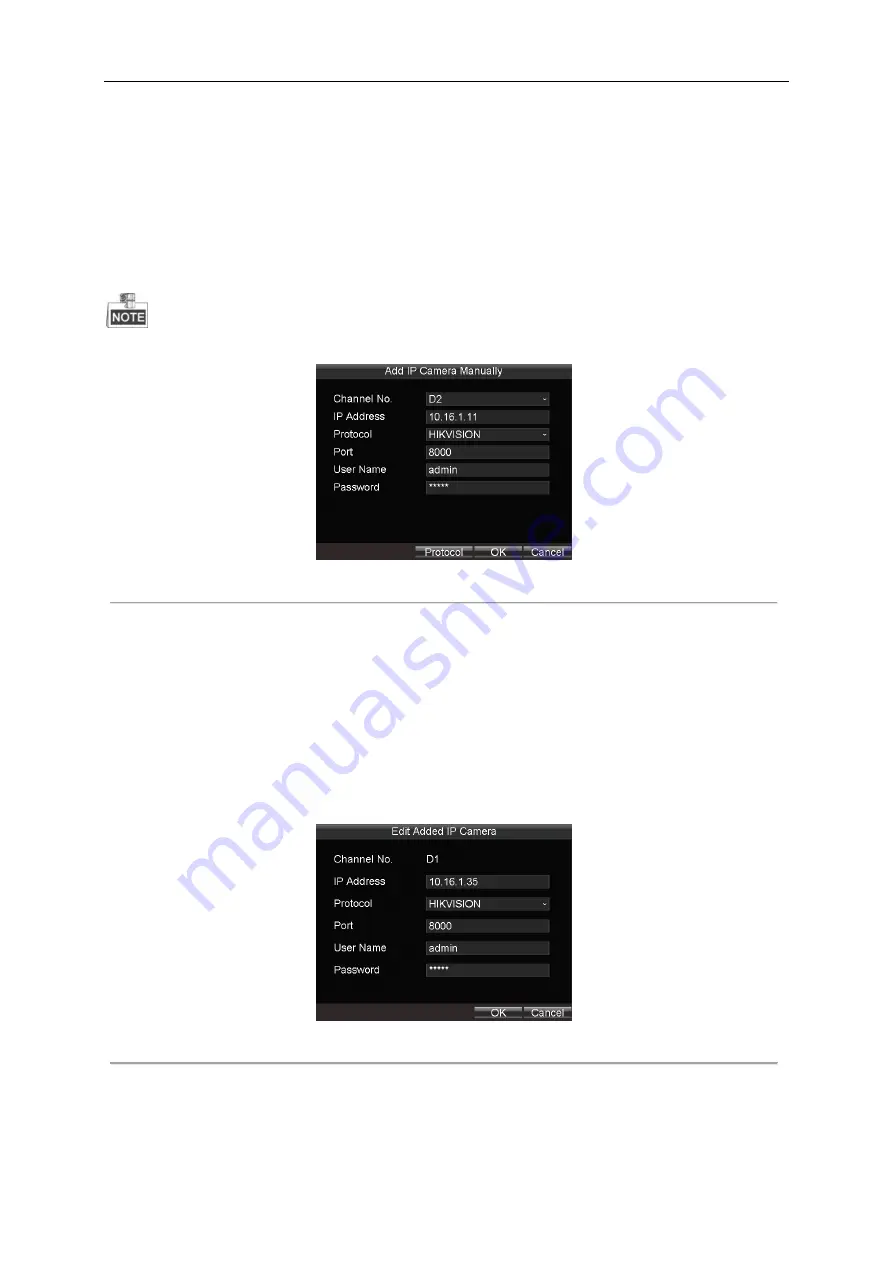
Mobile Network Video Recorder User Manual
30
Adding IP Camera Manually
1.
Click the
ManuAdd
button to enter the Add IP Camera Manually page.
2.
Select the IP channel No. for the IP camera.
3.
Input the required information, including the IP address, protocol, port No., user name and password.
4.
Click the
Protocol
button, and you can customize the protocol according to the actual needs.
5.
Click
OK
to save the settings.
Up to 4 IP cameras can be added to the system.
Figure 2. 9
Add IP Camera-Manual
2.4.3
Setting IP Cameras
The added IP cameras will be displayed on a list on the IP Camera Settings interface.
1.
Select the IP camera on the list, and click
Edit
to enter the Edit IPC interface
2.
Edit the information of the selected IP camera, including the IP address, protocol, port No., and then input the user
name and password.
3.
Click
OK t
o save the settings.
Figure 2. 10
Edit IP Camera
Summary of Contents for DS-M5504HNI Series
Page 1: ...User Manual UD 6L0204D1120A01 Mobile Network Video Recorder...
Page 47: ...Mobile Network Video Recorder User Manual 46 Figure 4 9 Search Result Interface...
Page 51: ...Mobile Network Video Recorder User Manual 50 Figure 5 6 Wi Fi Status Interface...
Page 53: ...Mobile Network Video Recorder User Manual 52 Figure 6 2 Push Mode Platform...
Page 78: ...User Manual of Mobile Digital Video Recorder 77...






























