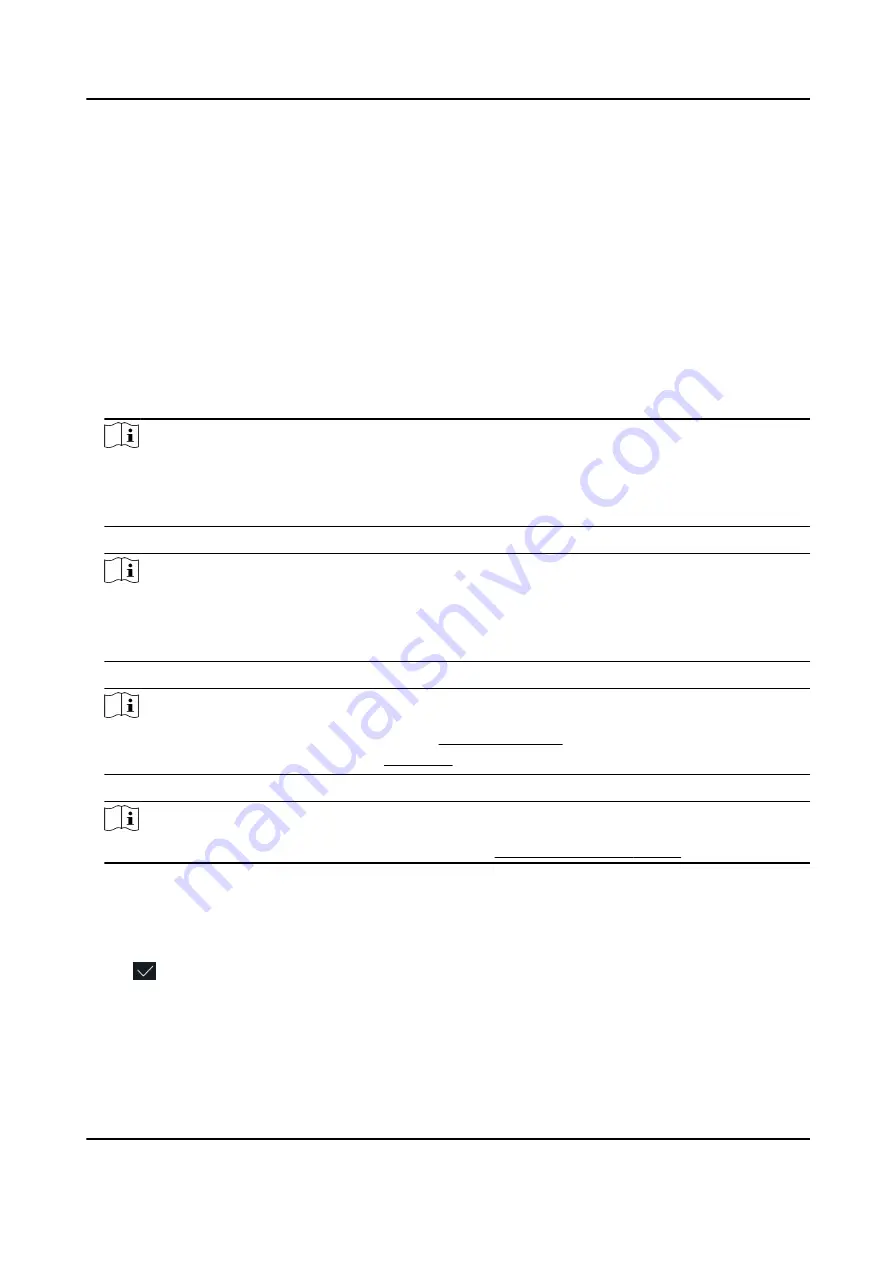
7.3 User Management
On the user management interface, you can add, edit, delete and search the user.
7.3.1 Add Administrator
The administrator can login the device backend and configure the device parameters.
Steps
1. Long tap on the initial page and log in the backend.
2. Tap User → + to enter the Add User page.
3. Edit the employee ID.
Note
●
The employee ID should be less than 32 characters. And it can be a combination of lower
letters, upper letters, and numbers.
●
The employee ID should not be duplicated.
4. Tap the Name field and input the user name on the soft keyboard.
Note
●
Numbers, upper case letters, lower case letters, and special characters are allowed in the user
name.
●
Up to 32 characters are allowed in the user name.
5. Optional: Add a face picture, or cards for the administrator.
Note
●
For details about adding a face picture, see Add Face Picture .
●
For details about adding a card, see Add Card .
6. Optional: Set the administrator's authentication type.
Note
For details about setting the authentication type, see Set Authentication Mode .
7. Enable the Administrator Permission function.
Enable Administrator Permission
The user is the administrator. Except for the normal attendance function, the user can also
enter the Home page to operate after authenticating the permission.
8. Tap to save the settings.
DS-K5671-3XF Series Face Recognition Terminal User Manual
37
Summary of Contents for DS-K5671-3XF Series
Page 1: ...DS K5671 3XF Series Face Recognition Terminal User Manual...
Page 18: ...No Name 6 Camera 7 Touch Screen DS K5671 3XF Series Face Recognition Terminal User Manual 4...
Page 150: ...DS K5671 3XF Series Face Recognition Terminal User Manual 136...
Page 152: ...Appendix C Dimension DS K5671 3XF Series Face Recognition Terminal User Manual 138...
Page 154: ...UD19360B F...






























