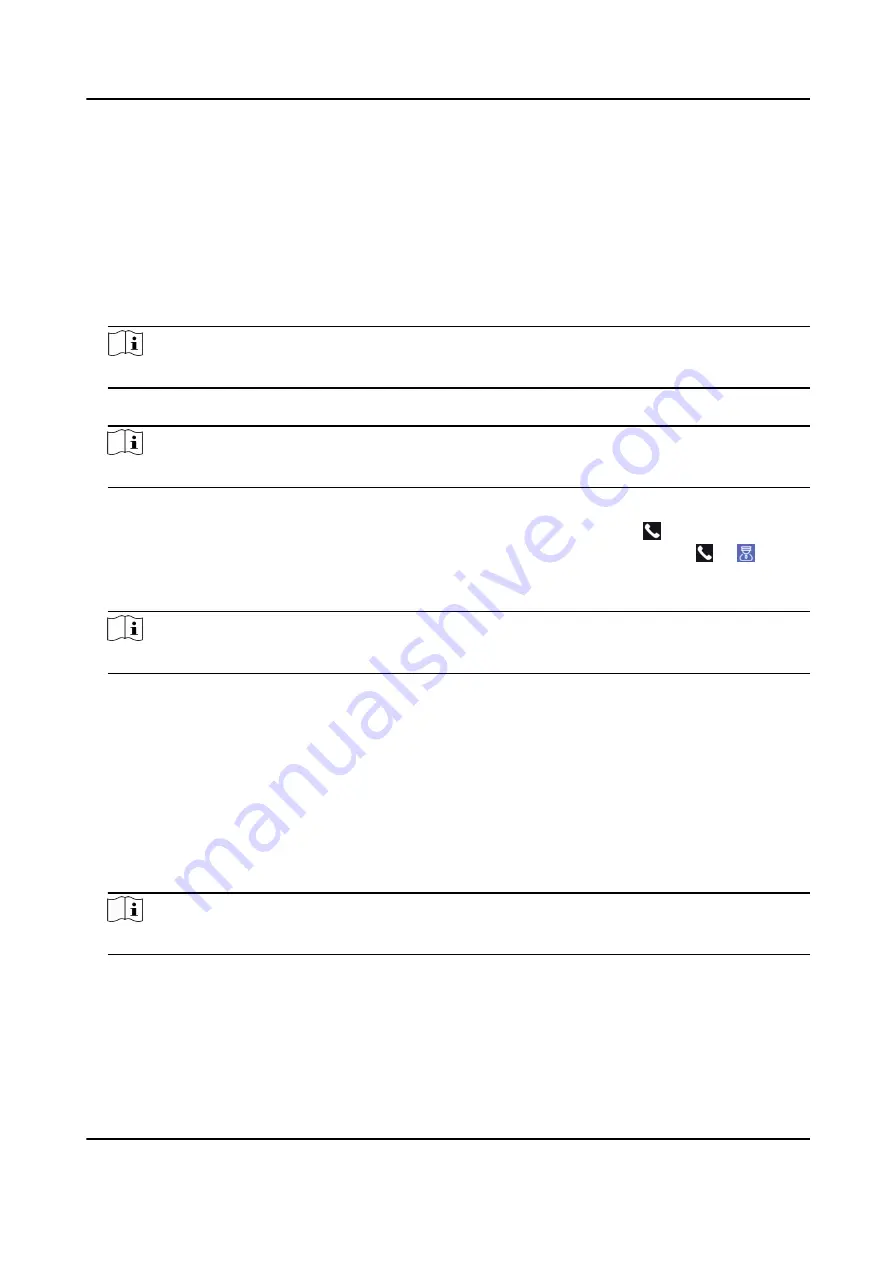
7.12.2 Call Center from Device
Steps
1. Get the client software from the supplied disk or the official website, and install the software
according to the prompts.
2. Run the client software and the control panel of the software pops up.
3. Click Device Management to enter the Device Management interface.
4. Add the main station and the device to the client software.
Note
For details about adding device, see Add Device.
5. Set the main station's IP address and SIP address in the remote configuration page.
Note
For details about the operation, see the user manual of the main station.
6. Call the center.
-
If you have configured to call center in the Basic Settings , you can tap to call the center.
-
If you have not configured to call center in the Basic Settings , you should tap → to call
the center
7. Answers the call via the main station and starts two-way audio.
Note
The device will call the main station in priority.
7.12.3 Call Device from Client Software
Steps
1. Get the client software from the supplied disk or the official website, and install the software
according to the prompts.
2. Run the client software and the control panel of the software pops up.
3. Click Device Management to enter the Device Management page.
4. Add the device to the client software.
Note
For details about adding device, see Add Device.
5. Enter the Live View page and double-click the added device to start live view.
DS-K5604A-3XF Series Face Recognition Terminal User Manual
52






























