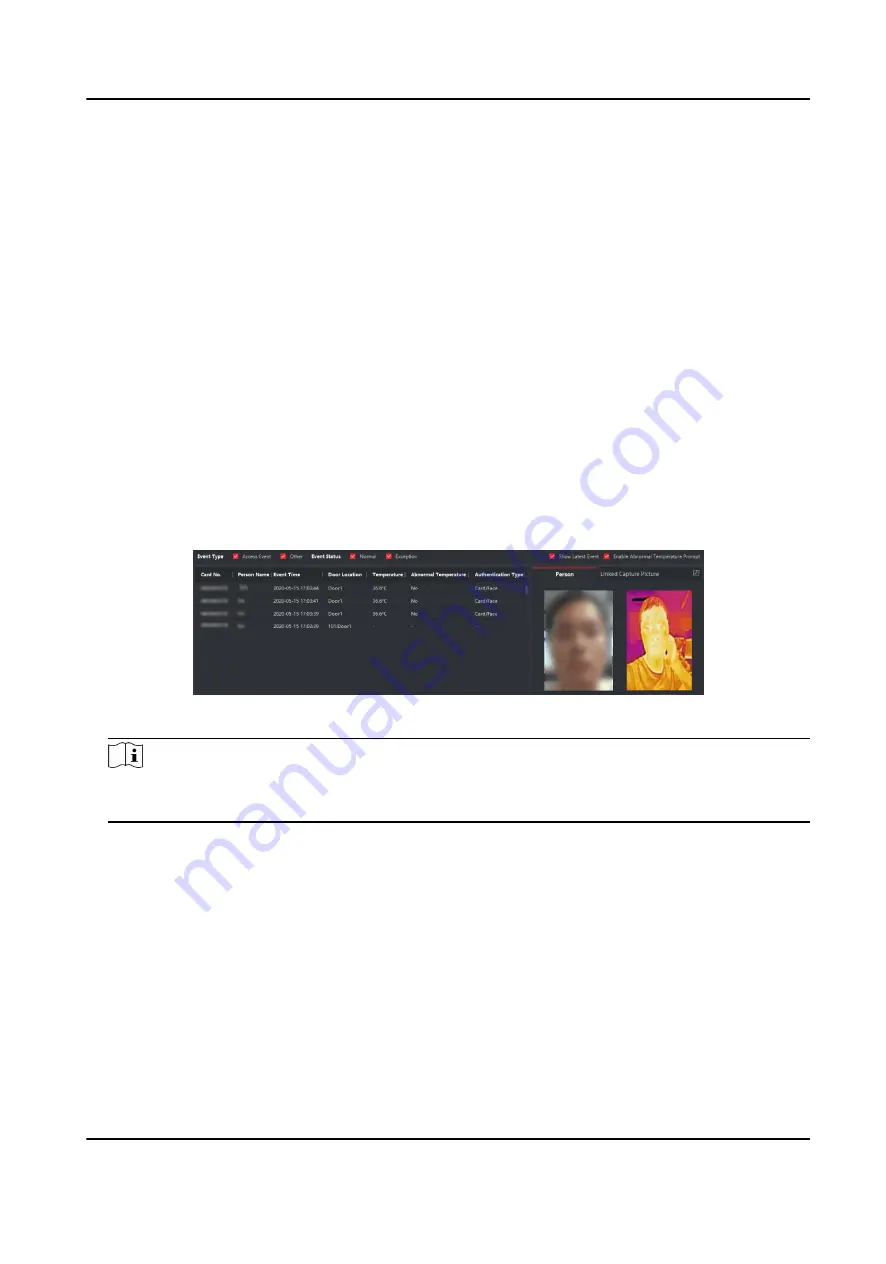
Result
The icon of the doors will change in real-time according to the operation if the operation is
succeeded.
9.8.2 Check Real-Time Access Records
The real-time access records can be displayed in the client, including card swiping records, face
recognition records, skin-surface temperature information, etc. Also, you can view the person
information and view the picture captured during access.
Before You Start
You have added person(s) and access control device(s) to the client. For details, refer to Person
Management and Add Device .
Steps
1. Click Monitoring to enter monitoring module.
Real-time access records are displayed on the bottom of the page. You can view record details,
including card No., person name, event time, door location, temperature, authentication type
etc.
Figure 9-5 Real-time Access Records
Note
You can right click the column name of access event table to show or hide the column according
to actual needs.
2. Optional: Select an access point group from the drop-down list in the upper-right corner to
show the real time access records of the selected group.
3. Optional: Check the event type and event status.
The detected events of checked type and status will be displayed in the list below.
4. Optional: Check Show Latest Event to view the latest access record.
The record list will be listed reverse chronologically.
5. Optional: Check Enable Abnormal Temperature Prompt to enable abnormal skin-surface
temperature prompt.
DS-K5604A-3XF Series Face Recognition Terminal User Manual
116





















