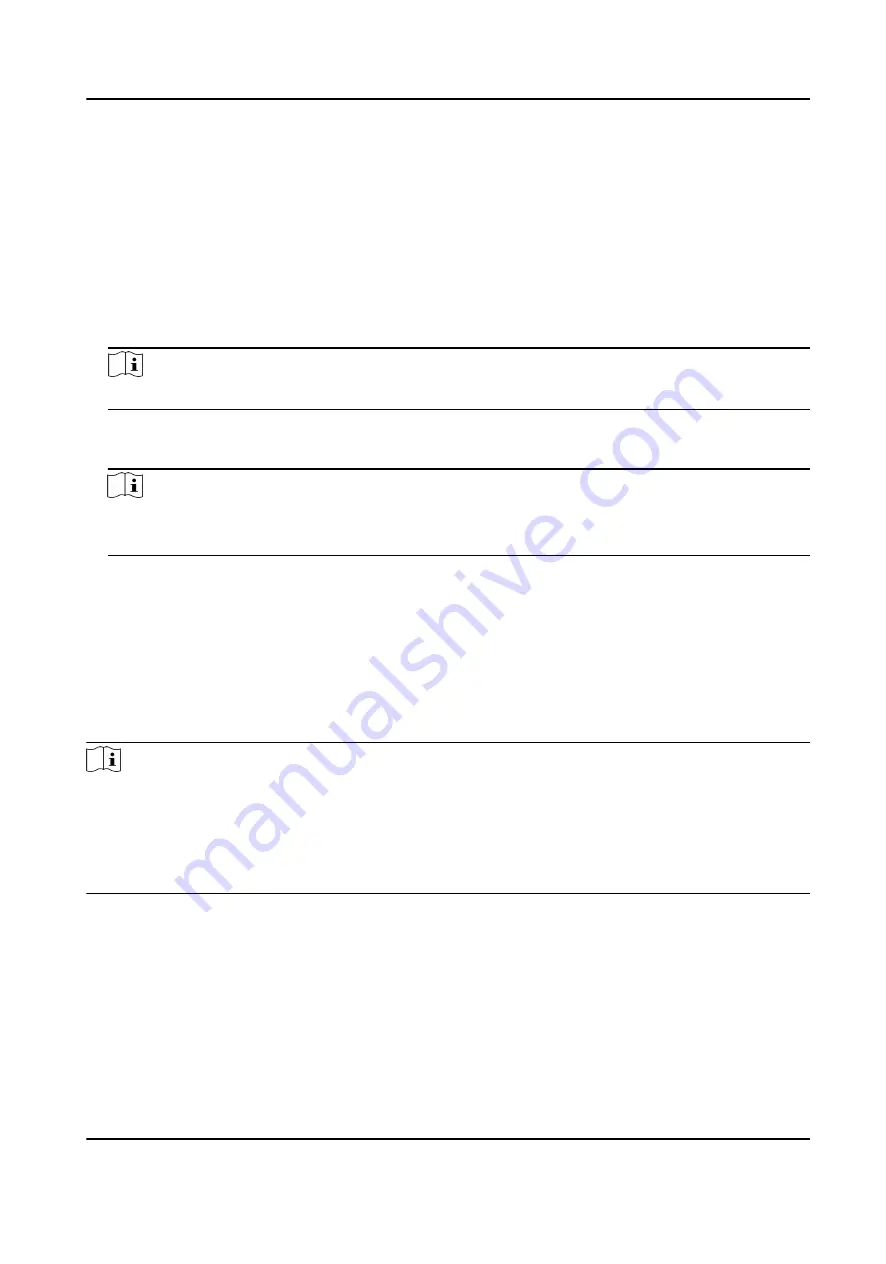
Export Person Pictures
You can export face picture file of the added persons and save in your PC.
Before You Start
Make sure you have added persons and their face pictures to an organization.
Steps
1. Enter the Person module.
2. Optional: Select an organization in the list.
Note
All persons' face pictures will be exported if you do not select any organization.
3. Click Export to open the Export panel and check Face as the content to export.
4. Click Export to start exporting.
Note
• The exported file is in ZIP format.
• The exported face picture is named as "Person ID_Name_0" ("0" is for a full-frontal face).
9.4.3 Get Person Information from Access Control Device
If the added access control device has been configured with person information (including person
details and issued card information), you can get the person information from the device and
import them to the client for further operations.
Steps
Note
• If the person name stored in the device is empty, the person name will be filled with the issued
card No. after importing to the client.
• The gender of the persons will be Male by default.
• If the card number or person ID (employee ID) stored on the device already exists in the client
database, the person with this card number or person ID will not be imported to the client.
1. Enter Person module.
2. Select an organization to import the persons.
3. Click Get from Device.
4. Select an added access control device or the enrollment station from the drop-down list.
DS-K5604A-3XF Series Face Recognition Terminal User Manual
97






























