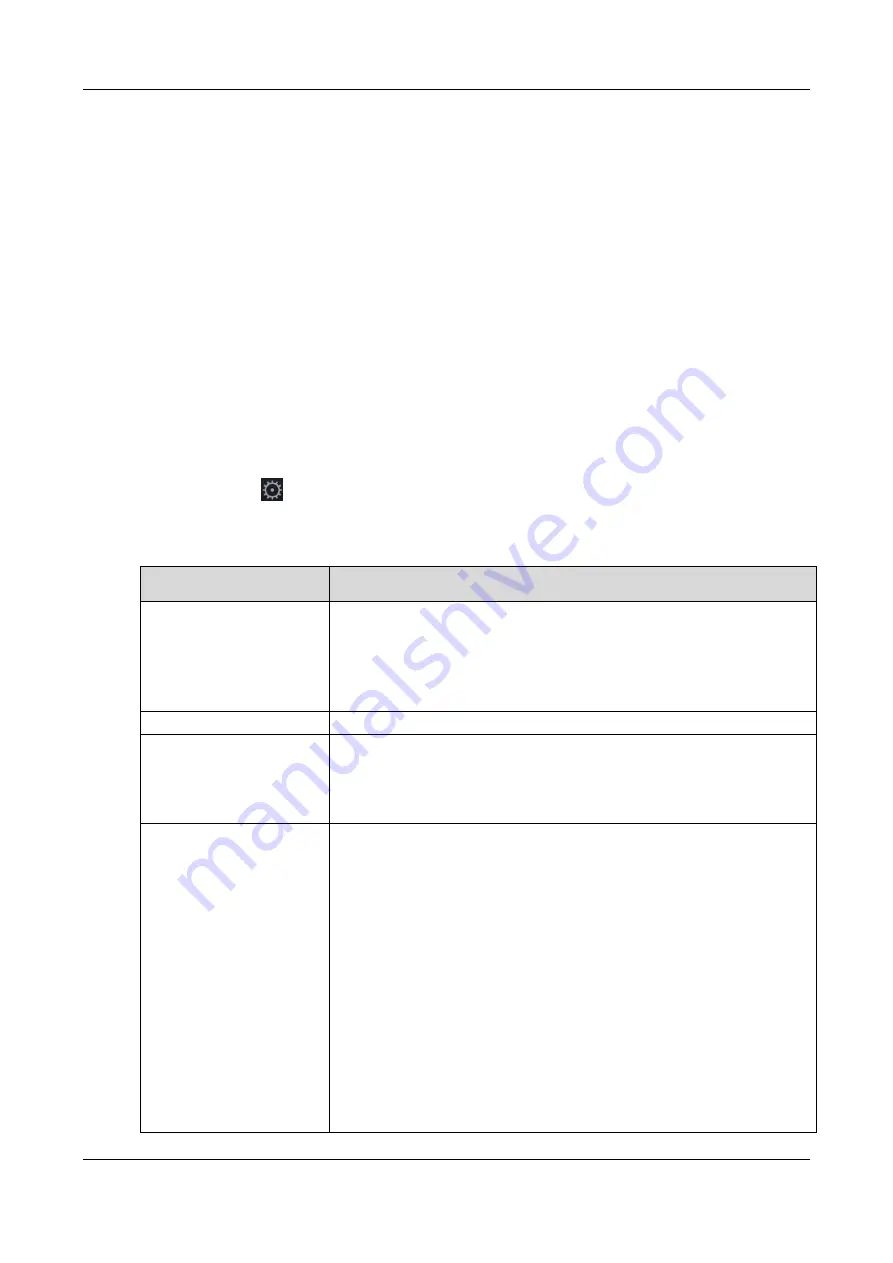
Face Recognition Terminal
·
Quick Start Guide
14
the baud rate, you can connect the device to other access control devices via RS-232 protocol or
RS-485 protocol. For details about device linkage, see
6.11 Linking Access Control Device
Steps:
1.
Tap
COM
in the Communication Settings page to enter the COM tab.
2.
Select a baud rate for RS-232 protocol and RS-485 protocol.
The parameters will be effective as soon as you have selected.
6.3
System Settings
Purpose:
In the System Settings page, you can set the parameters of device ID, voice volume, blacklist
matching threshold, device authentication mode, QR code scanning, blacklist authentication mode,
live face detection, power saving mode, ID card reader, supplement IR light brightness, and
supplement visible light brightness.
Steps:
1.
In the backend, tap
to enter the System Settings page.
2.
Set the parameters.
The parameters descriptions are as follows:
Parameter Item
Description
Device ID
Set the device ID for device management.
When the device is connected to a peripheral (access controller)
via the RS-485 protocol, the device ID is the RS-485 protocol’s
DIP switch address.
Note:
The device ID should be numbers between 1 and 255.
Voice Volume
Adjust the voice prompt volume.
Blacklist Matching
Threshold
Set the blacklist matching threshold when comparing user with
the users in the blacklist.
The higher the value, the lower is the false acceptance rate.
The higher the value, the higher is the false rejection rate.
Device Authentication
Mode
You can select the authentication mode.
Auto:
Authenticate via face picture, or face picture
and card.
When authenticating, if no card swiped, the
device only starts 1:N authentication. If
swiping card, the device will starts 1:1
authentication according to the face picture
on the card.
Face Picture:
Authenticate via face picture only.
Card + Face
Picture:
Authenticate via face picture and card
Note:
If you require a higher security level, do not use single

























