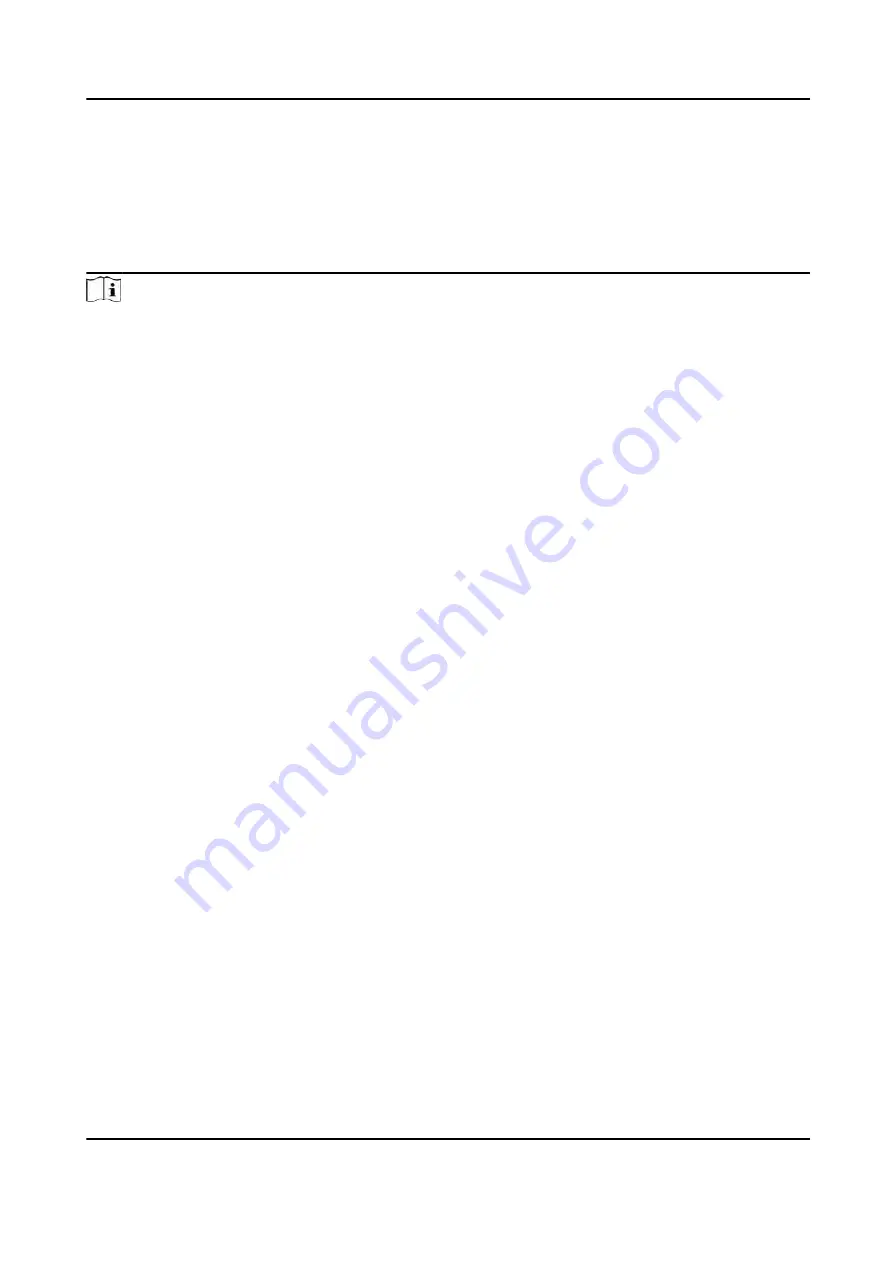
Chapter 2 System Wiring
The preparation before installation and general wiring.
Steps
Note
●
The device should be installed on the concrete surface or other non-flammable surfaces.
●
If the installation area is too close to the wall, make sure the distance between the pedestal and
the wall should be no less than 20 mm, or you cannot open the pedestal's top panel.
DS-K3B961TX Series Swing Barrier User Manual
4
Summary of Contents for DS-K3B961TX Series
Page 1: ...DS K3B961TX Series Swing Barrier User Manual ...
Page 18: ... The dimension is as follows DS K3B961TX Series Swing Barrier User Manual 5 ...
Page 30: ...Figure 4 6 Sub Access Control Board Terminal DS K3B961TX Series Swing Barrier User Manual 17 ...
Page 40: ...Figure 4 17 Remaining Closed DS K3B961TX Series Swing Barrier User Manual 27 ...
Page 126: ...UD27483B ...






























