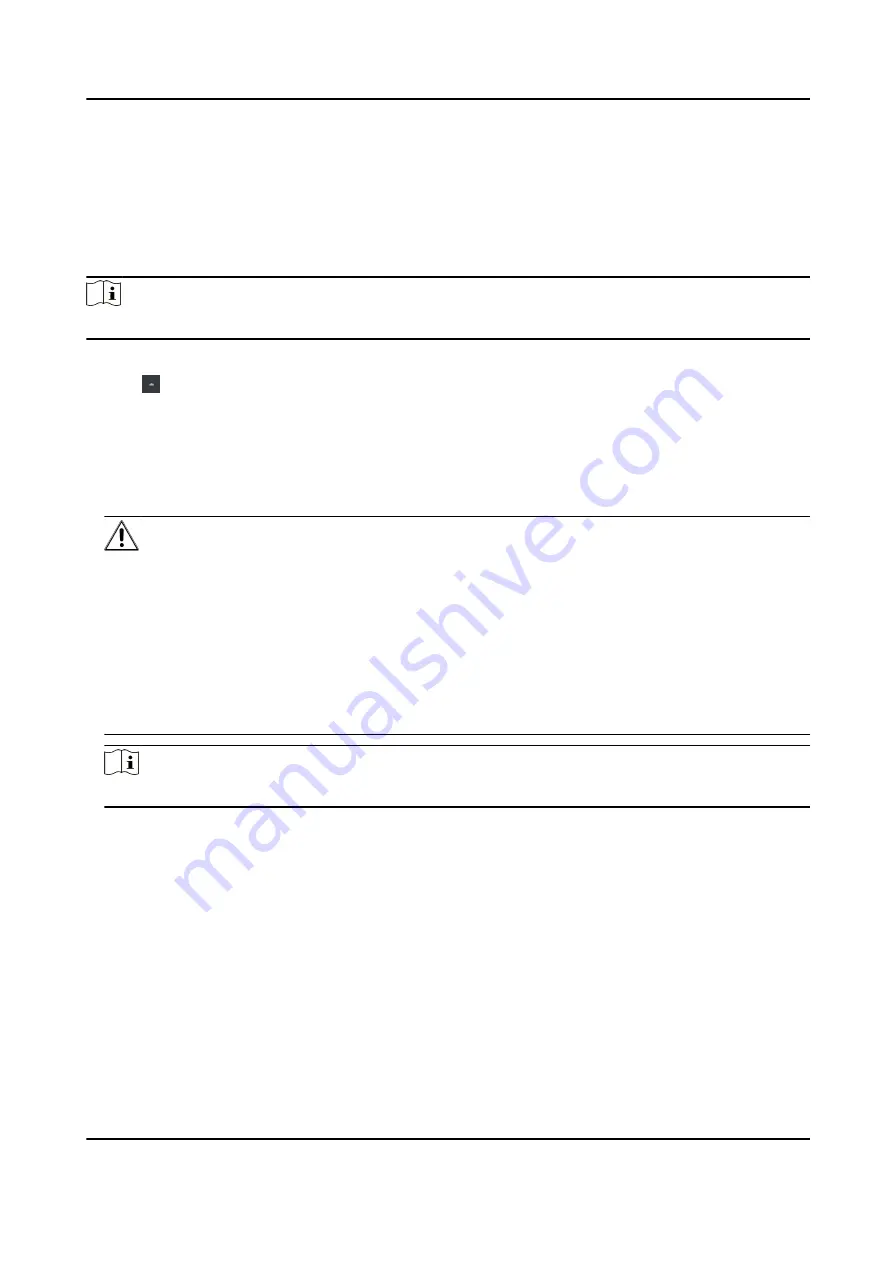
7.4 Activate Device via iVMS-4200 Client Software
For some devices, you are required to create the password to activate them before they can be
added to the iVMS-4200 software and work properly.
Steps
Note
This function should be supported by the device.
1. Enter the Device Management page.
2. Click on the right of Device Management and select Device.
3. Click Online Device to show the online device area.
The searched online devices are displayed in the list.
4. Check the device status (shown on Security Level column) and select an inactive device.
5. Click Activate to open the Activation dialog.
6. Create a password in the password field, and confirm the password.
Caution
The password strength of the device can be automatically checked. We highly recommend you
change the password of your own choosing (using a minimum of 8 characters, including at least
three kinds of following categories: upper case letters, lower case letters, numbers, and special
characters) in order to increase the security of your product. And we recommend you change
your password regularly, especially in the high security system, changing the password monthly
or weekly can better protect your product.
Proper configuration of all passwords and other security settings is the responsibility of the
installer and/or end-user.
Note
Characters containing admin and nimda are not supported to be set as activation password.
7. Click OK to activate the device.
DS-K3B631TX Series Swing Barrier User Manual
43
Summary of Contents for DS-K3B631TX Series
Page 1: ...DS K3B631TX Series Swing Barrier User Manual ...
Page 23: ... The dimension is as follows DS K3B631TX Series Swing Barrier User Manual 9 ...
Page 35: ...Figure 5 7 Sub Access Control Board Terminal DS K3B631TX Series Swing Barrier User Manual 21 ...
Page 47: ...Figure 5 22 Remaining Closed DS K3B631TX Series Swing Barrier User Manual 33 ...
Page 174: ...UD30186B ...






























