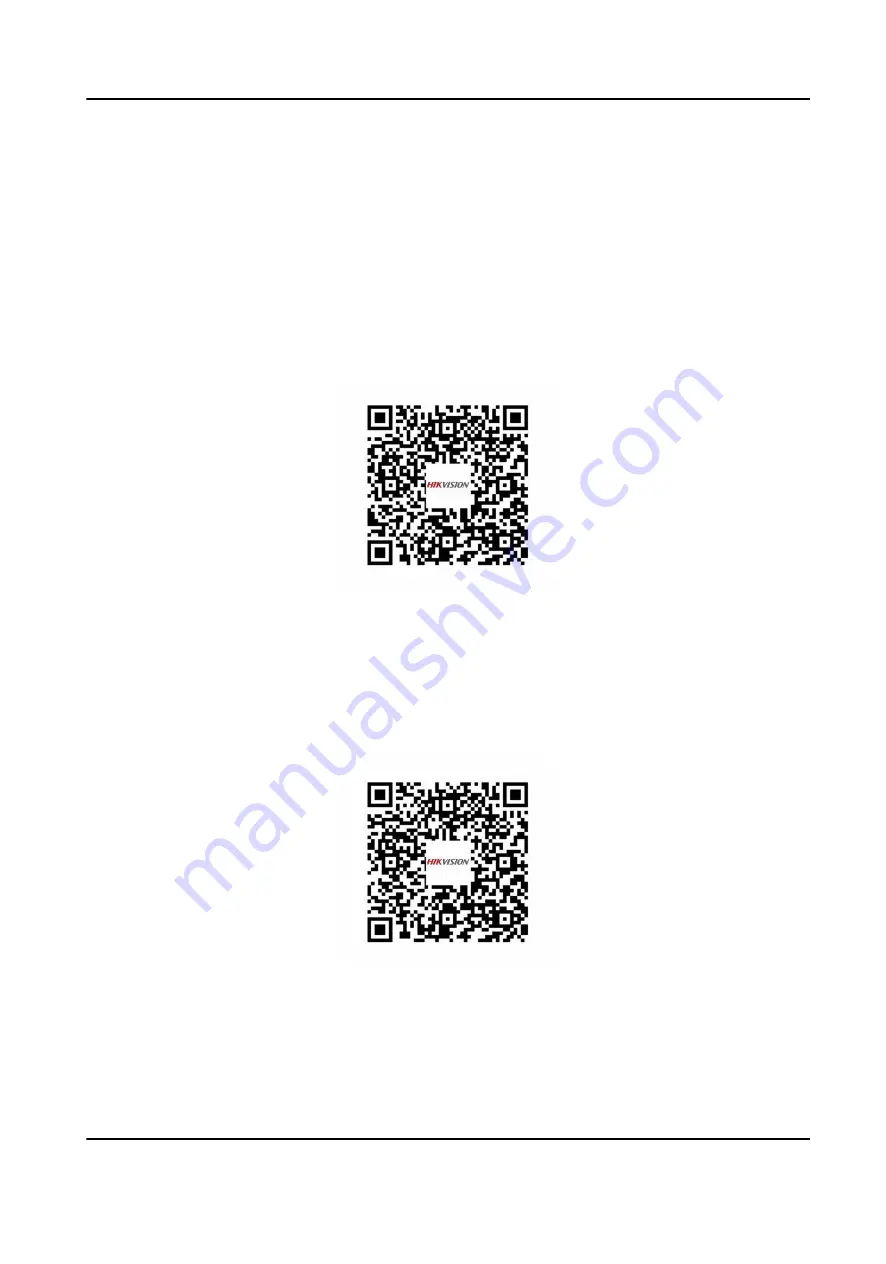
Appendix E. Communication Matrix and Device
Command
Communication Matrix
Scan the following QR code to get the device communication matrix.
Note that the matrix contains all communication ports of Hikvision access control and video
intercom devices.
Figure E-1 QR Code of Communication Matrix
Device Command
Scan the following QR code to get the device common serial port commands.
Note that the command list contains all commonly used serial ports commands for all Hikvision
access control and video intercom devices.
Figure E-2 Device Command
DS-K3B631TX Series Swing Barrier User Manual
159
Summary of Contents for DS-K3B631TX Series
Page 1: ...DS K3B631TX Series Swing Barrier User Manual ...
Page 23: ... The dimension is as follows DS K3B631TX Series Swing Barrier User Manual 9 ...
Page 35: ...Figure 5 7 Sub Access Control Board Terminal DS K3B631TX Series Swing Barrier User Manual 21 ...
Page 47: ...Figure 5 22 Remaining Closed DS K3B631TX Series Swing Barrier User Manual 33 ...
Page 174: ...UD30186B ...
















