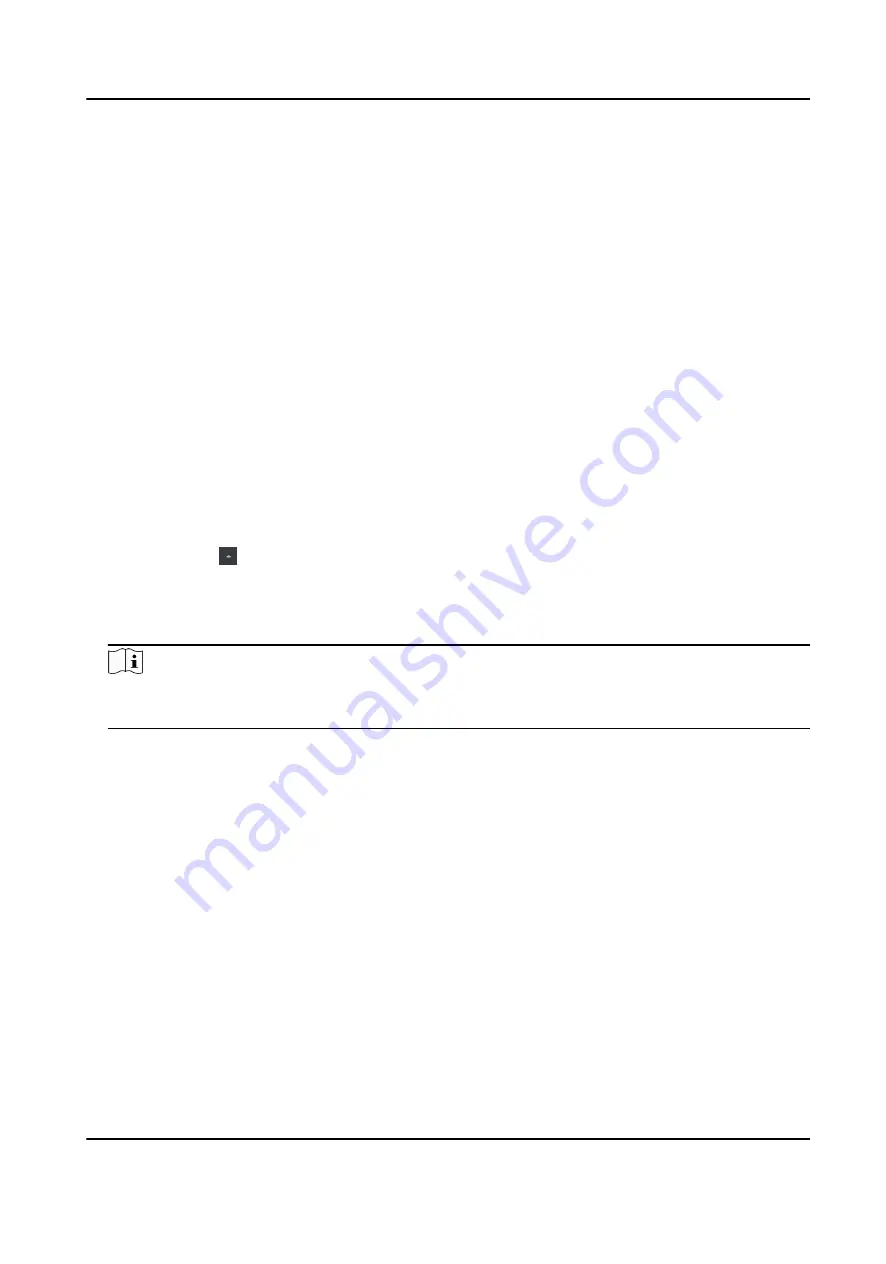
7.2.1 Add Device
The client provides three device adding modes including by IP/domain, IP segment, and ISUP
protocol. The client also supports importing multiple devices in a batch when there are large
amount of devices to be added.
Add Online Device
The active online devices in the same local subnet with the client software will be displayed on the
Online Device area. You can click Refresh Every 60s to refresh the information of the online
devices.
Add Single Online Device
You can add single online device to the client software.
Steps
1. Enter the Device Management module.
2. Optional: Click on the right of Device Management and select Device.
3. Click Online Device to show the online device area.
The searched online devices are displayed in the list.
4. Select an online device from the Online Device area.
Note
For the inactive device, you need to create the password for it before you can add the device
properly. For detailed steps, refer to Activation .
5. Click Add to open the device adding window.
6. Enter the required information.
Name
Enter a descriptive name for the device.
Address
The IP address of the device is obtained automatically in this adding mode.
Port
The port number is obtained automatically.
User Name
By default, the user name is admin.
Password
Enter the device password.
DS-K3B601SX Series Swing Barrier User Manual
37
Summary of Contents for DS-K3B601S Series
Page 1: ...DS K3B601SX Series Swing Barrier User Manual ...
Page 36: ...Figure 4 8 Interface and Corresponded UART No DS K3B601SX Series Swing Barrier User Manual 22 ...
Page 38: ...DS K3B601SX Series Swing Barrier User Manual 24 ...
Page 40: ...Entering Wiring Exiting Wiring DS K3B601SX Series Swing Barrier User Manual 26 ...
Page 124: ...UD23132B D ...






























