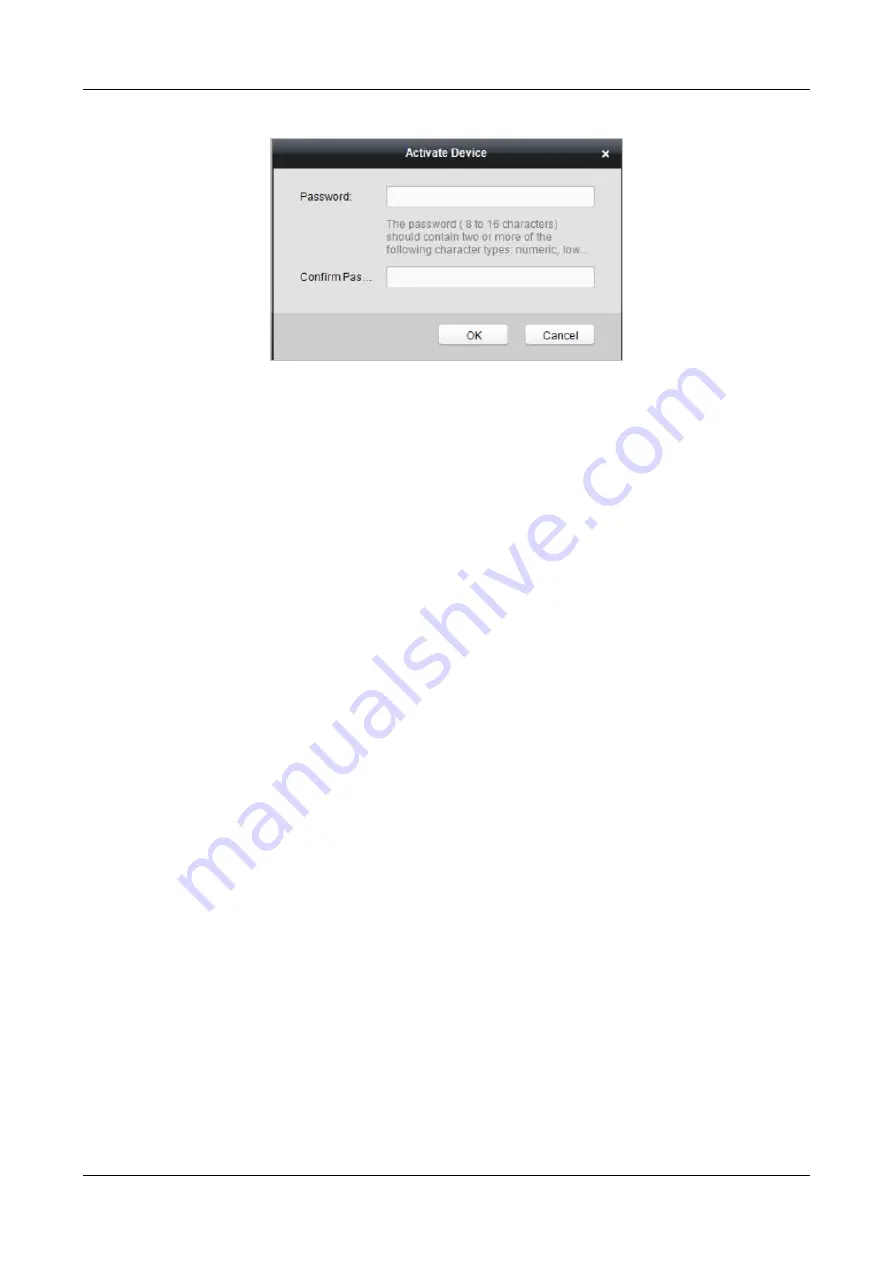
Swing Barrier
·
Quick Start Guide
25
7.
Click OK button to start activation.
8.
Click the Modify Netinfor button to pop up the Network Parameter Modification interface.
9.
Change the device IP address to the same network segment with your computer by either
modifying the IP address manually.
10.
Input the password and click the OK button to save the settings.
Summary of Contents for DS-K3B601-L Series
Page 1: ...Swing Barrier Quick Start Guide...
Page 16: ...Swing Barrier Quick Start Guide 8 3 4 3 Main Control Board Terminal Description...
Page 23: ...Swing Barrier Quick Start Guide 15 Entering Wiring Exiting Wiring...
Page 25: ...Swing Barrier Quick Start Guide 17...
Page 38: ...Swing Barrier Quick Start Guide 30 UD08976B B...






















