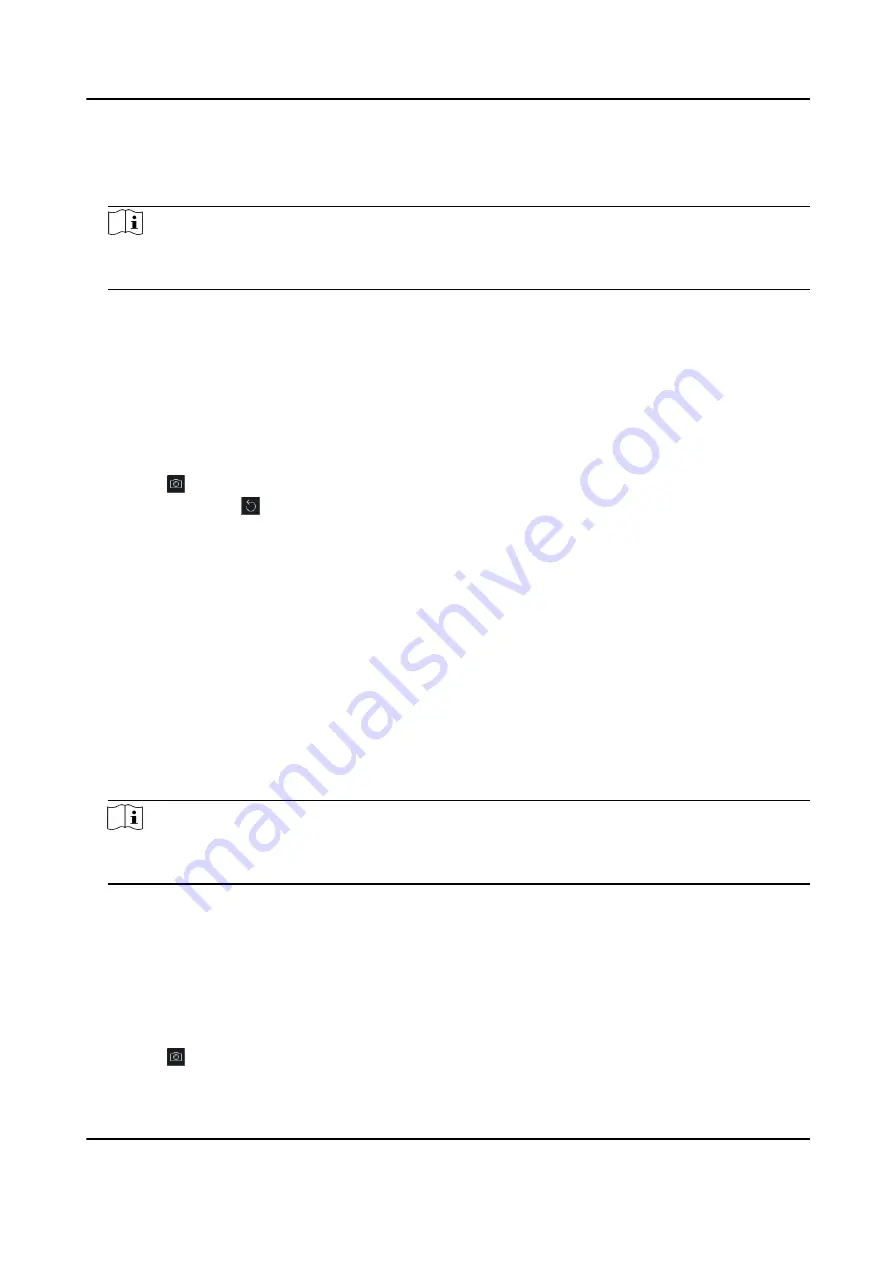
Steps
1. Enter Person module.
2. Select an organization in the organization list to add the person and click Add.
Note
Enter the person's basic information first. For details about configuring person's basic
information, refer to Configure Basic Information .
3. Click Add Face in the Basic Information panel.
4. Select Take Photo.
5. Connect the face scanner to the PC running the client.
6. Optional: Enable Verify by Device to check whether the facial recognition device managed in
the client can recognize the face in the photo.
7. Take a photo.
1) Face to the webcam of the PC and make sure your face is in the middle of the collecting
window.
2) Click to capture a face photo.
3) Optional: Click to capture again.
4) Click OK to save the captured photo.
8. Confirm to add the person.
-
Click Add to add the person and close the Add Person window.
-
Click Add and New to add the person and continue to add other persons.
6.4.6 Collect Face via Access Control Device
When adding person, you can collect the person's face via access control device added to the client
which supports facial recognition function.
Steps
1. Enter Person module.
2. Select an organization in the organization list to add the person and click Add.
Note
Enter the person's basic information first. For details about configuring person's basic
information, refer to Configure Basic Information .
3. Click Add Face in the Basic Information panel.
4. Select Remote Collection.
5. Select an access control device which supports face recognition function from the drop-down
list.
6. Collect face.
1) Face to the camera of the selected access control device and make sure your face is in the
middle of the collecting window.
2) Click to capture a photo.
DS-K3B501S Series Swing Barrier User Manual
44
Summary of Contents for DS-K3B501S Series
Page 1: ...DS K3B501S Series Swing Barrier User Manual ...
Page 30: ...Entering Wiring Exiting Wiring DS K3B501S Series Swing Barrier User Manual 17 ...
Page 32: ...Figure 2 8 Fire Alarm Module Wiring DS K3B501S Series Swing Barrier User Manual 19 ...
Page 115: ...Figure F 2 Device Command DS K3B501S Series Swing Barrier User Manual 102 ...
Page 116: ...UD18744B ...






























