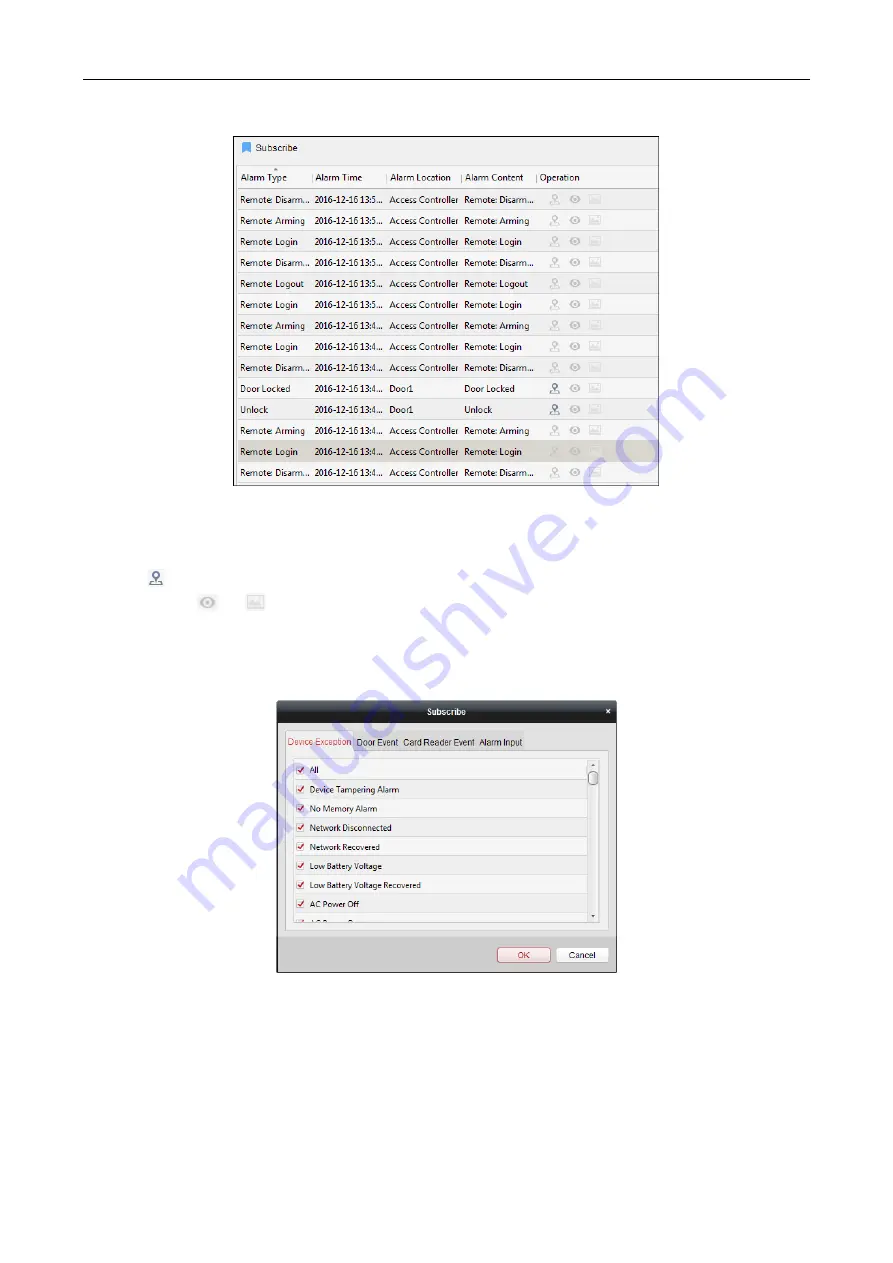
Access Controller
·
User Manual
111
Steps:
1.
All access control alarms will display in the list in real time.
You can view the alarm type, alarm time, location, etc.
2.
Click
to view the alarm on E-map.
3.
You can click
or
to view the live view or the captured picture of the triggered camera when the alarm is
trigged.
Note:
For setting the triggered camera, refer to
Chapter 7.10.1
4.
Click
Subscribe
to select the alarm that the client can receive when the alarm is triggered.
1)
Check the checkbox(es) to select the alarm(s), including device exception alarm, door event alarm, card
reader alarm, and alarm input.
2)
Click
OK
to save the settings.
7.12
Arming Control
Purpose:




















