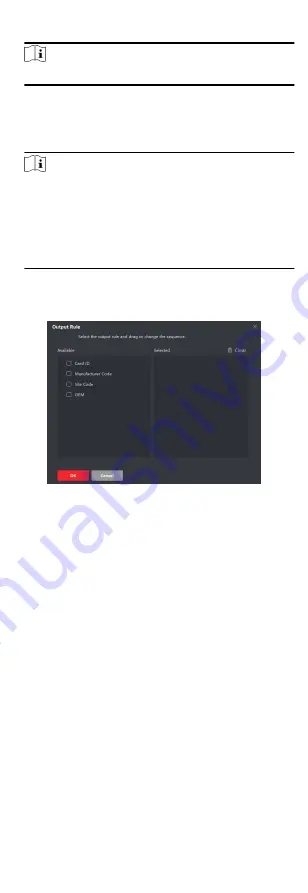
3. Create a Wiegand name.
Note
Up to 32 characters are allowed in the custom Wiegand name.
4. Click Select Device to select the access control device for
setting the custom wiegand.
5. Set the parity mode according to the property of the third
party card reader.
Note
• Up to 80 bits are allowed in the total length.
• The odd parity start bit, the odd parity length, the even
parity start bit and the even parity length range from 1 to 80
bit.
• The start bit of the card ID, the manufacturer code, the site
code, and the OEM should range from 1 to 80 bit.
6. Set output transformation rule.
1) Click Set Rule to open the Set Output Transformation Rules
window.
Figure 7-2 Set Output Transformation Rule
2) Select rules on the left list.
The selected rules will be added to the right list.
3) Optional: Drag the rules to change the rule order.
4) Click OK.
5) In the Custom Wiegand tab, set the rule's start bit, length,
and the decimal digit.
7. Click Save.
7.5.5 Configure Card Reader Authentication Mode
and Schedule
You can set the passing rules for the card reader of the access
control device according to your actual needs.
Steps
1. Click Access Control → Advanced Function → Authentication
to enter the authentication mode configuration page.
2. Select a card reader on the left to configure.
3. Set card reader authentication mode.
1) Click Configuration.
78






























