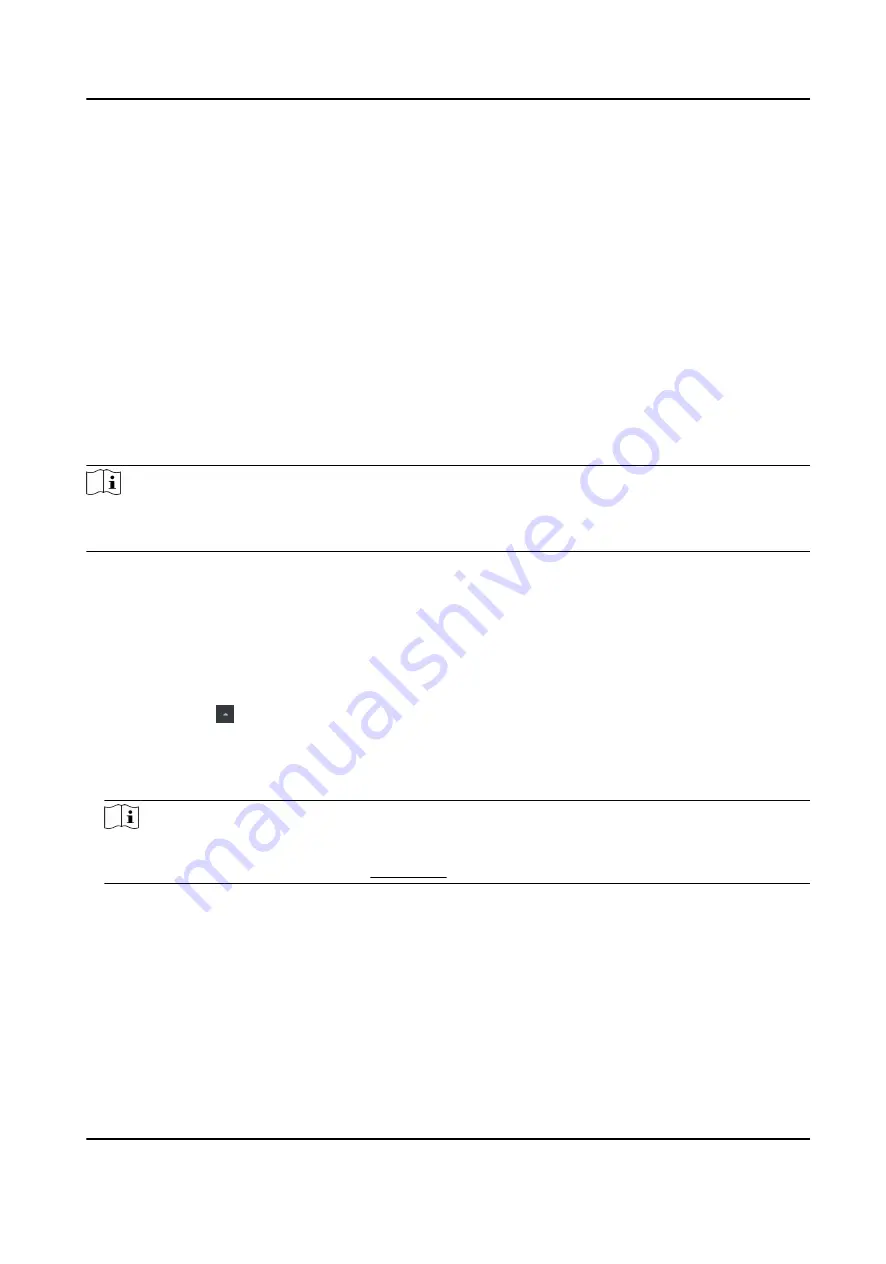
Example
You can control entrance & exit and manage attendance after adding access control devices to the
client; you can perform video intercom with the indoor stations and door stations.
9.2.1 Add Device
The client provides three device adding modes including by IP/domain, IP segment, and ISUP
protocol. The client also supports importing multiple devices in a batch when there are large
amount of devices to be added.
Add Online Device
The active online devices in the same local subnet with the client software will be displayed on the
Online Device area.
Note
●
You can click Refresh per 60s to refresh the information of the online devices.
●
SADP log function can be enabled or disabled by right-clicking Online Device.
Add Single Online Device
You can add single online device to the client software.
Steps
1. Enter the Device Management module.
2. Optional: Click on the right of Device Management and select Device.
3. Click Online Device to show the online device area.
The searched online devices are displayed in the list.
4. Select an online device from the Online Device area.
Note
For the inactive device, you need to create the password for it before you can add the device
properly. For detailed steps, refer to Activation .
5. Click Add to open the device adding window.
6. Enter the required information.
Name
Enter a descriptive name for the device.
Address
The IP address of the device is obtained automatically in this adding mode.
Port
DS-K1T341C Series Face Recognition Terminal User Manual
126






























