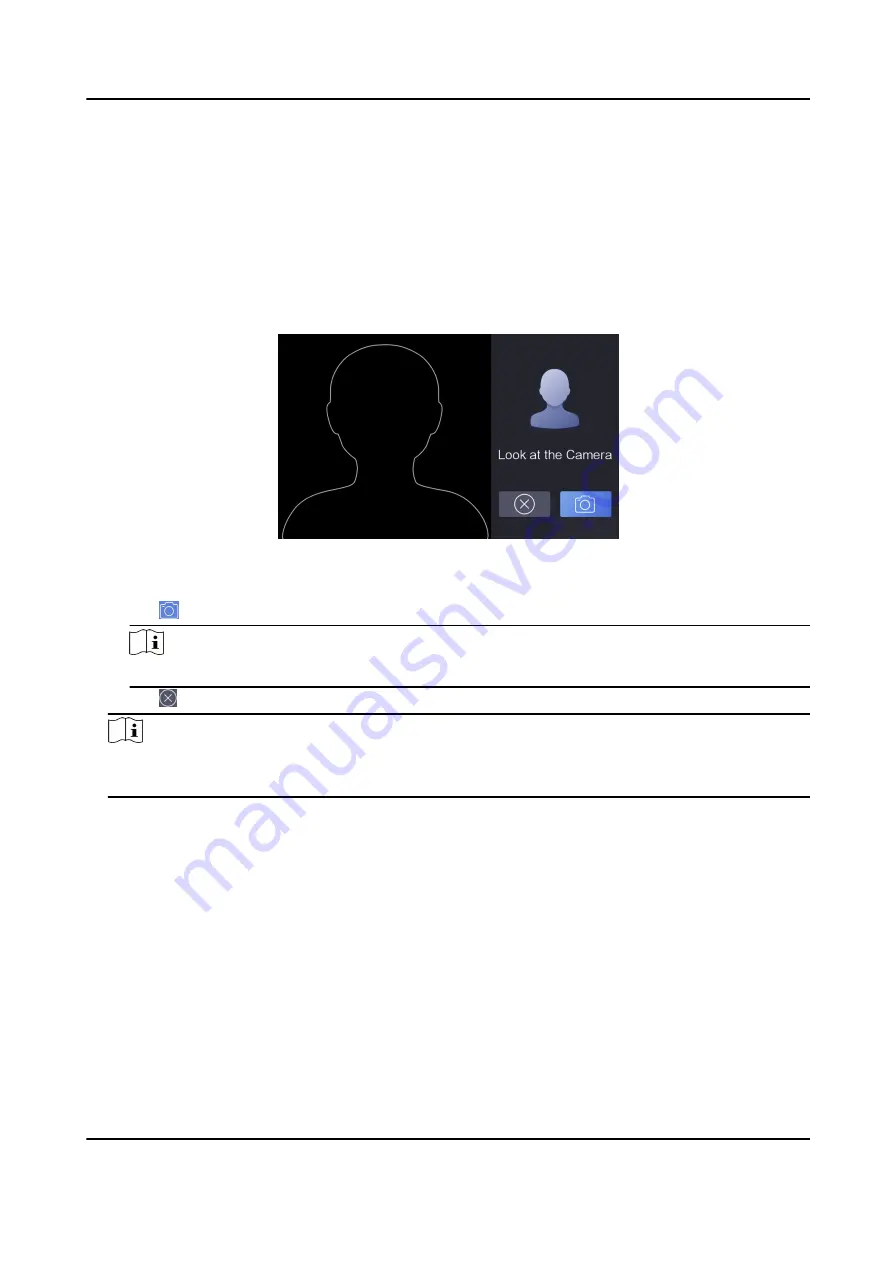
Chapter 5 Enroll Administrator's Face
After selecting language, you should enroll an administrator's face for further operation. The
administrator can login the device backend to manage and configure data.
Steps
1. After selecting the language, tap Next on the pop-up window. You will enter the face enrollment
page.
Figure 5-1 Face Enrollment Page
2. Enroll the administrator's face.
1) Tap and follow the instructions to enroll the face.
Note
Make sure that the enrolling face is in face shaped area.
2) Tap to exit the face enrollment page and back to the initial page.
Note
After logging in the device backend, you can enter the Administrator module to edit the
administrator's information. For details, see Add Administrator .
DS-K1F600U-D6E Series Enrollment Station User Manual
7






























